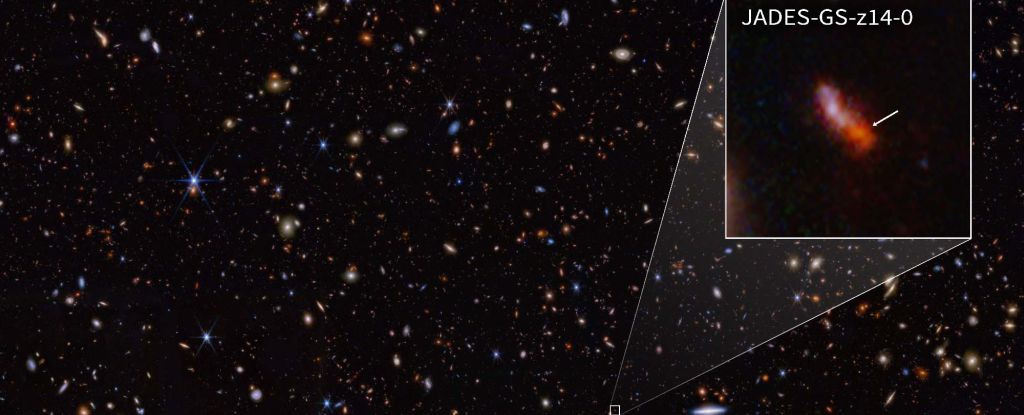Even your small business or even sole proprietorship generates valuable data that needs to be quickly accessible and properly secured. For overview, management and accessibility, you need a data strategy and this starts with a pressing question: Do you rely on the cloud or would you rather keep your data locally?
No company is too small for a data strategy. Even if your entire digital footprint consists of a few spreadsheets, some photos and important PDFs, you still need to know where those files are. If you’re not working alone, your colleagues need to be able to use it too, and if your laptop breaks, you don’t want to lose everything.
In addition, the size of a company is not always proportional to the amount of data. Photographers and videographers, (3D) designers and many other professions generate bits and bytes in abundance. Where is the best place to store this data?
There are two main options for your data strategy, and they are not exclusive. You can store data locally or in the cloud. Which approach is best depends on your needs and preferences. We break down good options for some typical scenarios to help you get started on your own strategy, considering simplicity, availability and, of course, backup.
Office only
If you mainly work with Office documents, you don’t have to look far. Microsoft 365 offers you a practical hybrid strategy without complex configuration work, with a cloud component that virtually guarantees the permanent availability of your documents and a local operation that ensures that you can simply work on your laptop.
Although there is still a one-time purchase of an Office license, it is best to ignore it. Choose a subscription because it also includes OneDrive storage. Here’s what you should take to heart: Make sure your entire folder structure is in OneDrive. This way, your documents will always be synced with the cloud.
Has your laptop died? No problem: As soon as you log into a new copy, you can continue working. With Microsoft 365, you can also easily share files and collaborate with colleagues or external parties.
There are alternatives to Microsoft 365 like Google Workspace, but for a small business there’s little reason to look any further. Word and Excel remain the most powerful applications of their kind. The offline applications are second to none, the OneDrive integration in Windows (or Mac) is very useful, and people are just more comfortable with Office applications in general.
Please note: While OneDrive will sync the files on your laptop to the cloud (and potentially other laptops as well), it is not a full backup. To be on the safe side, it is best to make a copy of your important data elsewhere.
Specialized software
If you use special local software, you need to make sure your files are local. If the files are not too large and you mainly work alone, a simple cloud solution like OneDrive or Dropbox may be sufficient. Recreate a folder structure in OneDrive and work from there.
If you work together on projects, a local shared folder can be useful. This is where a NAS comes into focus. A device from Synology or Qnap, for example, is easy to configure and allows you to provide network folders for yourself and your colleagues. This way, everyone can work from the same central location without any problems with synchronization.
If you have a reasonably powerful network, you can simply work from the network folder. Everyone in the office will then have access to the most recent files. With hybrid work, the situation is a little more complex. You can then access the network folder via a VPN or use the tools provided by your NAS manufacturer to retrieve the files you need from home.
Sharing files or even folders with customers is also possible today via a NAS. Both Synology and Qnap allow you to easily create a secure connection that allows external parties to access your data.
Remember that a NAS offers some redundancy in case of hardware problems, but it is not a real backup. You still have to take care of that yourself. If you decide to back up your NAS to the cloud, you are immediately optimally protected against almost all threats to your valuable data. If you only work with OneDrive or a similar solution, you also have to ensure a real backup, as mentioned.
Large files
If you work with large files such as videos, hundreds or thousands of (RAW) photos or 3D models, the cloud completely loses its appeal. In this case, it is best to choose a NAS as the center of your data strategy.
Finally, you can load the NAS with terabytes of data that are instantly available without any download and upload delays. When you’re working with data in the hundreds of megabytes or several gigabytes, uploading and downloading from the cloud becomes a hassle.
If you need to access your files remotely, you can still do so through the NAS interface or a VPN. Sharing files is also easy. Finally, you don’t need to share videos, folders with photos or other large amounts of data through a service like WeTransfer. With a NAS, you can perfectly create a connection that allows external parties to work securely, regardless of the amount of megabytes or gigabytes you want to share.
As mentioned above, you need to provide a high-quality backup option for your NAS yourself. Fortunately, relying on the cloud for this is not that expensive. For example, Synology has its own C2 cloud and Qnap has myQnapCloud. You can also choose a third-party provider with a competitive price, such as Backblaze.
Advantages and disadvantages
The larger the files, the more useful the NAS becomes. The speed on the local network, the possibility of working with shared folders, the integrated functions to easily set up a 3-2-1 backup …: the ease of use, security and efficiency that you do not get with a cloud solution. On the other hand, you will have to invest a little more time and effort in the initial configuration of your IT environment. For small files, the cloud therefore remains interesting. We list the advantages and disadvantages again:
The cloud
- Very easy to use
- Seamlessly integrated into Office and Windows
- Requires little to no IT knowledge
- Provide integrated access to hybrid employees
- Shifts responsibility for maintenance to the provider
But
- Synchronization occurs at the speed of your Internet connection
- Collaborating with large non-Office files is difficult
- You still need a backup
- For large amounts of data the price increases
- If the internet fails, all functionality is lost
A NAS
- Ideal for large amounts of data
- Allows you to work with network folders
- Provides fast local access to all your files
- Works even if the Internet fails
- Facilitates securing according to the 3-2-1 rule
But
- Installation and configuration requires a little knowledge or help
- Remote access requires additional configuration
- Installation requires an initial investment
- You are responsible for maintenance or replacement
The best option therefore depends on your specific situation. However, as a rule of thumb, a NAS is more interesting if you have many important or large files. The cloud is a useful option if you have fewer and smaller files that you can easily sync with a computer.
Backup
In either case, don’t forget to back up. Do you choose the cloud? Then opt for a local backup so you can access your files even if something goes wrong, for example with OneDrive, Google Drive or Dropbox. Tech giants like Google and Microsoft are not flawless. If they make a mistake with your cloud storage and that mistake syncs to your computer, you’ll need your own backup.
If you prefer a NAS, it’s best to go for the opposite option and put your backup in the cloud. If disaster strikes and your NAS fails, for example due to a fire, you can still quickly recover from the cloud.
Strategic thinking
Whatever you do, take a moment to think and choose a strategy worthy of the name. A method where a lot of things are on your laptop, other things are on an external drive somewhere, possibly some data in the cloud, and combined with limited syncing of some folders in OneDrive, is problematic.