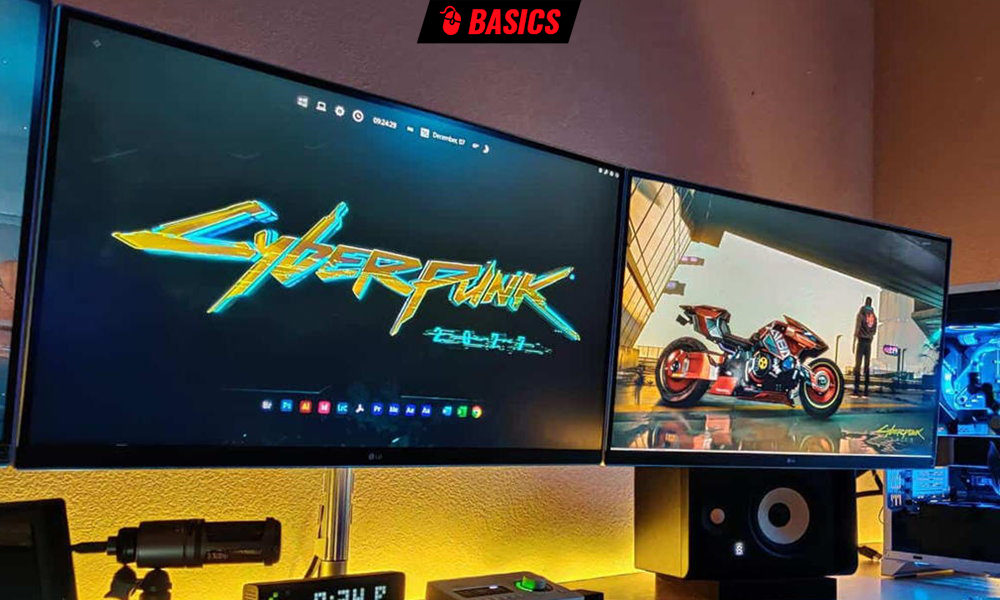The monitor refresh rate allows the screen to display images at the same rate as the number of frames it is currently receiving. Usually, the higher its value, the better user experience we will have in any task, especially in the fastest and most competitive games.
When we talk about the refresh rate of a computer monitor, we usually point to the maximum value it is able to reach, but modern screens actually use a variable frequency. Unlike other entertainment content, such as movies, series, or television broadcasts, video games produce each frame on the fly and can vary greatly because the static image of a turn-based strategy game has nothing to do with driving or shooter where we are constantly moving and shooting.
This variable refresh rate is implemented in the PC through a technology called “Adaptive Sync” standardized by VESA. It is widely used in industry and is supported by major graphics chip manufacturers (NVIDIA, AMD and Intel), all monitor manufacturers and some TV models. Its goal and basic operations are the same: improve communication between the graphics processor and the screenframe rate synchronization.
Of course, this feature does not apply to games only and higher refresh rates ensure a better experience for everything you do, from scrolling web pages to moving your mouse. If you just bought a new monitor or already have one, but you haven’t made it, we remind you how to configure it in Windows so that you can take full advantage of the monitor.
Update frequency in Windows 10
- Go to General Settings> System

- In the Display section, select Advanced display settings
- Here you can select a monitor (if you are connected to several) and select a frequency.

Update frequency in Windows 11
- Go to General Settings> System> Display
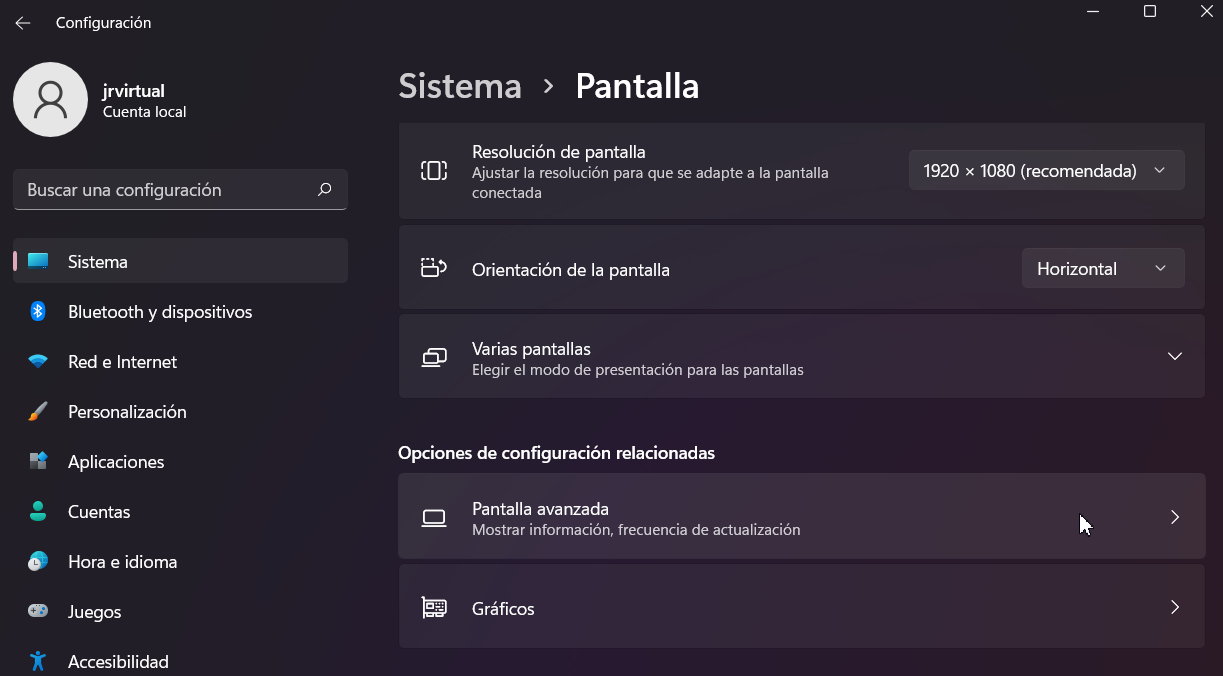
- In the Display section, select Advanced display settings
- Here you can select a monitor (if you are connected to several) and select a frequency.
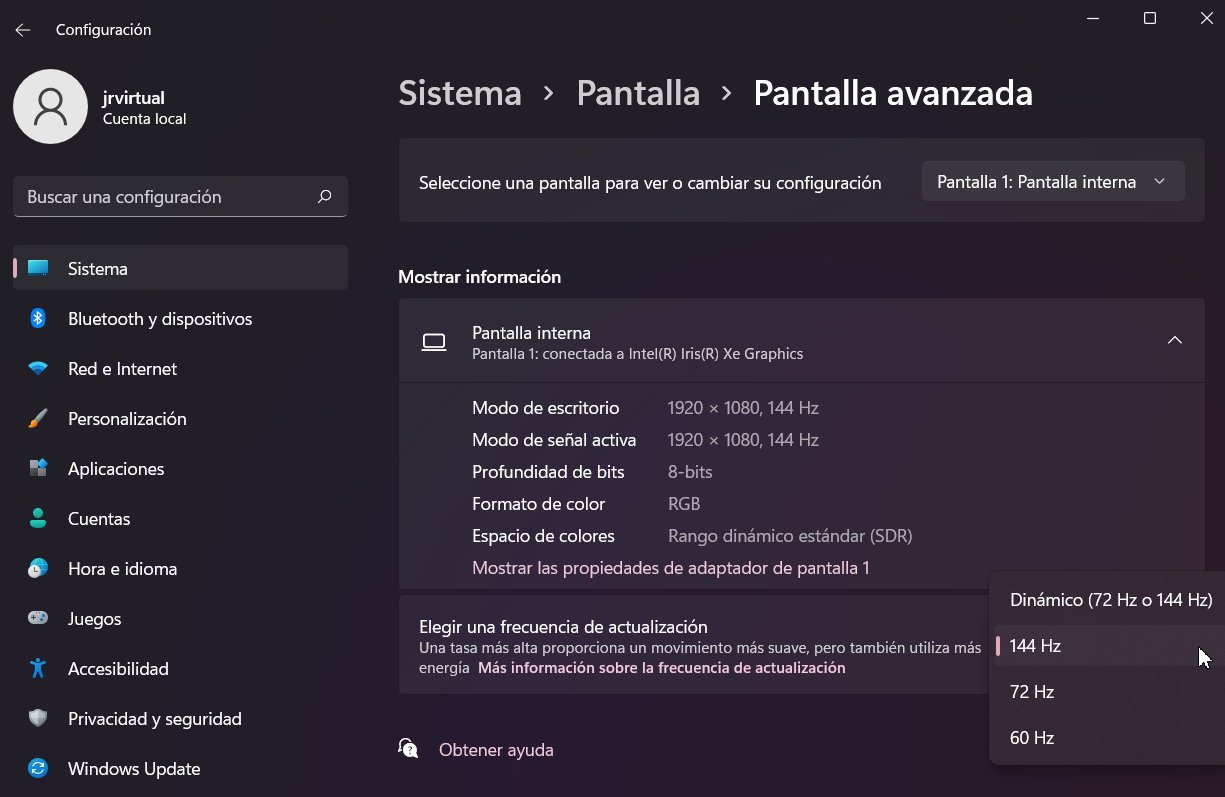
Can the frequency be increased (or decreased) above the limit?
You can, but you have to be careful not to damage the monitor. A simple 60 Hz TN monitor can be easily scaled to 70 or 75 Hz and you will notice the differences. This configuration is performed by NVIDIA, Intel, or AMD graphics drivers. For example, AMD’s Radeon drivers allow you to overclock the refresh rate in Settings> Display> Custom Resolution.
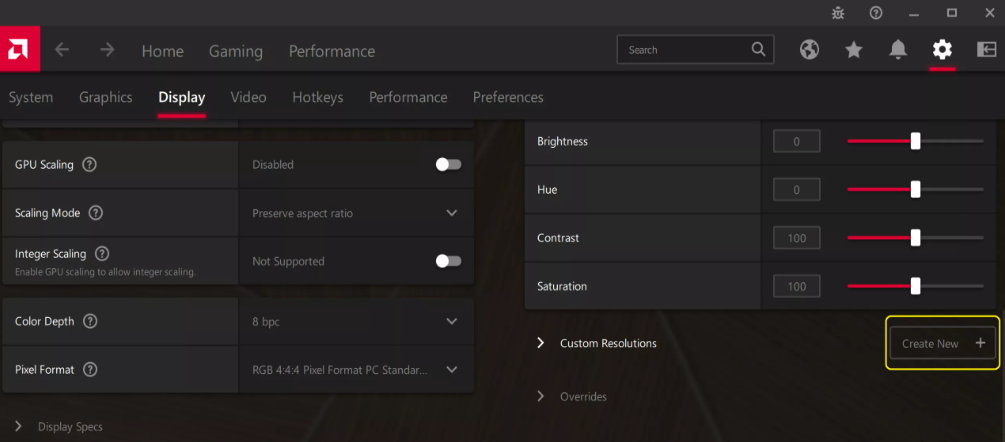
Test for small values from 5 to 5 Hz and do not overdo it to avoid overheating the panel. There are no miracles. If you want high refresh rates, you will need to buy a monitor that is ready for it. After configuration, you will be able to select the frequency in Windows by following the steps above. In some cases, you can also reduce the maximum supported frequency. This is not common, but it can be useful for laptops, for example, to save energy if we need it when working with a battery.