Activating Windows 11 Dark Mode, whether for eye comfort or aesthetics, is extremely easy at the click of a button and can be combined with special contrast themes to help further customize this feature for visually impaired users.
Dark mode is a special graphic theme that improves the display of electronic screens in some environments. It protects the user’s eyes in low light environments as well as some types of screens, especially OLEDs, which are more prone to problems due to the contrast contrast that this type of panel uses. It can also improve autonomy on mobile portable devices due to their – generally – low screen brightness level.
How to activate dark mode in windows 11
Dark mode has become quite widespread and is used by many computer applications today. Some have been specially prepared by their developer and others are obtained from the configuration of the operating system where they are installed. Although not all are equally well achieved, Microsoft has done a good job with this feature and Windows 10/11 offer the best implementations you will find, which apply to most of their own desktop applications and universal UWPs.
Its activation is very simple:
- Press the “Windows + I” keyboard shortcuts to access the general System Configuration Utility.
- Select Personalization from the menu on the left.
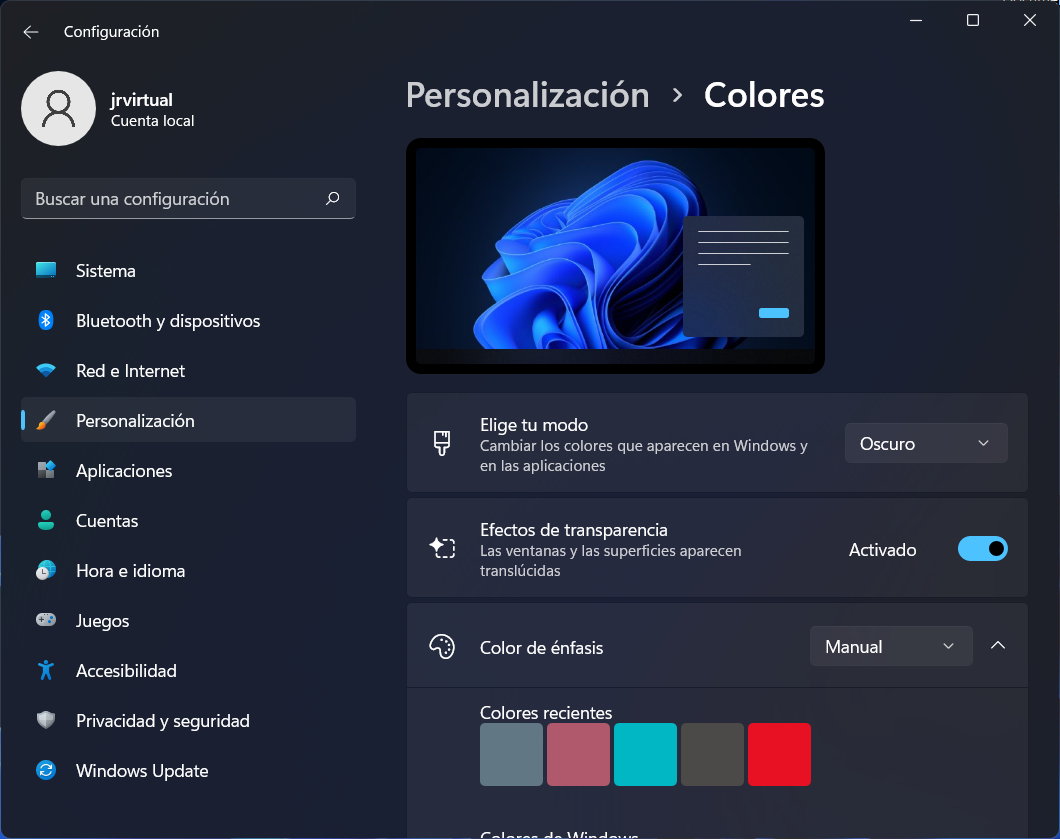
- Open the drop-down list and select Dark Mode.
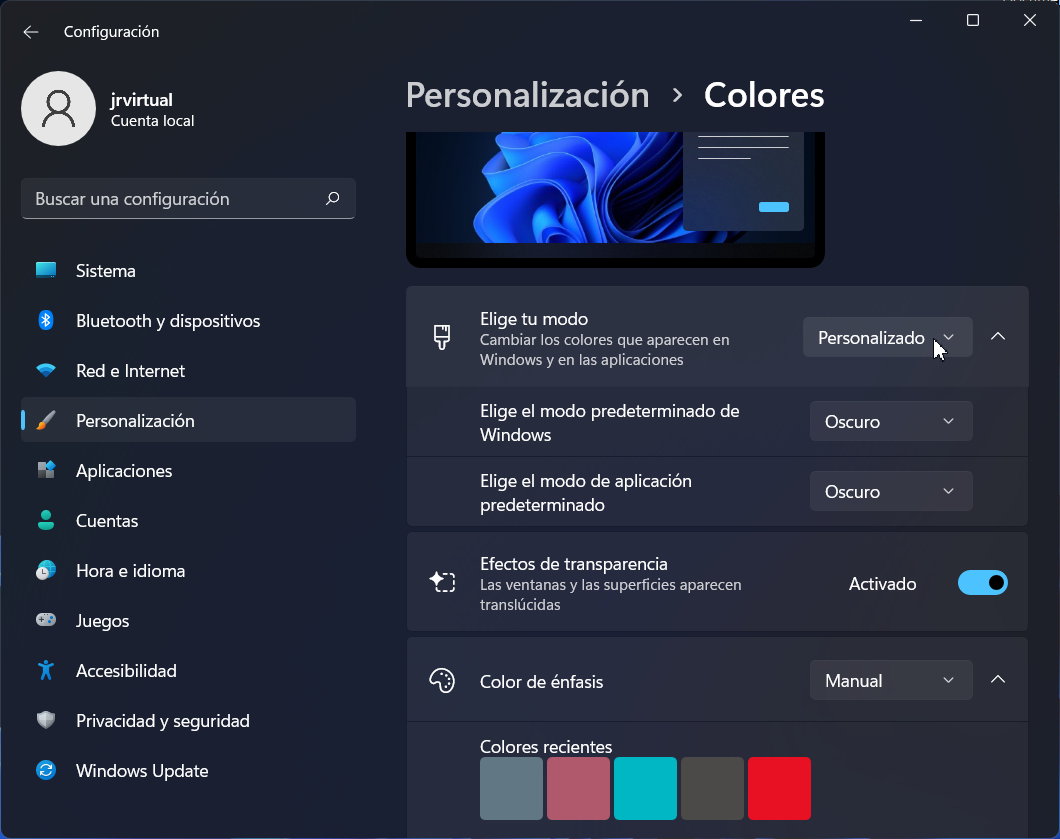
- Select Custom if you want this mode to apply only to system elements or applications.

Unlike dark mode and for users who prefer the exact opposite, Microsoft has also implemented a “clear regime” which is allowed in the tool itself.
More “dark mode” in Accessibility
Windows 11 offers contrasting themes in the Accessibility section for people with visual impairments or light sensitivity. You can use a dark contrast motif changes the color of more elements than dark mode described above, such as browser window backgrounds. For this:
- Press the “Windows + I” keyboard shortcuts to open Settings.
- From the menu, choose Accessibility> Contrasting Themes.
- In the Contrast Themes drop-down list, select one of them.

- Select Edit to edit the theme, for example, to dim the brightest colored elements.
Use to view changes. Because management is so simple, you can try different configurations until you get the one that best suits your tastes or needs. Windows 11 Dark Mode can be combined with other features, such as the “night light” we’ve recently reviewed, which software counteracts annoying blue light by replacing bright colors with warmer tones, which improves eye strain, especially if you need to use a monitor in nights.

