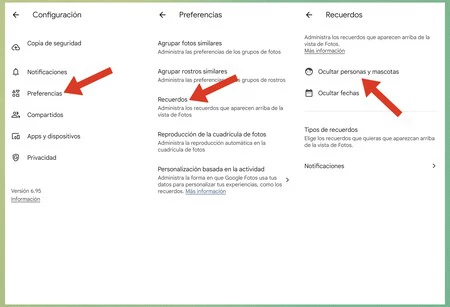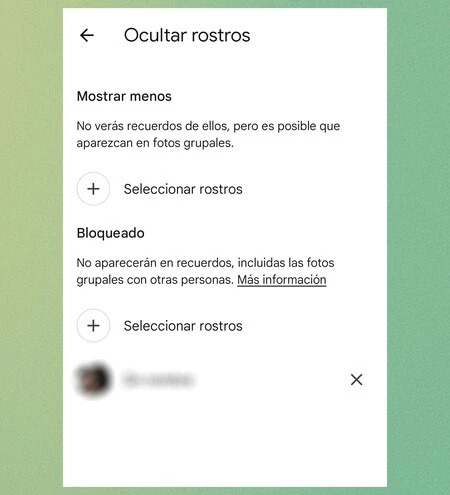Google Photos has a feature called ‘Memories’ that can be very useful and even fun. Memories collects photos and videos based on an event or activityLike a trip you took on vacation, to show you some kind of story or thematic video of that special moment months or years later.
The problem is that sometimes for whatever reason, We don’t want to see anyone joining the trip anymore. Google Photos lets you hide or block them completely in just a few seconds. It’s super easy, and that way, the next time you take a trip to that paradise island, you’ll be able to enjoy all your photos except the ones with your ex.
How to block people from appearing in your Google Photos Memories
Google Photos offers two options for people filters on all platforms as of the latest update of the app, so these options are available from both Android phones and browsers for desktop.
The app lets you partially hide or completely block people you don’t want to see. If you choose the first option, Google Photos won’t show photos where only that person appears in Memories, but you’ll be able to see that person in group photos. This option is common makes that person seem lessbut it does not disappear from Memories entirely.
On the other hand, the second filter allows block people completely Whichever you choose, you won’t be able to see their photos or the photos they appear in. This gives us more granular control over what we see in the app.
To filter who appears in Google Photos MemoriesWe follow these steps:
- Let’s go to the Google Photos app on our Android mobile phone
- We click on our profile photo (top right corner) and then Configuration
- Then we choose Preferences
- In this section we click on Memories
- Then we choose Hide people and pets
On this last screen we have two options: Show less and Blocked. You can add “faces” or people to each of these sections, depending on the type of filter you want to use. If you don’t mind seeing this person in group photos occasionally, set them to Show Less. If you don’t want to see them in any Memories, set them to Blocked.
Google says on its support page that facial recognition in Photos works very well. but not perfectso sometimes you may not be able to find a face in an image to block it. However, I must say that this function gave me very good results in my tests.
To use Memories filters in Google Photos, we need to update the Android app to the latest version from Google Play Store.
Cover photo | Xataka for Android by Eduardo Marín
via | Phone Arena
Xataka on Android | I set up my own Google Photos, I no longer worry about running out of space
Xataka on Android | Two for one on WhatsApp: save space on your mobile and avoid scams