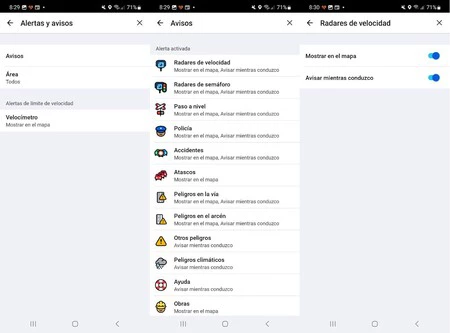One of the biggest advantages of having so many apps compatible with Android Auto is that you have the opportunity to try and choose. the one that best suits your tastes and needsIf we talk about navigation apps for Android Auto, you will find several quality apps and most of them are free, but if there are two that take the cake in terms of popularity, they are Google Maps and Waze.
I’ve previously stated that I prefer Waze to Google Maps when driving, but the truth is that both Google apps are quality: Maps is better than Waze in some functions and vice versa. If there’s one thing I like about Waze, it’s the radars, but why choose when you can have the best of both worlds? This trick lets you take advantage of Waze speed camera warnings when using Google Maps on Android Auto.
The comparison between Waze and Google Maps in Android Auto is very close and beyond personal perceptions such as the interface, and can be evaluated objectively in other sections. So while the first one stands out with radar warning, events and route notifications, Google Maps is better at showing points of interest, offers satellite view, allows route sharing… so this is normal It’s hard to decide between one or the other. Beyond the inertia of using Google Maps as it comes standard.
When it comes down to it, if there’s one feature that makes a difference (especially if you like to press the gas pedal), it’s the radar’s roadside alerts and other events, with Waze taking the lead due to its active community. But using Google Maps doesn’t mean giving up on Waze notifications…as long as both of your applications are open and configured in a specific way.
Here’s how to get Waze speed camera alerts on Google Maps with Android Auto
As we mentioned in the previous point, The important thing is that both applications are openOf course, if you want to use the Google Maps interface, this will be the app that should appear in the foreground on your car infotainment system’s screen.
We will have opened it before Waze needs to be configured to enable alerts. To do this, in the Waze app on your mobile phone, go to ‘Settings‘ > ‘Warnings and alerts‘ > ‘Notifications‘ (Important, check that the default option ‘All’ is selected in ‘Field’). All types of alerts will appear here in a list. Scroll through the list and configure the ones you want to receive one by one by activating the buttons that appear.
Staying on the radarWe would do this with the first options: Speed cameras and Traffic light radars. After configuring the alerts that interest you, we return to the tool.
Before you start your journey, Launch Waze in Android Auto but don’t enter any routeLet it stay in the background. Then open Google Maps and enter the route there and use it as usual: as soon as there is a radar on the Waze route, you will receive a notification, even if Google Maps is on the screen.
via | Computer Today
Cover | Isolated Vectors by Vecteezy and montage with own photo
Xataka on Android | Speed cameras warning on Waze: how they work and how to activate them