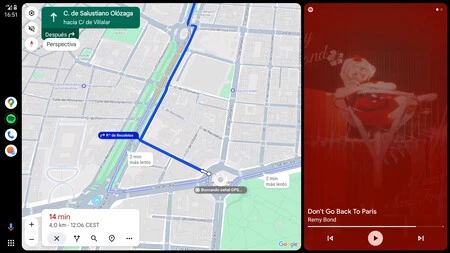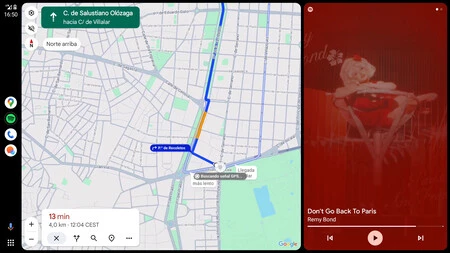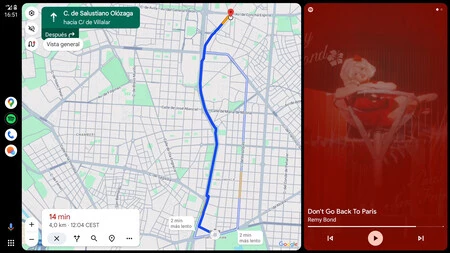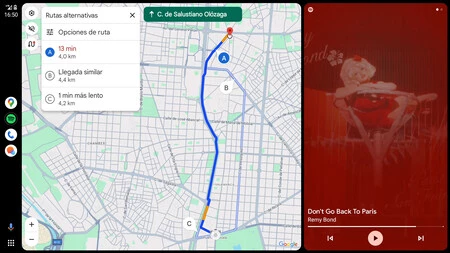If you always see your route the same in Google Maps on Android Auto, it’s because: Google Maps has an additional view not available on mobileexpands the available views to four to see a map of an ongoing route.
There are times when you want to see the map in its typical perspective view, and other times the overall view of the route will be better for you. All this is possible if you know which button to press. Google Maps has four different views in Android Auto.
Four views of Android Auto
There are many ways to view a map, and in Google Maps on Android Auto there are exactly four ways. Some are so similar that it’s easy to miss them. and although there is an additional view in the car, we can assume that they are the same as those found in Google Maps on mobile.
To move from one to the other, all you have to do is tap the compass icon next to the rest of the volume and settings buttons. Each time we tap the button, we switch between three views, to which a fourth view containing alternative routes is added.
perspective view
You know this opinion well This is what is normally shown on Google Maps When you start a route both from your mobile phone and in your car, unless you have changed it before.
This view shows us the map at an angle so we can see more of the map without having to zoom out. Moreover, This view stands out because it rotates depending on the direction we are going Later.
View with north facing up
WHO They prefer the map not to rotate according to our movements Instead, they may prefer the North up view, which keeps the map static while we can see how we’re progressing on the map.
There are those who find this view more intuitive, while other people will think the opposite. The view from the north not only keeps north up, but also This is a top view without any type of tilt as in perspective view.
Overview
Tap the compass icon once again and you will switch to the overview. Shows the entire route from top to bottom. It is similar to the view with North at the top in that the North also remains at the top, but the main difference is that here the map is zoomed out to cover the entire route from start to finish.
This a good look to leave in the background If you just want to see the instructions for the next step (in green in the top panel), or if you already know the route and want to leave the map as a “progress bar” in the background.
View of alternative routes
Finally, we cannot forget the alternative routes button that has been implemented. two different arrow buttons in the bottom panel with route information.
This will show us the current route with an overview (in the top-down view, it shows the entire route from start to finish), but including several alternative routesThis usually results in the map being zoomed out a little further to include them.
Xataka on Android | Android Auto: 23 tips and tricks to get the most out of Android in the car