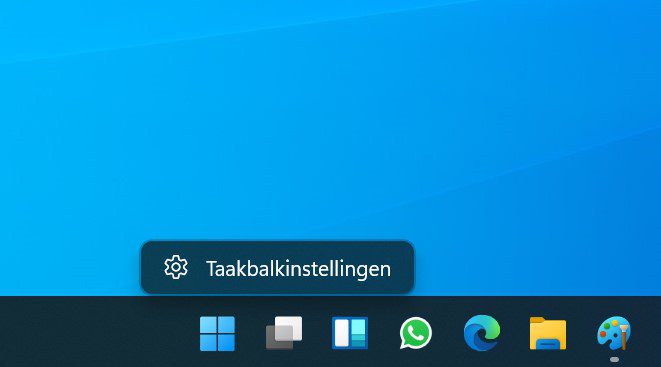Is it possible to install Windows 11 24H2 on unsupported hardware after the changes implemented by Microsoft for this version, especially penalizing older CPUs?
Last week, Microsoft released Windows 11 24H2 (Windows 11 2024 Update) as the main and only major update of the operating system for this year. The version can be installed in several ways, either as an update from Windows Update, via the web or media creator, or using clean installs with ISO images that have also been published.
The point is that only part of the installed base of personal computers is officially compatible with Windows 11, and especially with the latest version. Before you do anything, you can use the official ‘PC Health Check’ app to check if your PC is compatible. If you meet the requirements, great, you can update using official media. Otherwise, you will have to use alternatives. And compared to previous versions, they were complicated.
Windows 11 24H2 on unsupported hardware
Microsoft has not changed the minimum hardware requirements to install Windows 11 24H2 (although the AI acceleration features require more resources, such as more RAM), but changed some parameters (mainly CPU) that complicate the use of these scripts, registry edits, the Install Wizard Compatibility Troubleshooter, or media creation applications like Rufus, which until the previous version could bypass these requirements.

Until now, one of the alternatives that was tested for installing Windows 11 24H2 on unsupported hardware was the one we will discuss in detail below. Serves as previous Windows updates and the usage is quite simple:
- Go to the Windows 11 page and download the ISO image (Win11_24H2_Spanish_x64.iso).

- Attach the downloaded image.
- Go to the ‘Sources’ folder and hold Shift, right-click on an empty space and select ‘Open PowerShell window here’.

- In the Windows Extended Console window, type cmd and press enter.
- He writes setupprep.exe /product server and press enter.

This will take us to the system installation page. Don’t worry about it running as “Windows Server” because it actually is The SKU you downloaded to the image will be installedWindows 11 24H2 Home or Pro.

Installing Windows 11 24H2 on unsupported hardware also works by modifying the parameters (TPM and SecureBoot) in the Windows registry path HKLM\SOFTWARE\Microsoft\Windows NT\CurrentVersion\AppCompatFlagsbut it is somewhat more cumbersome. As for the developers of Rufus, they have already announced that they are preparing a new version able to exceed requirements when creating installation media.
What if you ask Microsoft if you can’t upgrade to Windows 11? The answer is simple: “Buy a new computer”… with Windows 11.