I’ve been using Kodi for years and these are my tips to make it run faster
- October 26, 2024
- 0
Kodi is one of those applications that cannot be missing on my tablet or Smart TV as it allows me to enjoy audiovisual content to the fullest. Even
Kodi is one of those applications that cannot be missing on my tablet or Smart TV as it allows me to enjoy audiovisual content to the fullest. Even

Kodi is one of those applications that cannot be missing on my tablet or Smart TV as it allows me to enjoy audiovisual content to the fullest. Even on traditional TV as it allows you to record DTT. Despite how much difficulty I have with the app and how much I love trying out new plugins to find the best ones, My Kodi always runs smoothly But this also has its own peculiarity: I strictly follow a set of good practices to avoid delays, interruptions and ultimately a bad experience.
Actually that’s me The first trick to checking Kodi performance: In the settings option you can see the RAM and CPU consumption in real time, which can be the first alarm signal if we see that our device is consuming too much. That being said, here are my tips to keep Kodi running smoothly.
Always up to date and better without betas
I delete plugins I don’t use
I clear cache and maintain with EZ Maintenance
Better interface with its own skins
If it doesn’t work as expected, reset settings
To avoid any problems, I make sure I have it. both Kodi and installed addons are updated to their latest versions. Yes, sometimes there may be some bugs in updates (in which case having the ‘Backup’ plugin is a must), but having the latest version is a guarantee that there will be security patches and bugs, which ultimately leads to better performance.
And another suggestion: I like to experiment but on Kodi, which I use on a daily basis I avoid betas because they often contain bugs and do not shine due to their stability
I mentioned above: I love trying new plugins and falling for recommendations, but Too many add-ons cost money Performance because they consume resources.
Therefore, it is a good idea to go through the list from time to time and clear out those that are installed but rarely used, just in case. Moreover, it is very simple to do this: just go to the settings and click ‘Plugins‘ > ‘My Plugins‘ > ‘All‘ to see the full list. When we touch the one we want to delete, ‘Remove‘ with the trash can icon (Note that the ‘auto-update’ option also appears, which should always be enabled).
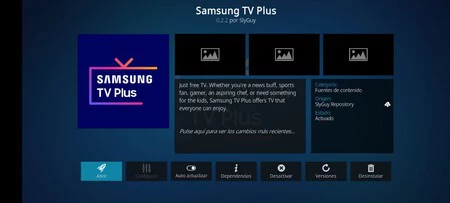
Say goodbye to unused user profiles
policy Deleting things you don’t use also applies to these profiles. The number of users that are there that we never enter. Of course, although the abundance of add-ons is striking, the impact of having a large number of profiles is much less. But it is better if everything is clean and minimal.
To view and delete profiles we will go to the settings and enter there ‘Profiles‘ > ‘Profiles‘. By long pressing on the unused profile we can load or delete it.
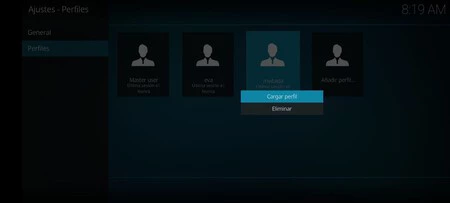
Clearing the cache is crucial to improving the performance of the device, but unfortunately Kodi does not allow this to be done natively. But no problem: you can install plugins such as OpenWizard or. Even better, EZ Maintenance is a true Swiss army knife of maintenance.
we are before the most complete complement This not only serves to clear the cache (schedulable), but also provides backup and restore, buffering optimizations, etc. It also has options for . Here you will find the installation address (https://peno64.github.io/repository.peno64) and the steps to follow.
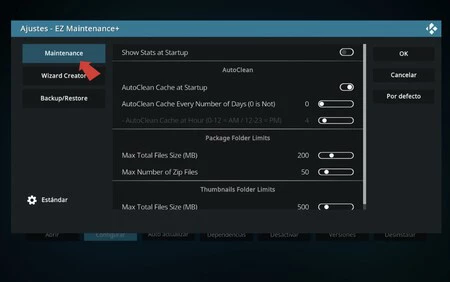
This may be a cold shower for those who like customization, but in my case this wouldn’t be the first or second issue I’ve had due to a third-party skin. To prevent me from searching for where the problem is, I always install Kodi’s own skins. You can see these in the settings under ‘Interface’ > ‘Skins’.
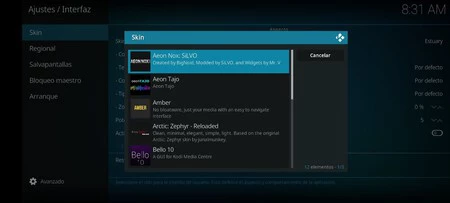
Sometimes, even though you don’t fully understand what you’re doing, an application may no longer work as it used to, you may have installed things that don’t work, you may also have messed up the settings. Unfortunately Kodi doesn’t have an option either reset everything to starting point (there is a serious option to delete and reinstall the application), so you need to proceed step by step.
But usually the problems are in the plugins and Registry sections. You can find all this in the settings, ‘ section.System‘ and proceed section by section by selecting the last option.

Cover | Ivan Linares
Xataka on Android | How to install Kodi on your TV with Android TV and Android mobile?
Source: Xatak Android
John Wilkes is a seasoned journalist and author at Div Bracket. He specializes in covering trending news across a wide range of topics, from politics to entertainment and everything in between.