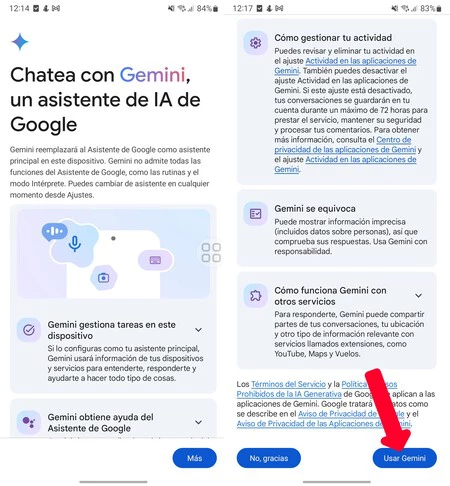If you love technology and have tried to make your home smart with the help of a connected device and voice assistant in recent years, you have surely discovered that although they have a lot of potential in theory, in practice they are already there. . I had this problem with Google Assistant, but I can say the same for Alexa and Siri. Yes, Google Assistant has left me helpless. All in all, I use Google Assistant for four things and not much else.
That’s why I was very surprised when I tried ChatGPT for the first time: this is what I expected from an assistant in terms of understanding and contextualization. When I got my hands on the advanced voice mode months later, it became clear to me: I hope Gemini will become Google’s voice assistant and ecosystem. My prayers have been answered – last update Google brings AI to the smart home. We explain how to try it step by step.
How to enable Gemini on Google Home in your smart home?
Because if your home automation ecosystem is Google Home, i.e. light bulbs, outlets, thermostats, vacuum cleaners, etc. the system you use to control it. As Google announced on the Nest ecosystem blog a few days ago, it won’t be long before you can use it with Gemini from home. How does Gemini integrate with Google Home? via an extension.
Of course, although the initial distribution is aimed at the United States, it will first reach those who have subscribed to the preview program and then gradually reach the whole world. Briefly this Gemini for Google Home isn’t publicly available yet nor for all devices.
So let’s go in parts. To use Gemini on Google Home, you must meet a number of conditions:
- Whether you have an Android tablet or mobile phone, as this integration is not yet available for iOS.
- Get the Google Home app updated to latest version available (check by searching for it in the Google Play Store, where you can see if you have any pending updates).
- Also make sure you have I downloaded the Google Gemini appIt is available for free on Google Play Store. Additionally, you need to set it as your default voice assistant, which is basically something that appears when you first open and configure the app.
- You will also need to:Access to Public Preview, Since it is a function currently under development, you need to belong to the test channel. You can easily do this by going into the Google Home app on your mobile phone and clicking ‘.Settings’ > ‘‘Public preview’
Will be required in the last step Enable Gemini extension on Google HomeTo do this, simply open the Gemini application and go to your profile photo there (top right corner). In the menu that appears what we are interested in is ‘Extensions’ and look for ‘Gemini’ there
It is important to remember this We are facing a progressive expansionThis means that even if you follow all these instructions in the last step, you still won’t be able to activate the extension and therefore won’t be able to use Gemini on Google Home. It is only a matter of time before the ecosystem reaches all users who meet these conditions.
Cover | Photo by John Tekeridis from Pexels
via | hypertextual
Xataka on Android | We tested the Gemini app on Android: Google Assistant’s successor has new tricks up its sleeve