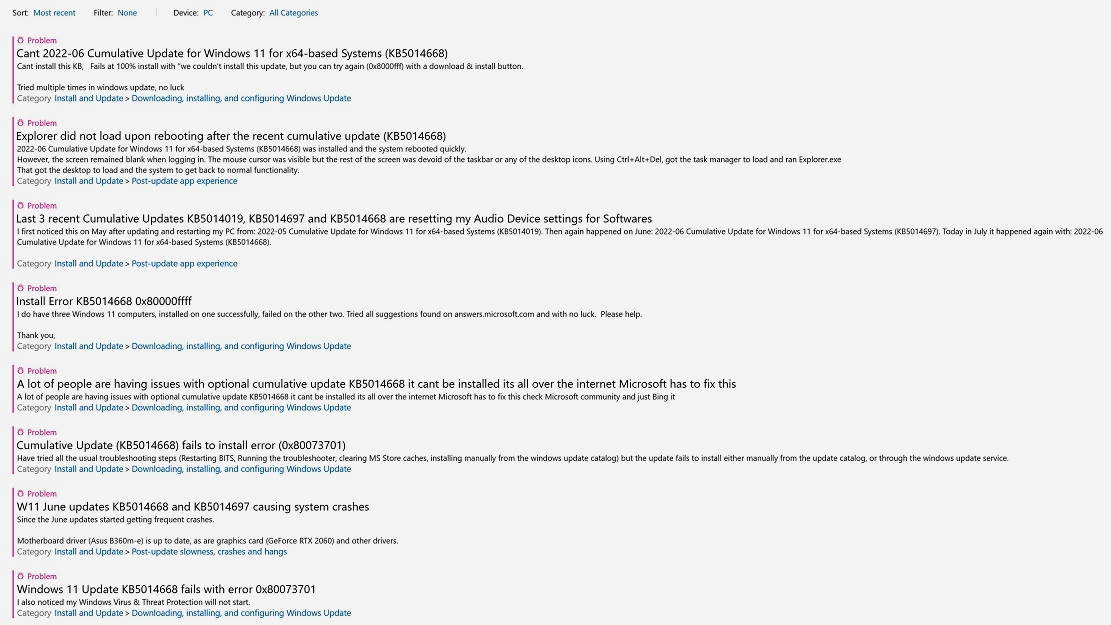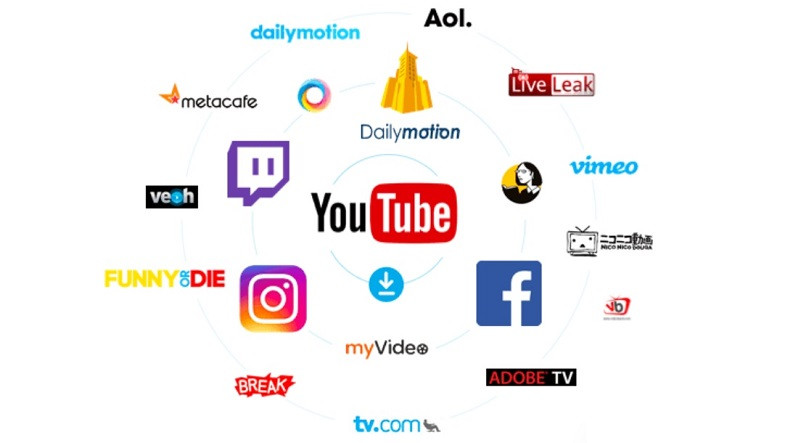About a month ago, Microsoft released Update KB5014668 in order to solve the problem that prevented the Windows 11 upgrade process to be completed successfully. This update also brought other important fixes and improvements, among which we can highlight the resolution of errors related to DirectX 12 and new features such as the search function.
The fact is that the said update ultimately failed to meet its goal as we were able to confirm that malfunctions during installation due to which it was never completed. There are more than enough complaints about this issue to consider that there was definitely something wrong with this update and that Microsoft should do something about it. In order to show the button, the attached image collects a small part of the complaints related to the bugs brought by the update KB5014668.
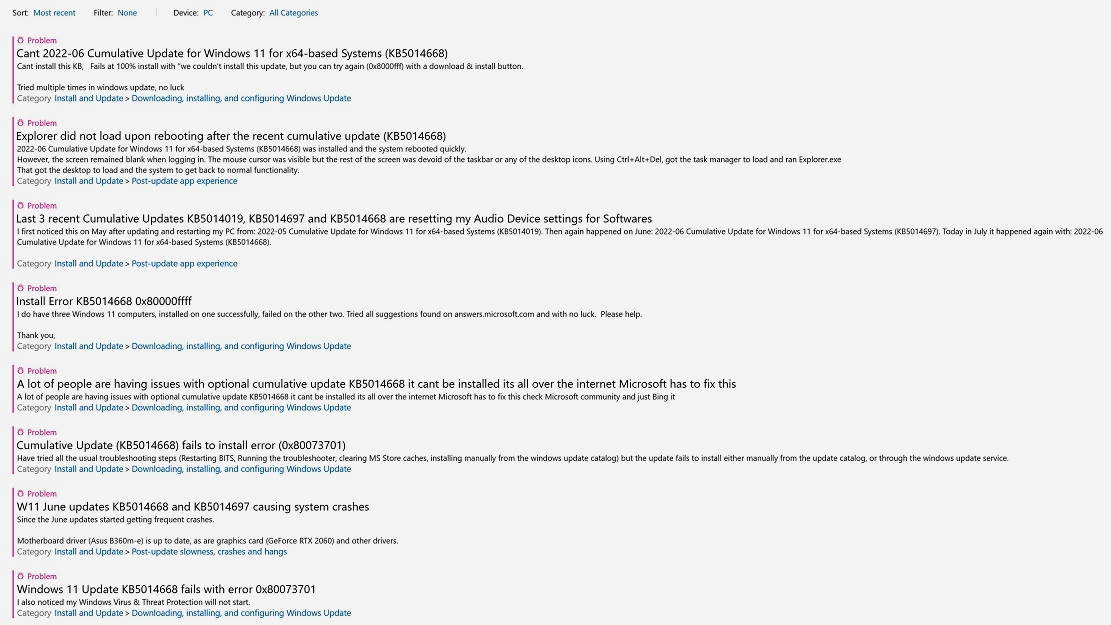
The truth is, it’s ironic that an update that is supposed to fix Windows 11 installation failures during the installation process, which is completely automated, ends up failing during the actual installation as well. Fortunately, there seems to be a solution for all users who have this problem, and that is to resort to ka updates on site. This process updates your computer to the latest version and fixes and resolves any issues, bugs or errors without losing files. It is so effective that it can even solve problems caused by incompatible drivers.
How to perform an in-place upgrade to Windows 11
It’s not a complicated process, in fact Microsoft itself has published an official guide in its community Q&A section. We need to download Windows 11 and create an ISO (third option). Once we have it, right click on the ISO and select “Mount”now we go to the executable file Setup.exe where we start the installation and follow the self-guided process, accepting all the requests and indications.

When we get to the “ready to install” window, it’s important to make sure that we checked the option to keep all our files and apps, otherwise they will be lost during the installation process. We click on install and let the computer work. During the process, our computer will restart several times and when finished, it will take us to the lock screen. If you followed our instructions, you won’t lose anything.
Before finishing, I remind you that update KB5014668 also fixes problems related to Wi-Fi connection, so it’s a fix that can be quite important for users suffering from these issues.