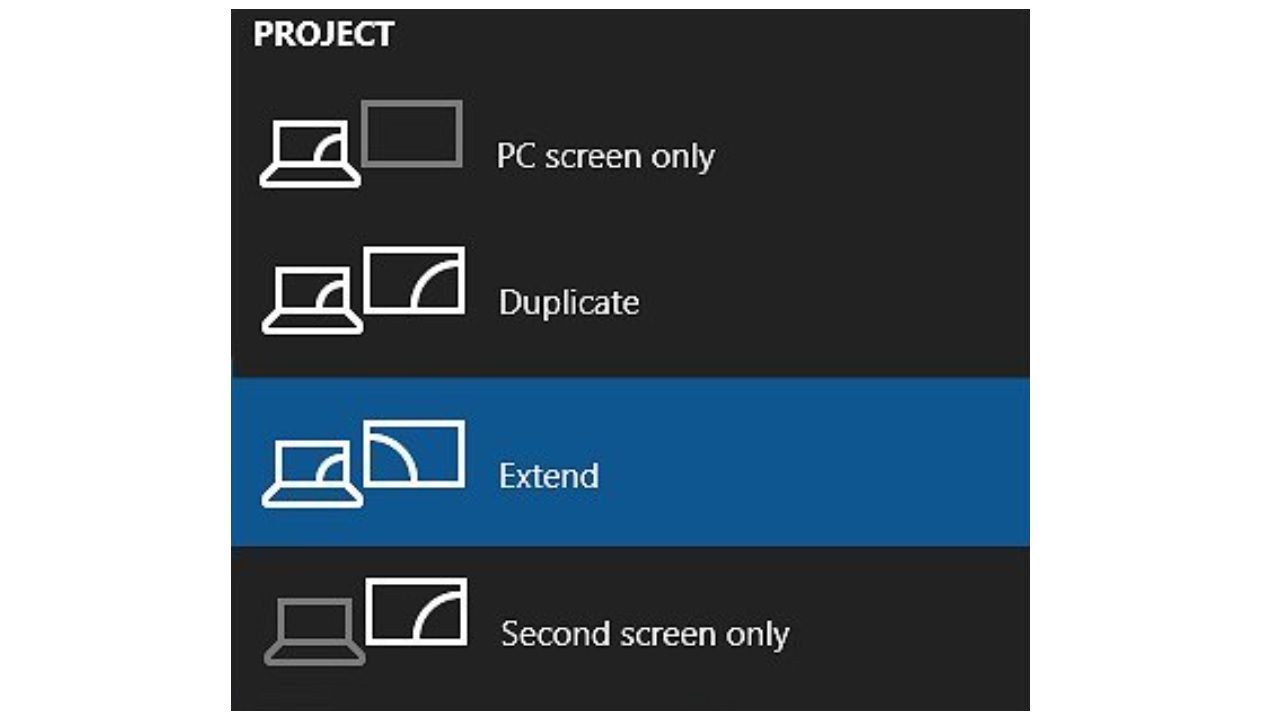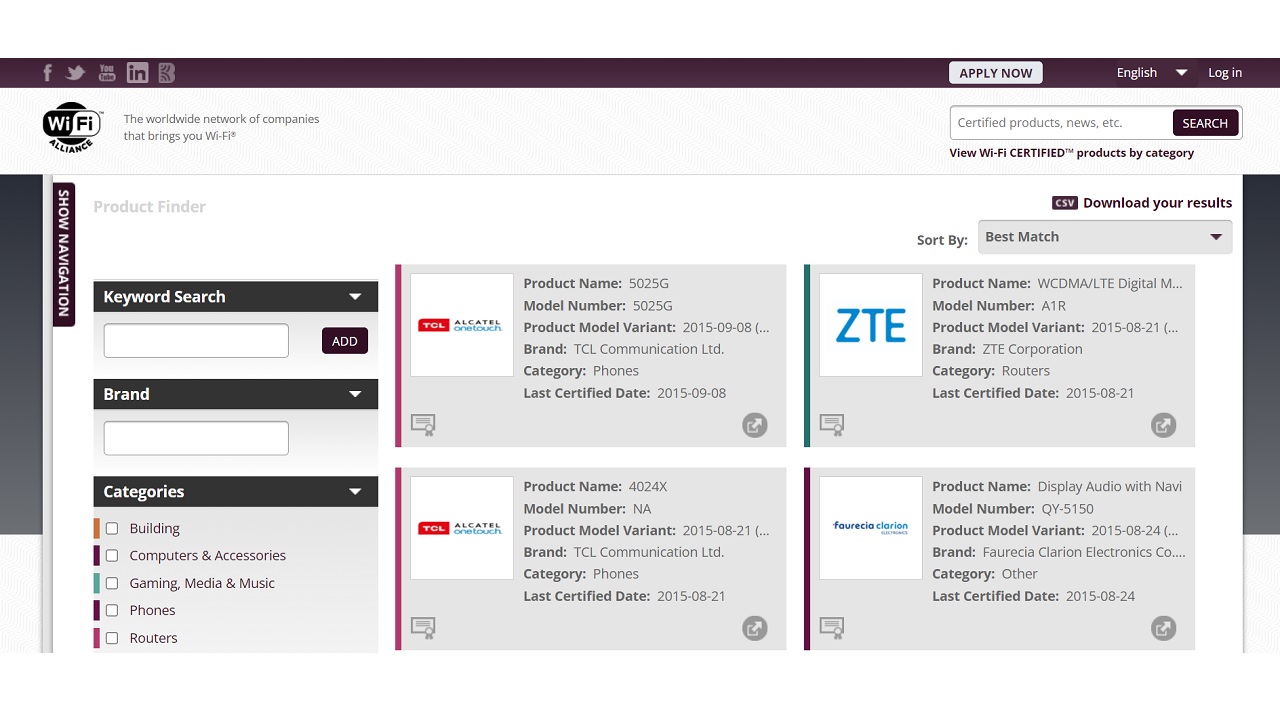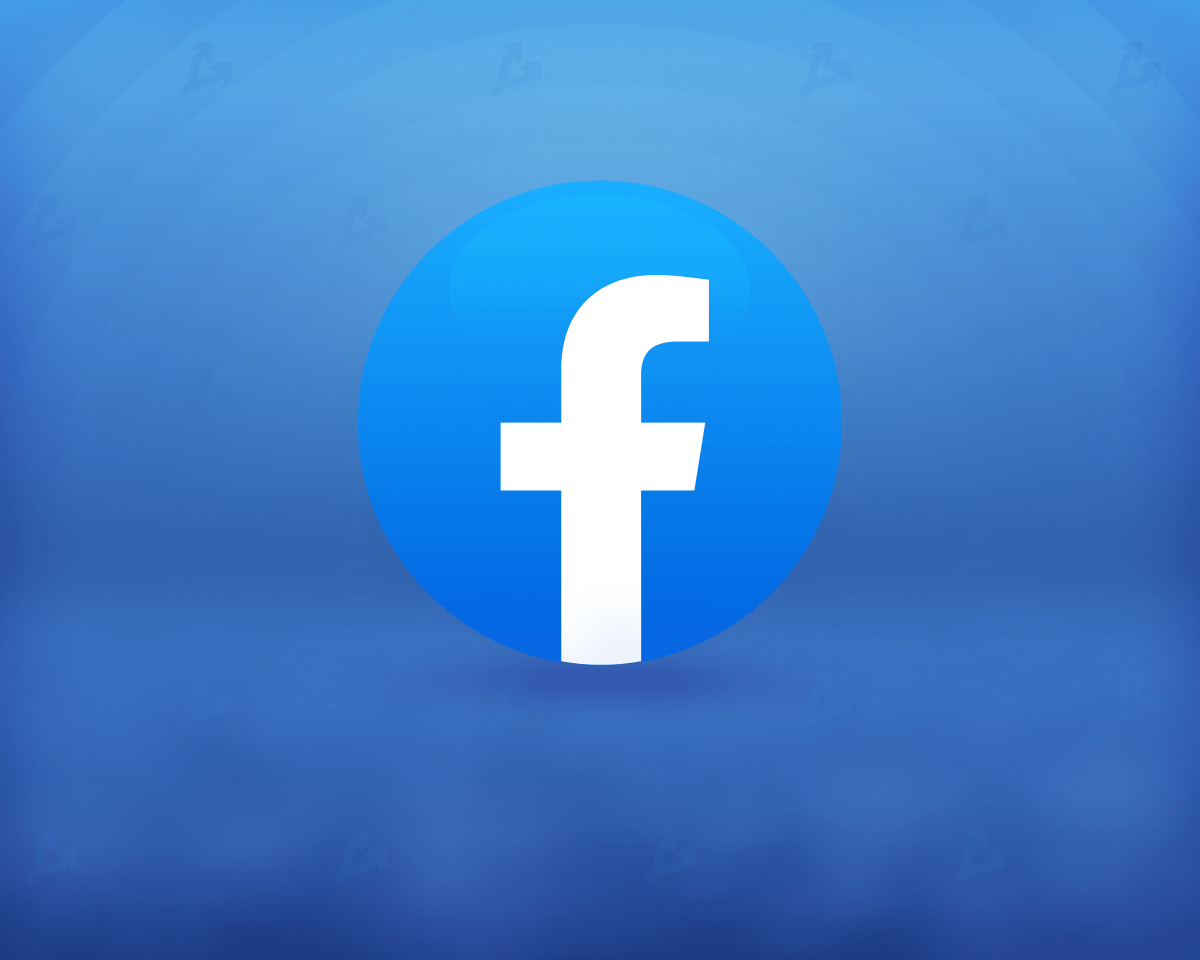You may want to use a different screen while watching something or performing an important operation on your Windows computer or Android mobile device. Although there are many different methods with a wired connection Wireless screen sharing is much easier with Miracast. To share the screen, miracast compatible devices must be connected to the same Wi-Fi network.
Contrary to popular belief, Miracast is not an application, it is a connection protocol. This system allows the screen to be shared between all miracast compatible devices connected to the same Wi-Fi network. Since many devices have this system internally, the number of compatible devices is quite high. Before going into details, however, make sure your device is miracast compatible. Bride what is miracast and how to use it Let’s look at it in a little more detail.
What is Miracast, what does it do, how is it used?
- What is Miracast?
- What does Miracast do?
- How to use Miracast?
- Method #1: Using Miracast for Windows:
- Method #2: Using Miracast for Android:
- Miracast Compatible Devices
- Is miracast used on iOS and MacOS (iPhone and Mac)?
- Is Miracast paid?
What is Miracast?
Miracast is a protocol released in 2012 that provides wireless screen sharing between devices connected to the same Wi-Fi network. Contrary to what is known, it is not an application. Almost all devices released in recent years are compatible with Miracast. In this way, multimedia sharing between many different devices is provided wirelessly.
What does Miracast do?
The primary purpose of the Miracast protocol is to free users from cable connections. In the current circumstances where all devices are getting smarter Now the use of cables other than power supplies is becoming an increasing challenge for users. Therefore, Miracast eliminates the cable connection required for even the simplest sharing.

How to use Miracast?
- Method #1: Using Miracast for Windows
- Method #2: Using Miracast for Android
Method #1: Using Miracast for Windows:
- Step 1: Open the miracast page with the Windows key + K key combination.
- Step 2: Select the screen to which you want to connect wirelessly.
- Step 3: Wait for the connection to be established.
- Step 4: Select the projection type.
- Step #5: You can disconnect from the same page.
Follow the steps above to mirror the screen of your computer with Windows operating system to another screen with miracast. The main point that you need to pay attention to during the process is the device of your computer and the device that you want to mirror the computer screen. connected to the same WiFi network. You cannot display screen mirroring between devices connected to different networks.
The type of reflection is also an important point. You are not displaying the screen connected only with the computer screen option, with repeat option You show images on both screens, you use the two screens as one screen with the expand option, you do not display images on your computer only with the second screen option. The most preferred mirror type is the repeat option.
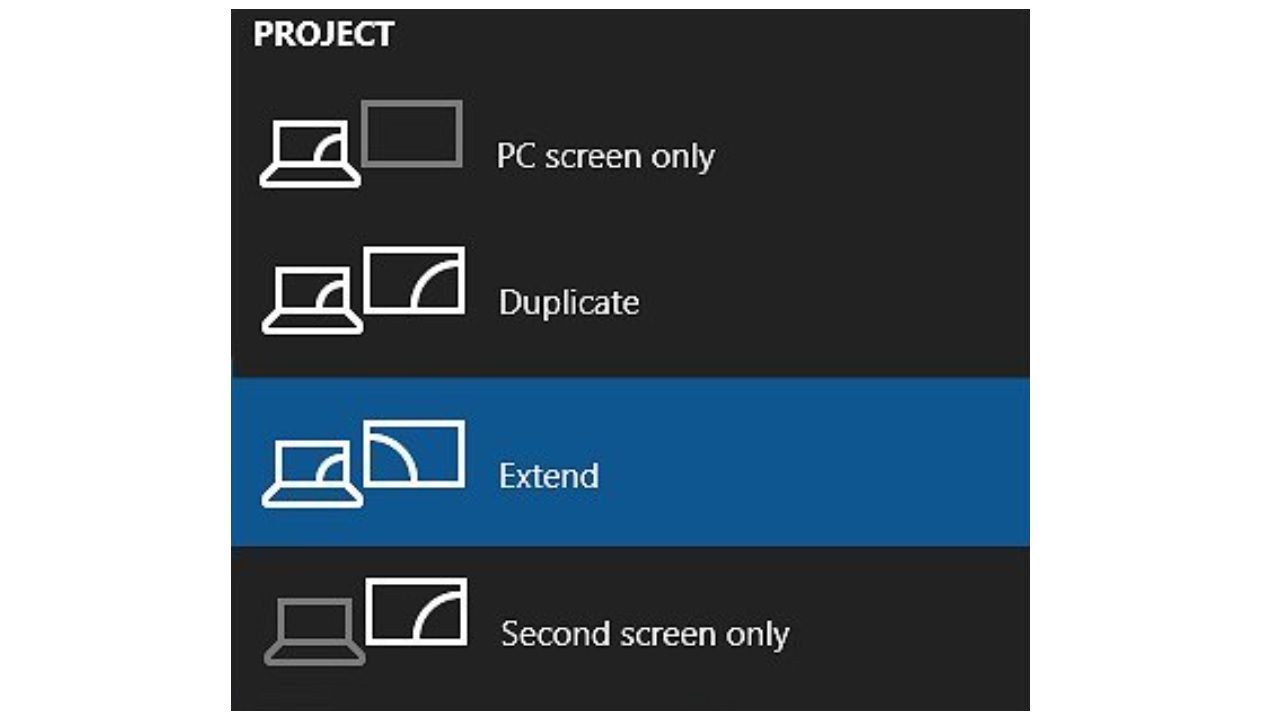
Method #2: Using Miracast for Android:
- Step 1: Open your Android device’s Settings app.
- Step 2: Open the link page.
- Step 3: Open the Wireless Display or Screen Share page.
- Step 4: Open the wireless sharing settings.
- Step #5: Select the screen you want to project.
Follow the steps above to mirror your mobile device with Android OS to another screen with miracast. The titles in the steps, This may vary depending on the make and model of your Android device. However, on similar pages, you can find and mirror these titles with similar names.
Miracast Compatible Devices:
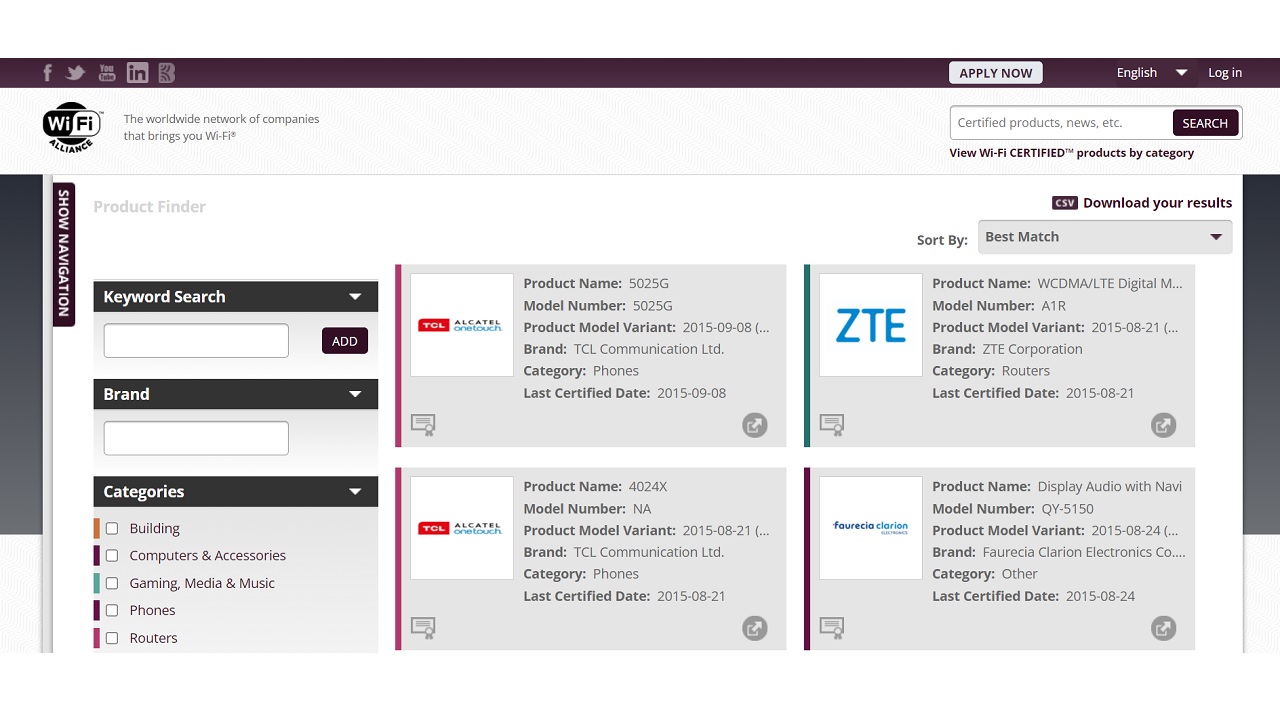
Mirroring the screen of your computer with Windows operating system or your mobile device with Android operating system to another screen with Miracast though it’s easy The first and foremost requirement for this process is that the devices you want to mirror are Miracast compatible.
Via the manufacturer’s website You can check if your device is miracast compatible. At the same time, you can find out if your device is miracast compatible by searching by type, make and model with the Wi-Fi product finder which you can access from the link here.
Is miracast used on iOS and MacOS (iPhone and Mac)?
iPad and iPhone with iOS operating system and Mac computer with MacOS operating system also have screen mirroring function, but this function is not miracast, It’s called AirPlay. Unfortunately, the standard miracast protocol and the AirPlay system are not compatible. For this reason, the miracast system as we know it is not used in Apple devices.
In recent years, many different devices have been offered as AirPlay compatible or AirPlay applications have been developed in sync with the device. From your device’s app store or from the manufacturer’s website. You can check if it is AirPlay compatible. Screen mirroring apps that you can find in the App Store are often useless.
Is Miracast paid?
Because Miracast protocol is not a third-party application or additional device It is not a paid service. However, since devices with miracast can be expensive compared to devices without this feature, we can say that it is a feature that increases the price. Still, the answer to the question of whether miracast is paid is no, it is not paid.
Wireless screen sharing what is miracast, what is it for, how do you use it? We have answered such curiosities and talked about the details you need to know about this useful protocol. If you are using Miracast, please share your experience in the comments.