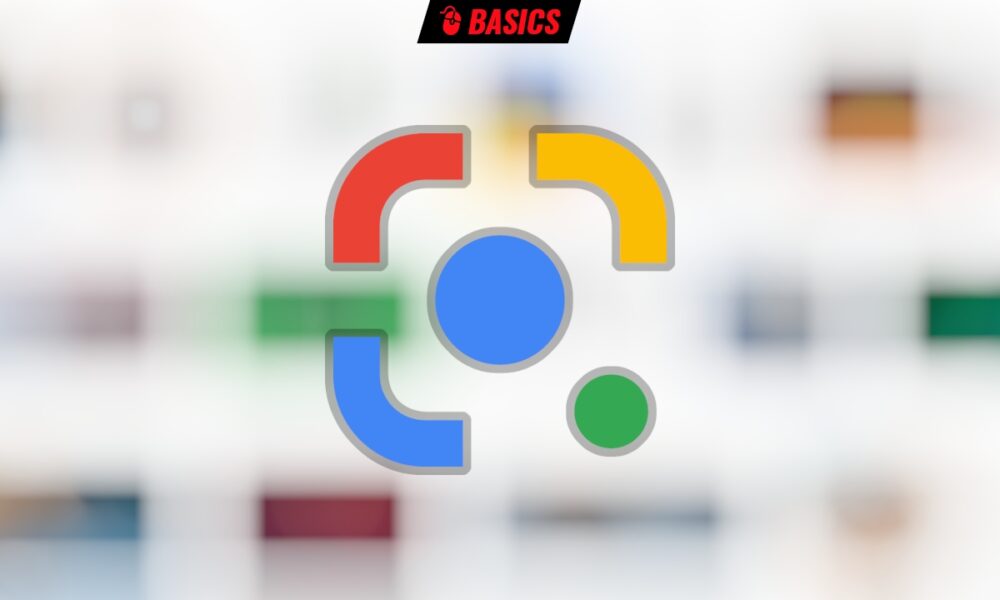Since some versions of this part, Chrome has added to its options image search using google lens, a curious tool, but quite ineffective when it comes to finding an image that is the same or similar to the one in front of you. So much so that you might prefer to remove it from the center.
Before that, we’ll talk a little about the topic, because it’s worth it. And it’s that if Google search is still the jewel in Mountain View’s crown, and we include image search, Google Lens integration hasn’t been as successful as it should have been. Image search itself actually already had – and has! – a tool that works much better when it comes to finding matching images.
Let’s consider the situation: you find an image on a page that for whatever reason interests you, but it is not worth the way it is displayed there. Maybe you want it in higher resolution or you are looking for similar images. A very effective way to do this is to go to Google Image Search and use the “search by image” feature.
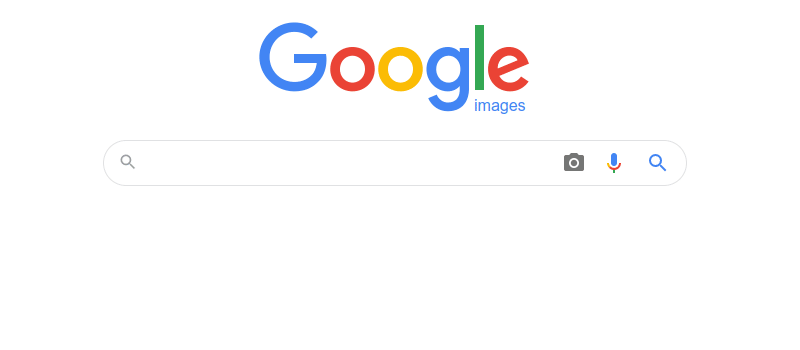
Google Image Search
There you choose to upload an image or paste a URL and Google does its magic.
The new “Search Image with Google Lens” option that Chrome for PC has incorporated into its context menu should do something like this, but it doesn’t. It’s more focused on shopping, on finding a product similar to the one in the image, and the results it shows and how to access them are poor if you’re interested in the image itself and not the product.

Image search using Google Lens
Fortunately, and for now, it’s another one, you can disable this option… through your browser’s advanced preferences, of course. Simply type the following URI into the Chrome address bar…:
chrome://flags/#enable-lens-standalone
… Deactivate the option (Disabled) and restart the browser. If you wanted it back, just reverse the journey.
Do you now like the ability to search for the origin of an image or a similar image from an image? Don’t let the removal of Google Lens integration take away your ability to do so: install an extension that provides this functionality. There are quite a few, although if you ask me one of my favorites is Reverse Image Search.
And on mobile? On mobile, Google Lens makes a lot more sense as is, built into the camera app (at least on Android phones).