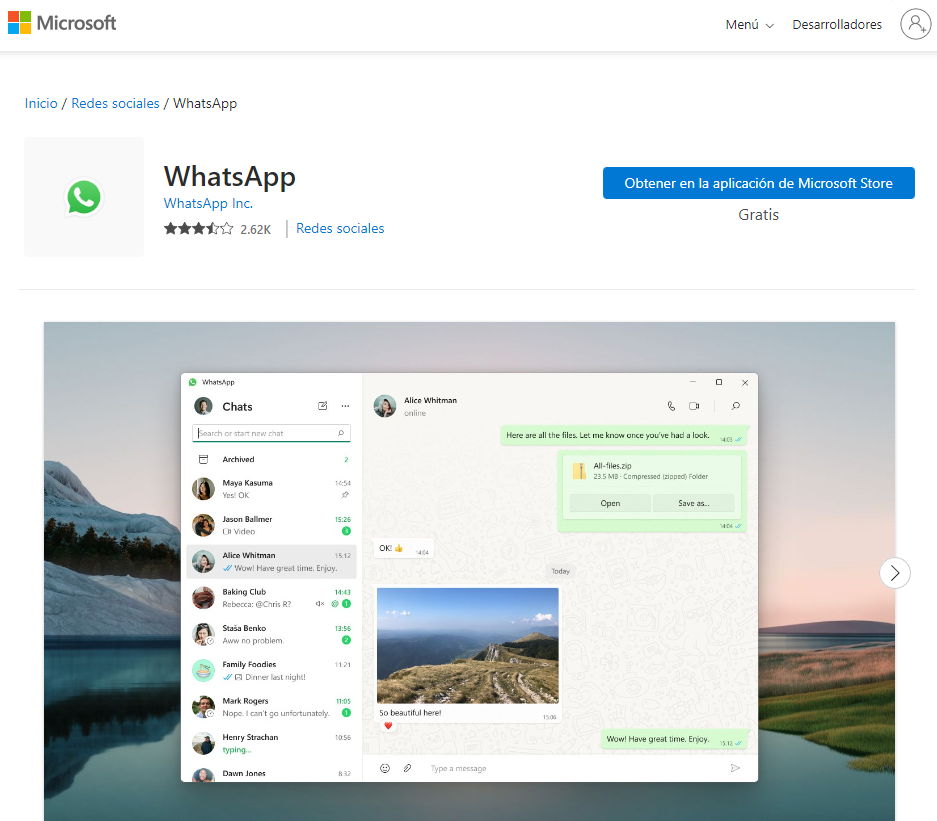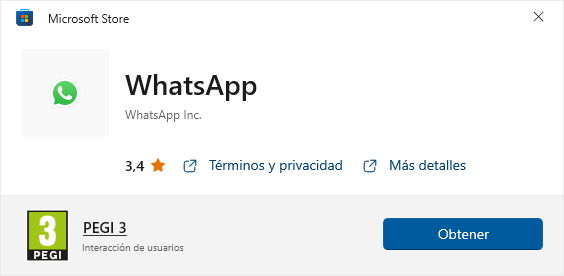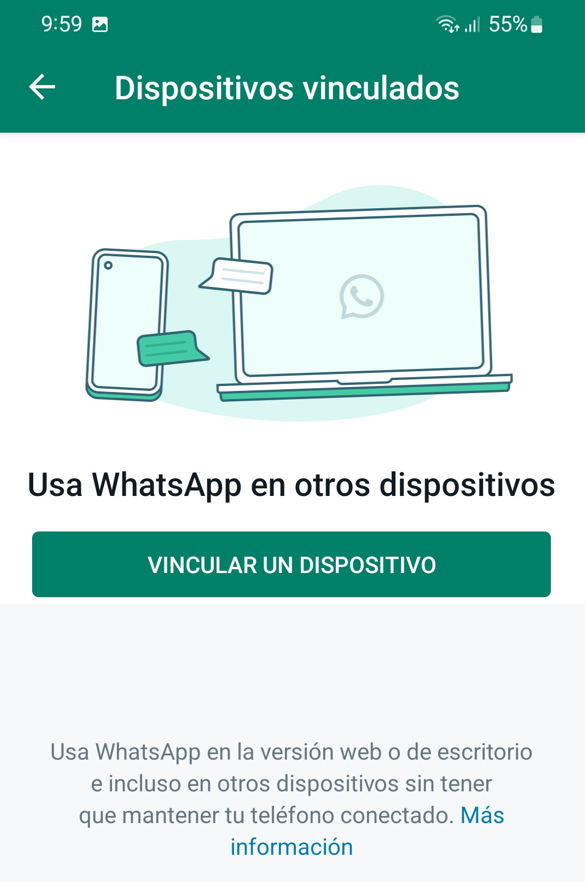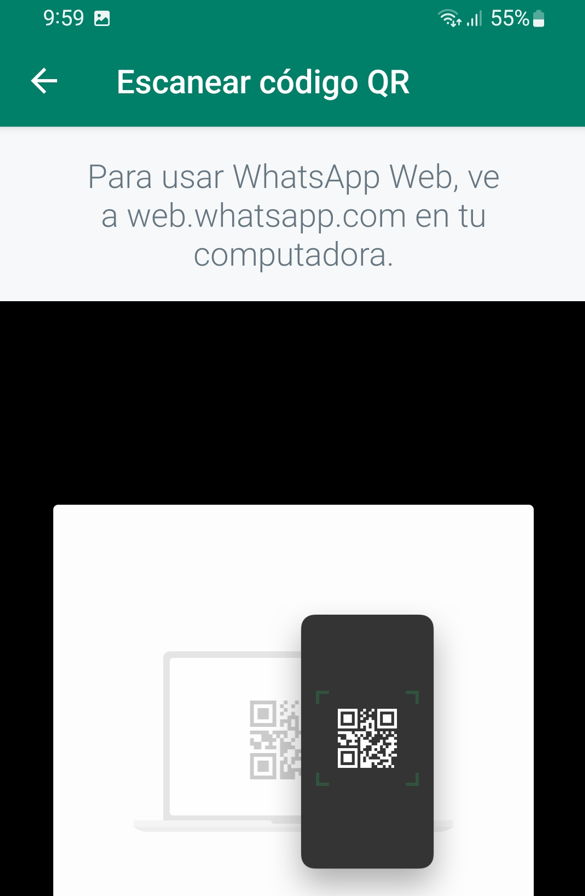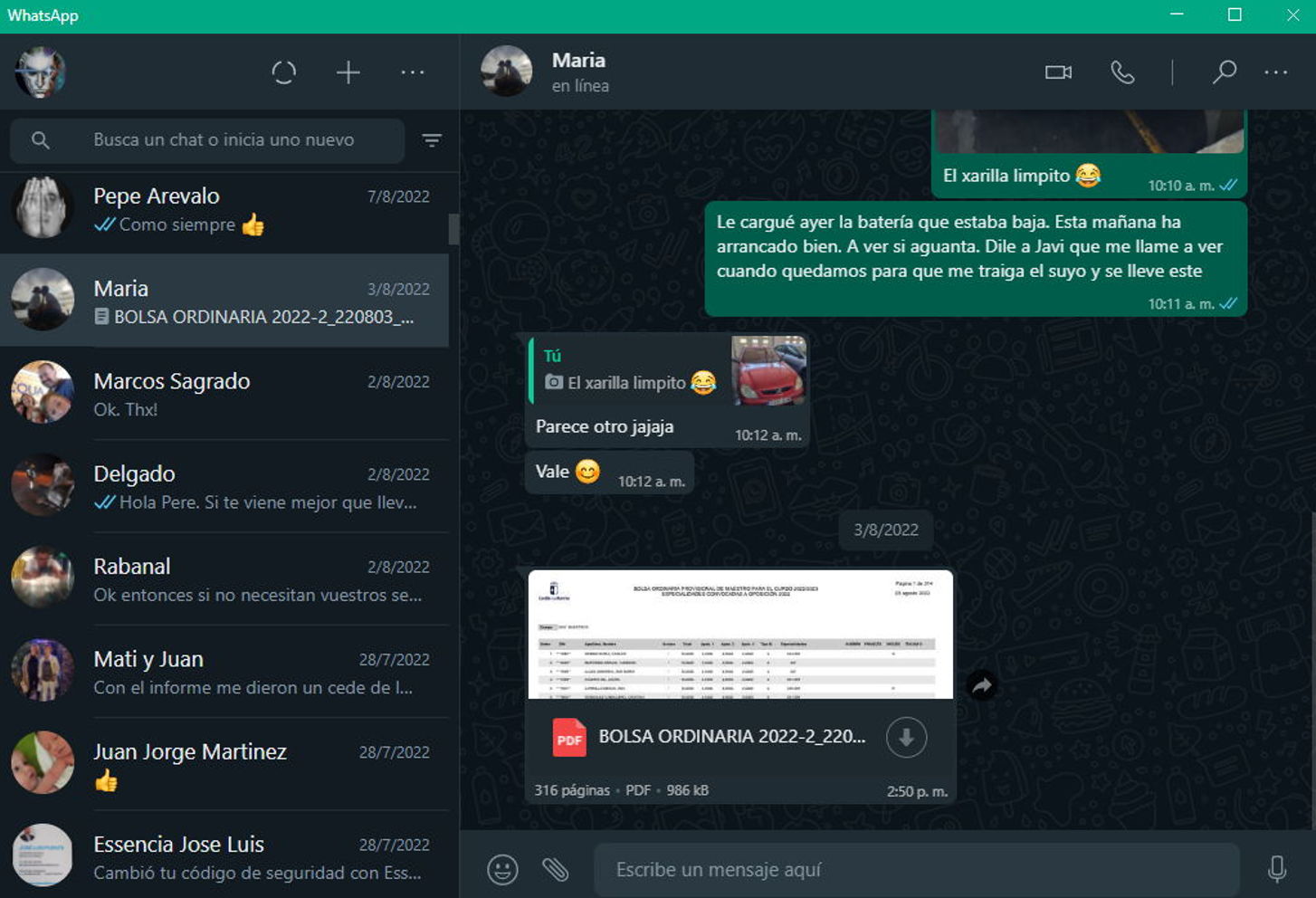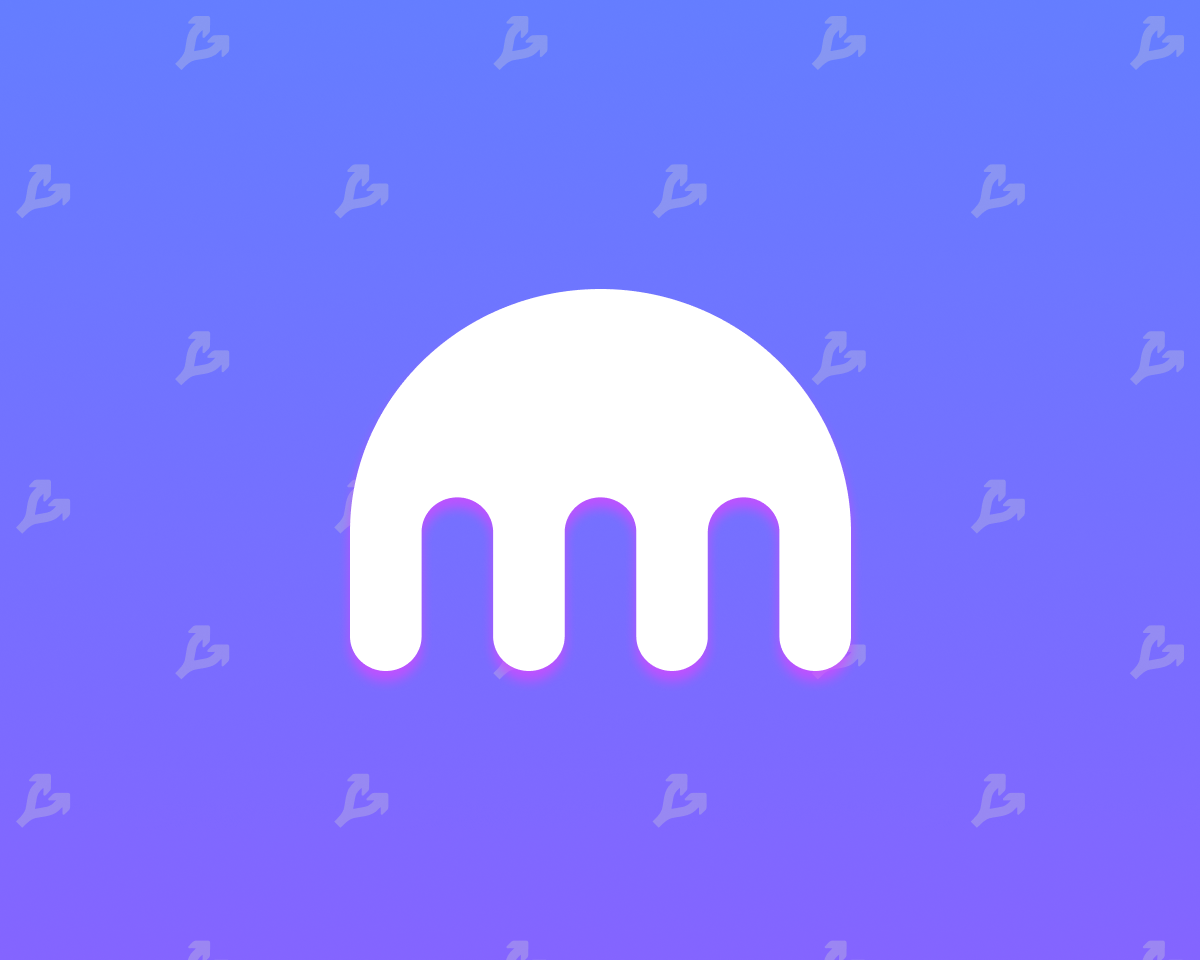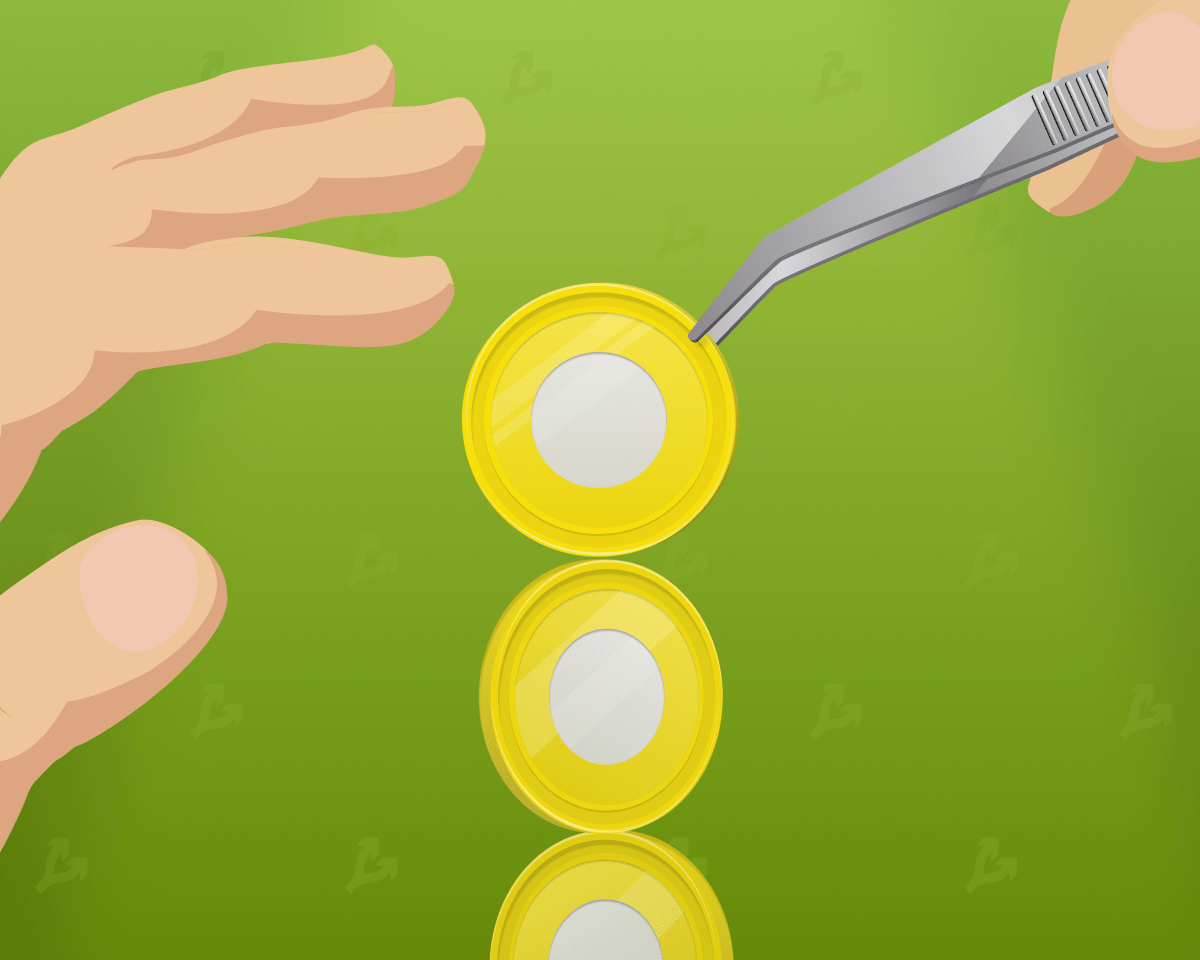Until now, the client for running WhatsApp on Windows was based on Electron, a very popular framework that uses web technologies to facilitate the creation of desktop applications. But it didn’t work well with WhatsApp and they piled up performance issues and general inconsistency which led Facebook to look for another alternative.
And on Windows, Microsoft has set a development path around its “universal apps,” or UWP. That’s where the journey of WhatsApp Desktop took place, and after several months in the beta phase, the final version is now coming, definitively replacing the previous ones based on Electron.
We tried it and we have good news for those who intend to use the leader in instant messaging applications on the desktop as well. Looks great and works great. As fast as all native UWPs for Windows, notifications come instantly without the need for the app to run in the background. The interface has been redesigned to be closer to what native Windows 10 software looks like. The app has a light theme and a dark theme that you can change in Settings.
Another issue to note: independence. The previous version of the app only worked if your phone was online, as that was a requirement to sync chats between devices. This limitation is also present in the web version of WhatsApp, which can still be accessed using web browsers. The new WhatsApp Desktop application is now a standalone program that does not require your mobile to be connected to the Internet.
In other words, it supports multiple devices just like its rival and ultimate messaging alternative, Telegram. It must be said that there is a device limit, but it’s enough because you can use WhatsApp on up to 4 connected devices and your phone at the same time. In terms of security and privacy, it should be said that the chats are end-to-end encrypted.
How to use WhatsApp on Windows
Installing the new version of UWP is quite simple and here is the official guide on how to do it. If you were already using a previous version based on Electron, you can also install it without prerequisites the new UWP will replace it. Version must run on Windows 10 14316.0 or higher. From there, proceed step by step.
- Go to the Microsoft Store via this link.
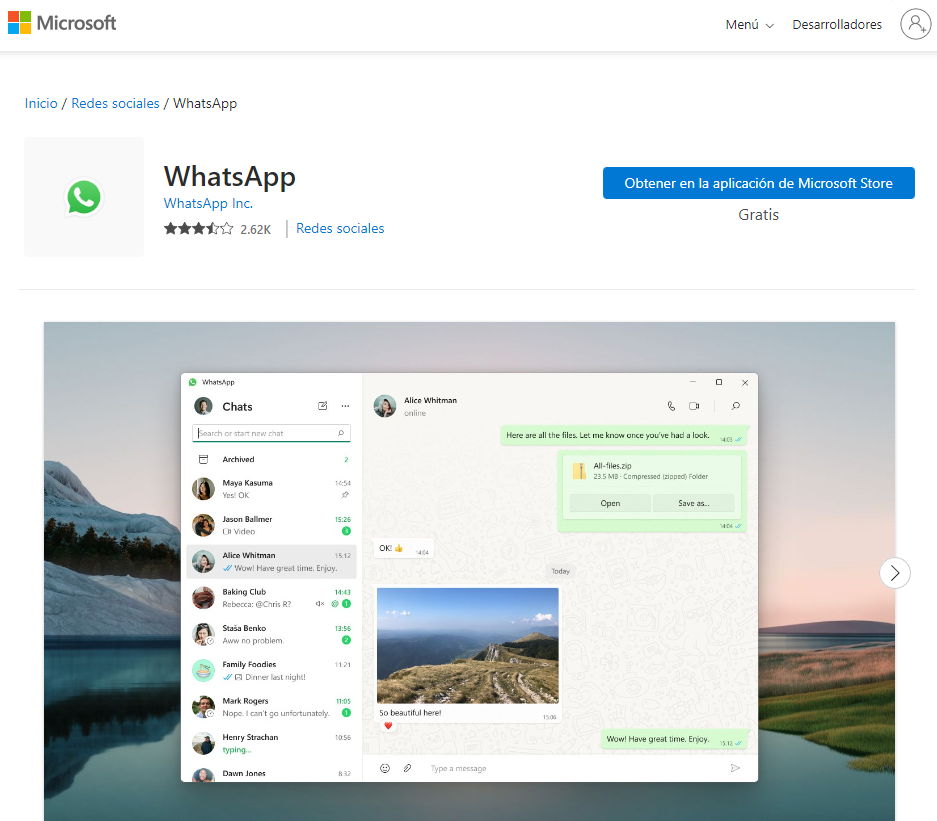
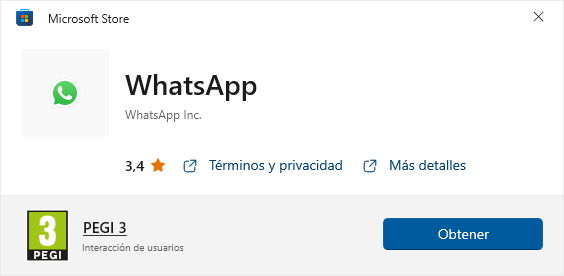
- Open WhatsApp on your phone and follow the instructions.
- In Settings, select “Connected devices”.
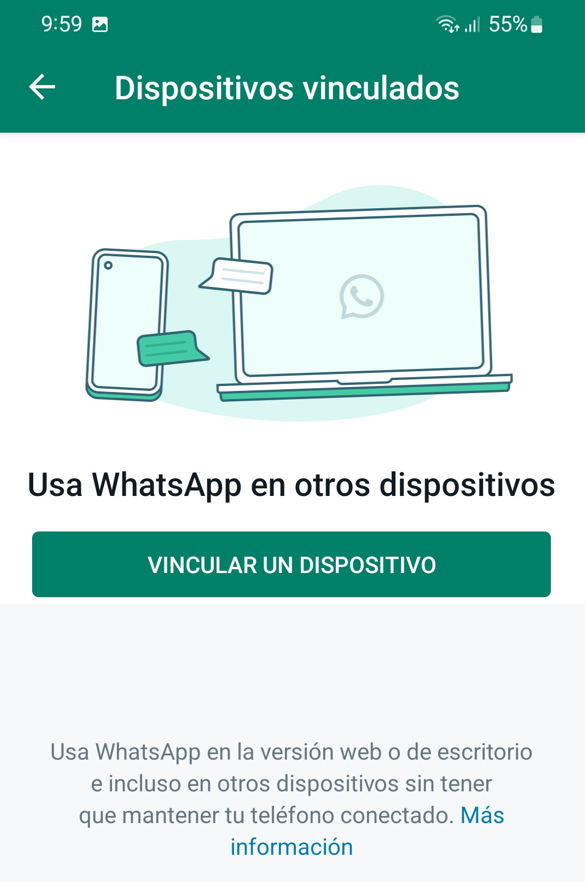
- When the camera is activated, point to the QR code and scan it
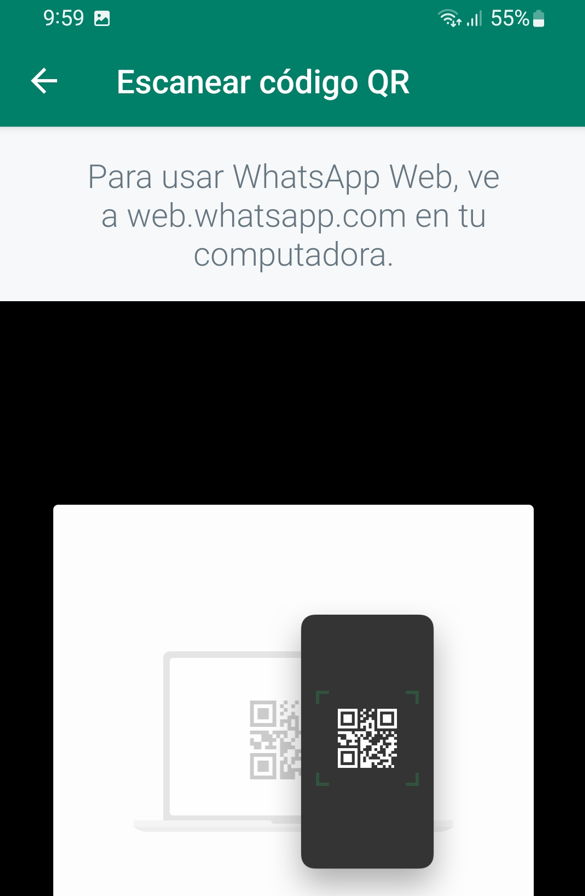
- Smart. Your mobile phone and PC will already be linked to your account

From there, you’ll be able to work normally with the new desktop application, which offers much the same experience as the previous versions with Eclipse and the web version, but improved performance, stability and interface.
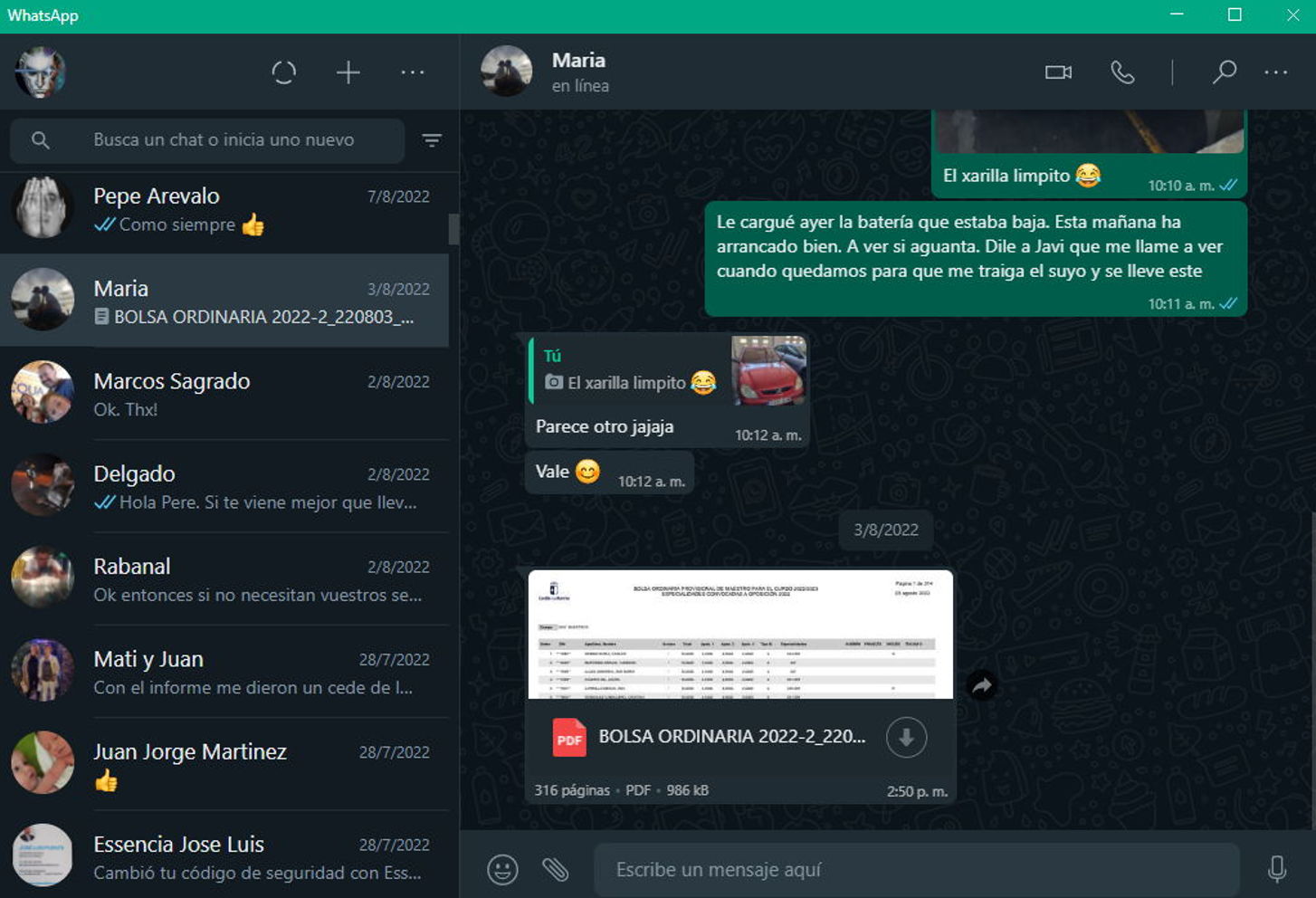
We still like Telegram as a general messaging platform (including its PC app that installs once and doesn’t have to do the link step every time) and actually brings you the best of our house (from MC to MCPRO running around muylinux), but if you have no choice but to use WhatsApp, here is the best way to run it on your Windows PC.
If you are a Mac user, you should know that a native app for macOS has been announced. Interested parties they can Register here if you want to try the beta version.