How to move files between personal computers
- December 15, 2022
- 0
There are times when we need copy or move files between personal computers. For example, when we buy a new computer and want to use data from the
There are times when we need copy or move files between personal computers. For example, when we buy a new computer and want to use data from the

There are times when we need copy or move files between personal computers. For example, when we buy a new computer and want to use data from the old one, be it documents, photos, videos, music or any type of file, or simply transfer data to third-party computers.
Depending on what we need to do and the resources we have, there are several ways to do this type of transfer, both directly between computers and through intermediary media, external devices and finally using cloud storage services. We revise them.
The easiest, most convenient and fastest way to transfer files from one computer to another is to use a direct cable to connect them. There are two basic ways to do this:
USB connection cable. The industry offers cabling to connect Windows computers via USB, Mac to Mac via USB/Thunderbolt ports, or even between them. Windows computers will recognize the connection and it’s a matter of installing a small bundled program to sync and transfer files just like a typical browser. On a Mac, you can use Thunderbolt ports to connect two computers and easily transfer files by dragging and dropping between them.
Crossover network cable. A lesser-known alternative among the general public is the use of a crossover Ethernet cable, which allows us to create a local network without the need for a router or modem and share files between computers regardless of their operating system. It’s an ideal method when we’re mixing platforms, as we can interchangeably connect PCs with Windows, macOS or Linux.

This method takes advantage of the fact that all computers on the local network can see each other after configuration. Operating systems have built-in options for configuring home networks between devices, making it very easy to transfer folders and files from the same file explorer. Works on both wired and wireless LANs connected via Wi-Fi.
In addition to the operating system tools that can be used, there are applications such as those specialized for file transfer (FTP) that are ideal for moving data across networks, both Internet and local.
If you are not in control of this kind of network management, there is third party software to copy files of any size between two computers. In this group we need to highlight Send Anywhere. A great free app that only requires both computers to be connected to the same Wi-Fi network. It has a version for Windows, Mac and Linux and even has an extension for Chrome OS. It also has versions for mobile phones, iOS or Android.

Using an external storage medium is certainly the most used way of copying files from one computer to another, especially when we work with large files. The disadvantage compared to the previous ones is that files cannot be copied directly between two PCs and we have to use an added and intermediate device to do it in two steps.
The advantage is that they are widespread, inexpensive, and not only used to transfer data between computers, but also to protect data, back up copies, or use it to install operating systems or other applications once they are booted.
If optical media is less and less used due to its failures and limited capacity, the rest is all you want. you can use a external disk (hard disk or SSD) with a large capacity and connected to a USB-compatible port, up to a microSD (or SD) card via a flash drive that you can carry in your pocket. In any case, the task is simple. You simply connect the external media to the first computer, copy the data to be transferred to it, remove the drive and place it in the second computer to copy the data.
In addition to the media mentioned above, you can also use wireless storage drives to transfer files without the need for cables. Another great option is OURdevices that add storage and connectivity and can also be used to transfer files of any size between computers, from anywhere in the world and regardless of the operating system you’re using.
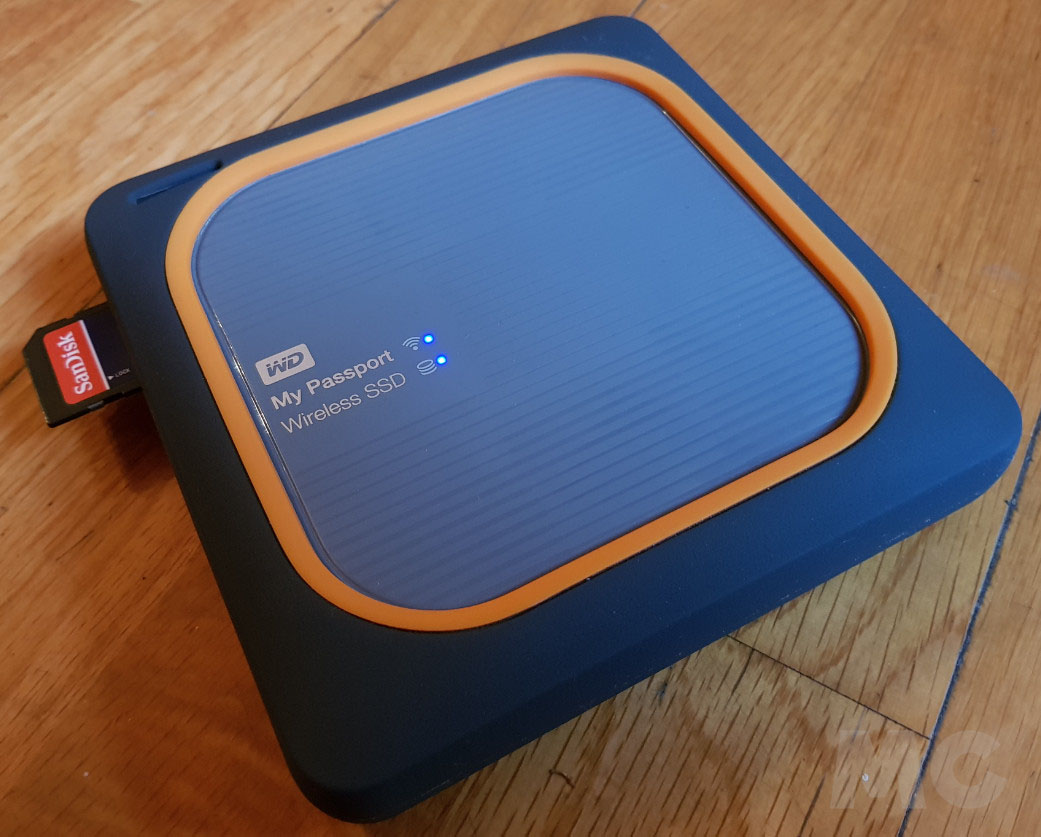
This method is particularly recommended when we are looking to replace a storage unit, but we can also use it to move data from one computer to another. Here we have several options. One option is to remove the storage solution (hard disk or SSD) from the old computer and mount it on the new one. Something that is not always possible due to its format or more complex installation.
Therefore in these cases we recommend external connection of units. In fact, it is a natural method to – by the way – take advantage of old hard drives, which we replace with SSDs, which today completely occupy the consumer storage market. We can do this with three effective methods:


The “Cloud” is here to stay and that includes servers installed in large data centers that provide us with computing, video, music, software or games on demand. They also provide data storage and another very convenient solution is to use it as media that can be accessed from any type of PC.
It’s as simple as uploading files to the cloud from your old computer and downloading them to your new one. If you have a good internet connection and both computers have folders synced locally, uploads/downloads will happen simultaneously, increasing speed.
The problem with this method is when the amount of data to move is massive, tens/hundreds of “Gigs”, we must have a prepaid service that they will offer us enough capacity, because the free ones are not very generous when handling large files.
Source: Muy Computer
Alice Smith is a seasoned journalist and writer for Div Bracket. She has a keen sense of what’s important and is always on top of the latest trends. Alice provides in-depth coverage of the most talked-about news stories, delivering insightful and thought-provoking articles that keep her readers informed and engaged.