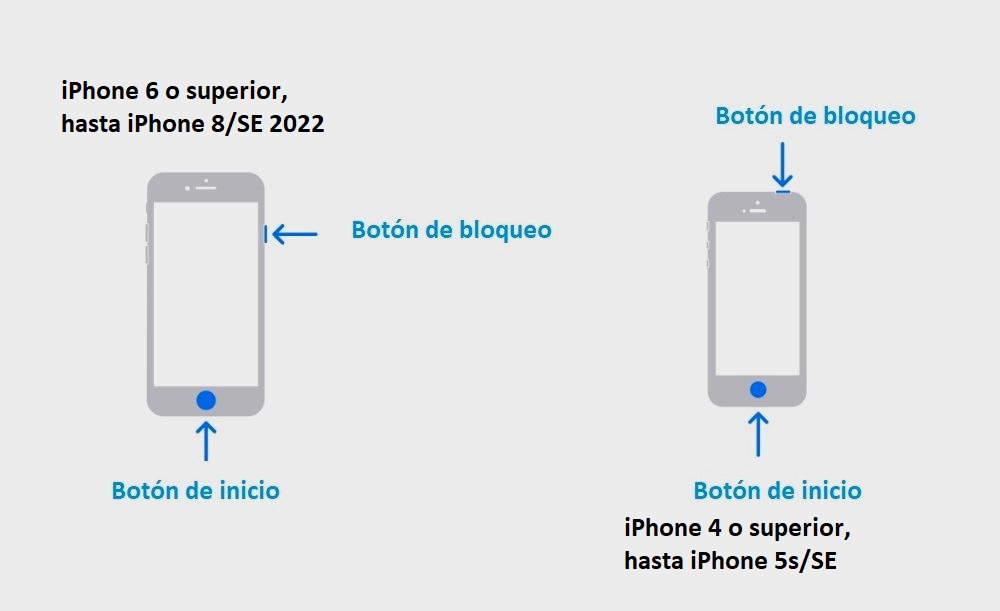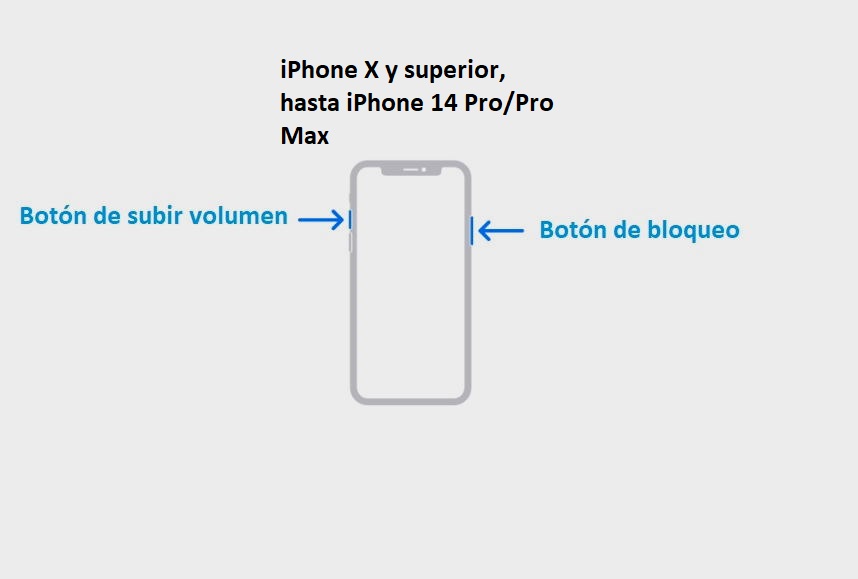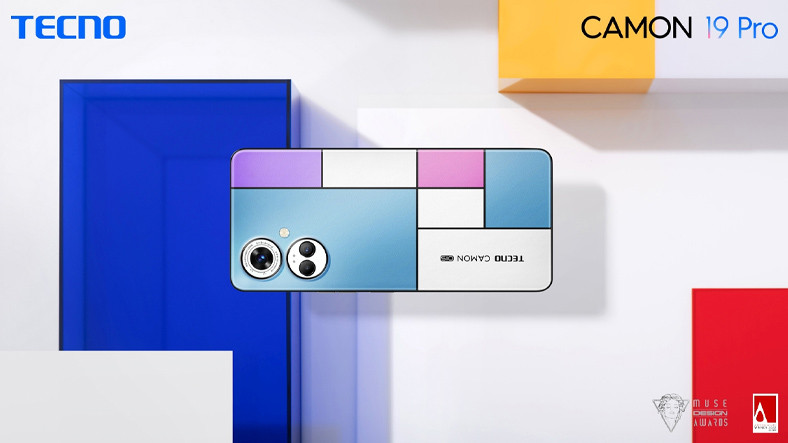Taking a screenshot on an iPhone is not difficult, but the design and interface changes that Apple introduces in different generations of the said smartphone they made the process very different from one model to anotherand this can end up confusing the user.
Last September when I bought the iPhone 14 Pro, I have experienced this reality first hand, because I knew how to take a screenshot on the iPhone 8 Plus, which was a smartphone I had used for more than 5 years, but I had no idea how to do it on my new terminal.
For all of you who may find yourself in this situation, today I want to share with you a simple tutorial where I will explain step by step how we can take a screenshot on an iPhone that has a home button and also on an iPhone that does not have a home button button. Both processes are very simple, but if you have any questions, you can leave them in the comments and I will help you solve it.
How to Take a Screenshot on iPhone Using the Home Button
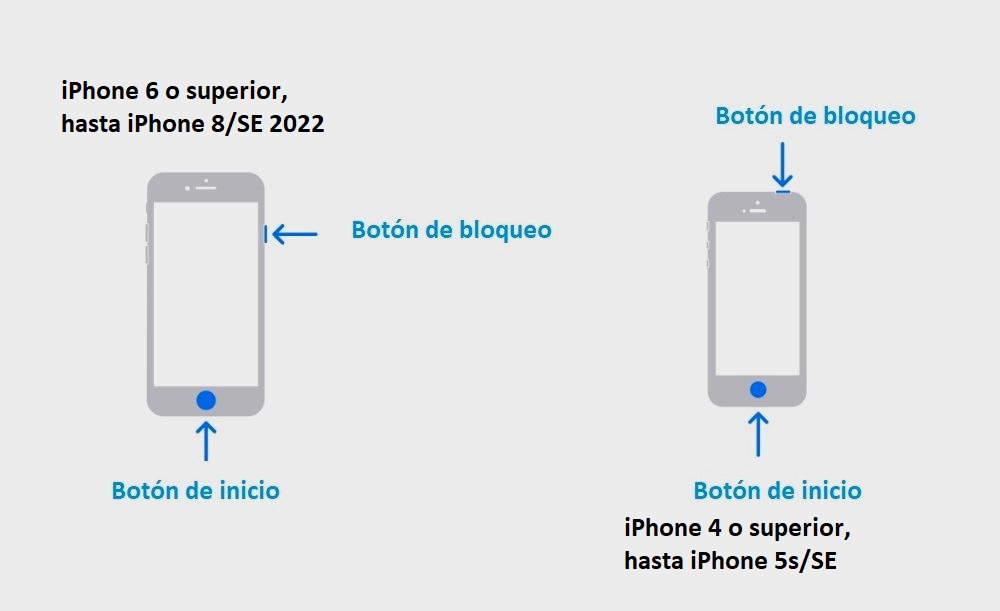
If our iPhone has a start button, we will only have to find the lock button, which, as we can see in the attached image, will be located on the top or side of the terminal, depending on the model we have.
- In the event that we have an iPhone 4 or higher, until we get to the iPhone 5s or the first generation iPhone SE, we will have to press the start button and the lock button that is located at the top.
- If we have an iPhone 6 or higher, up to iPhone 8 and iPhone SE 2022, we also have to press the home button and the lock button at the same time, but it will be located on the side.
How to Take a Screenshot on iPhone Without Home Button
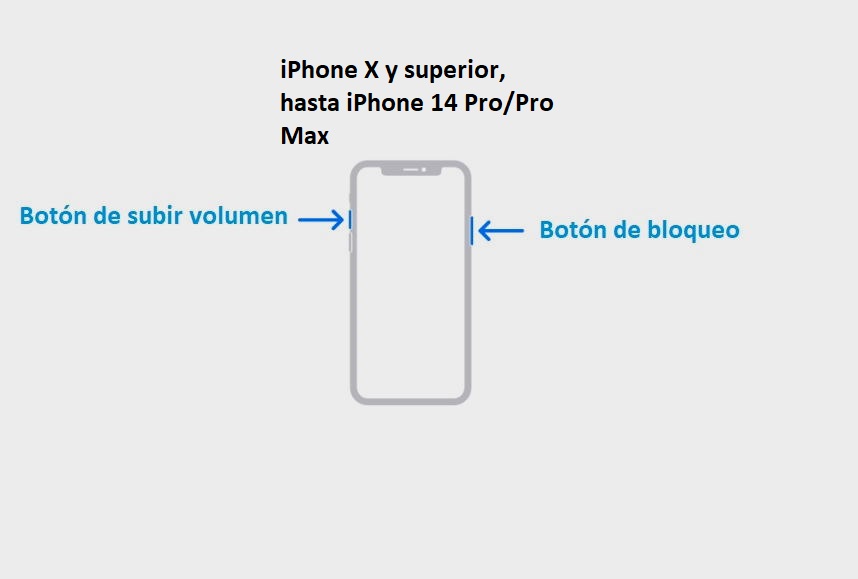
It’s funny because the process of taking a screenshot on an iPhone without a home button is much easier for me and I’ve gotten used to it better, maybe because the position of the buttons is so good that it allows for taking screenshots. even with one hand.
- If we have an iPhone X or higher, up to the iPhone 14 Pro-Pro Max, just press the lock button and the volume up button at the same time.
I don’t think this process will change with the arrival of the iPhone 15In fact, I’m confident that this will continue until Apple decides to completely revamp its Star Terminal interface, which certainly won’t happen in the short or medium term.