How to improve your Wi-Fi performance in four steps
- February 10, 2023
- 0
You want to improve the performance of your Wi-Fi without spending money on a new router and without paying more for a faster connection, but you don’t know
You want to improve the performance of your Wi-Fi without spending money on a new router and without paying more for a faster connection, but you don’t know

You want to improve the performance of your Wi-Fi without spending money on a new router and without paying more for a faster connection, but you don’t know how. If you find yourself in this situation, don’t worry, we will tell you in this article how you can get it in four easy steps It won’t take you more than a few minutes.
We’ll list each of these steps in the ideal order you should follow, but that doesn’t mean they won’t work if you use them in a different order. Remember you do To get the best result, it is best to put them all into practice.. If you have any doubts after reading the article, you can leave them in the comments and we will help you solve them.
It is the first step and also one of the simpler and more important. A poorly placed router can significantly reduce the performance of our Wi-Fi network and can also cause us serious problems with range and signal stability. To place it well, we just have to follow these recommendations:

Many routers come with external gain antennas that we can easily point in different directions. Moving the antennas to point them in a certain direction can boost signal range in that direction, and it can positive effect and improve the performance of your Wi-Fi.
It’s a question that boils down to something very simple, namely that the performance of a Wi-Fi connection is highly dependent on range and distance. The greater the distance, the less range and less power, it’s as simple as that. Therefore, if we point the antenna in one direction, both the range in the given area and the performance will improve.
Good placement of the router and good orientation of the antennas can make a significant differencenever underestimate the potential of these two keys.
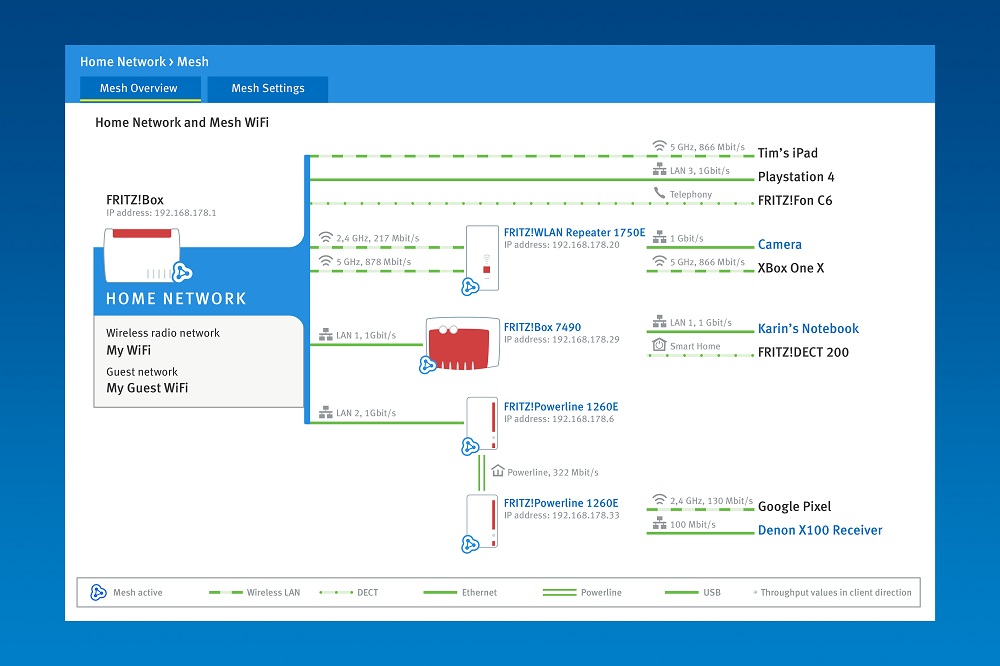
Choosing the most suitable Wi-Fi connection type is also key to improving performance. If you have a device compatible with Wi-Fi 5 it is ideal to use this connection whenever possibleand avoid connecting to Wi-Fi 4 and below if not possible (there are cases where the distance may be large and in this situation it is only possible to connect via Wi-Fi 4, which has a longer range).
The difference in performance between Wi-Fi 5 and Wi-Fi 4 is very big and the same thing happens between the standard Wi-Fi 6 and Wi-Fi 5, although to use Wi-Fi 6 it is necessary to have a relatively new router (compatibility at the hardware level is necessary).
If you don’t have a Wi-Fi 6 compatible router and can’t invest the money in one just yet, don’t worry, Wi-Fi 5 is still able to perform well.

This will enable us Optimize the use of our Wi-Fi connection and resource consumption. Most routers allow you to prioritize traffic so that certain services and applications always get the best possible performance, and we prevent them from being left with crumbs due to consumption by other tasks or applications.
It’s also a good idea close applications that may be consuming bandwidth, or that they can start it at the worst possible moment. This will help you improve the performance of your Wi-Fi in a very simple way without facing any expenses.
It is very easy, go to the configuration menu of the router (enter 192.168.0.1 or 192.168.1.1 in any internet browser and press enter) and look for the option dedicated to traffic priority configuration. To free up resources, close apps you’re not using and prevent them from starting again by killing them when you no longer need them. You can also set updates to prevent them from interfering.
Content provided by AVM FRITZ!
Source: Muy Computer
Donald Salinas is an experienced automobile journalist and writer for Div Bracket. He brings his readers the latest news and developments from the world of automobiles, offering a unique and knowledgeable perspective on the latest trends and innovations in the automotive industry.