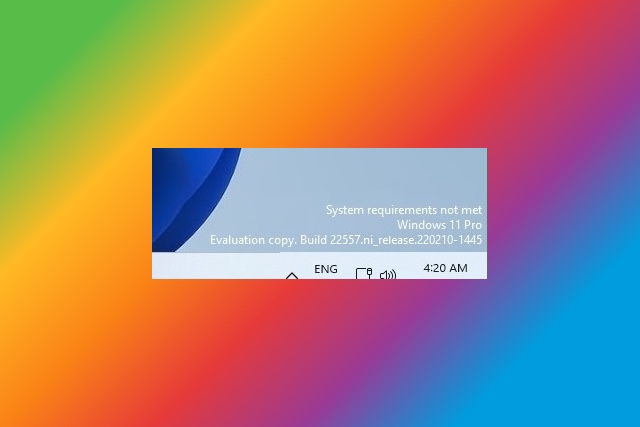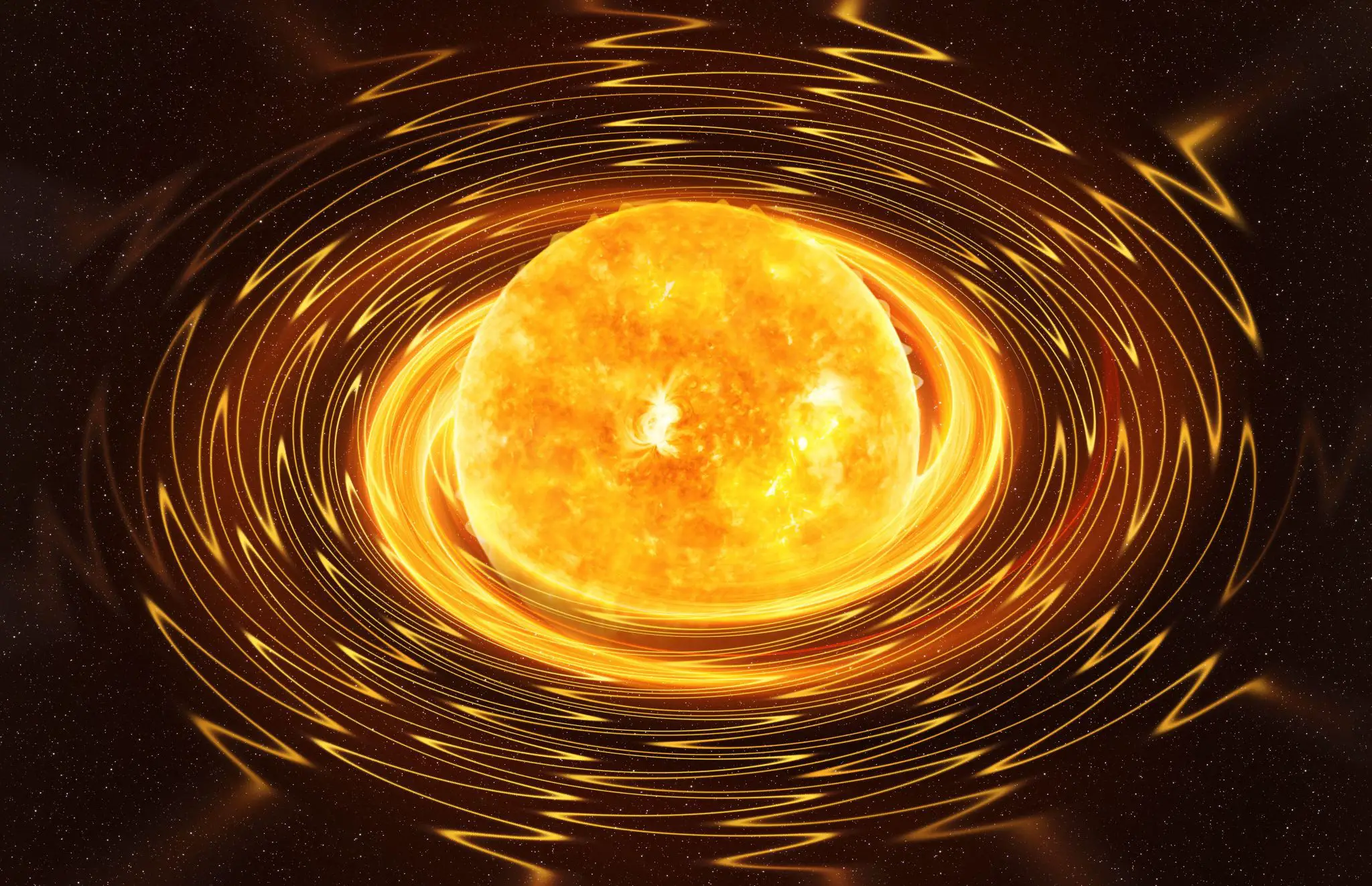About a year ago, Microsoft introduced a feature in Windows 11 that displayed help permanent watermark at the bottom right of the screen if the computer does not meet the requirements for that operating system. It was something that caused a lot of controversy and added to what some know as the “Windows 11 requirements drama”.
It’s a drama because a problem with Windows 11 requirements left a number of perfectly functioning teams without support which are still able to offer a good level of performance. However, there are nuances of comedy in this drama, because it is possible to skip the requirements and because once the operating system is ready, it works without much problems, at least today.
In the end, Microsoft decided not to carry this permanent watermark “Your computer does not meet the requirements for Windows 11” on the commercial version of the said operating system, but the Redmond giant recently restored this feature and it seems that it could end up being integrated into the 22H2 update.
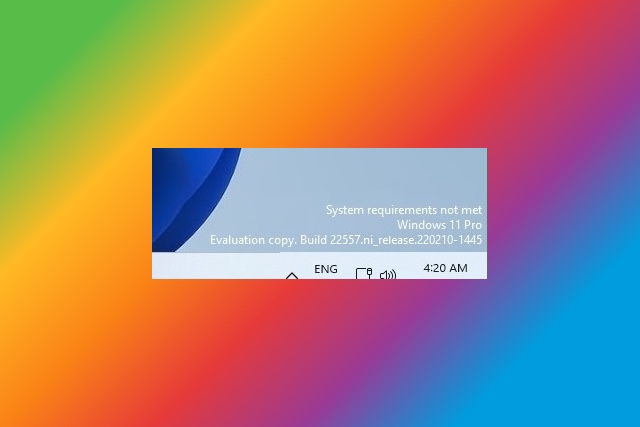
It goes without saying that this is something very unpleasant and it may seem to us that it has no value, even though deep down it might make some sense because this message would serve as a warning for less knowledgeable consumers that the PC or laptop they’re about to buy doesn’t really meet the requirements of Windows 11. That’s why I think this feature could end up in the general channel.
If you’re using Windows 11 in the Insider channel and this message has started popping up, don’t worry, you can remove it by following these steps:
- Press the Windows key, type “regedit” and enter the first result.
- Search for “HKEY_CURRENT_USER\Control Panel\UnsupportedHardwareNotificationCache”.
- Modify the “SV2 DWORD” value from 1 to 0.
- Save and restore.
- If you can’t find “UnsupportedHardwareNotificationCache”, right-click the “Control Panel” directory in the “Registry Editor”.
- Click “New > Key” and name it “UnsupportedHardwareNotificationCache”.
- Add the SV2 DWORD subkey to this directory and change its value from 1 to 0.
- Save and restore.
Why do you think Microsoft decided to show this warning again for not meeting Windows 11 requirements? Do you think this can be of any value to users or is it straight up nonsense? The comments are yours.