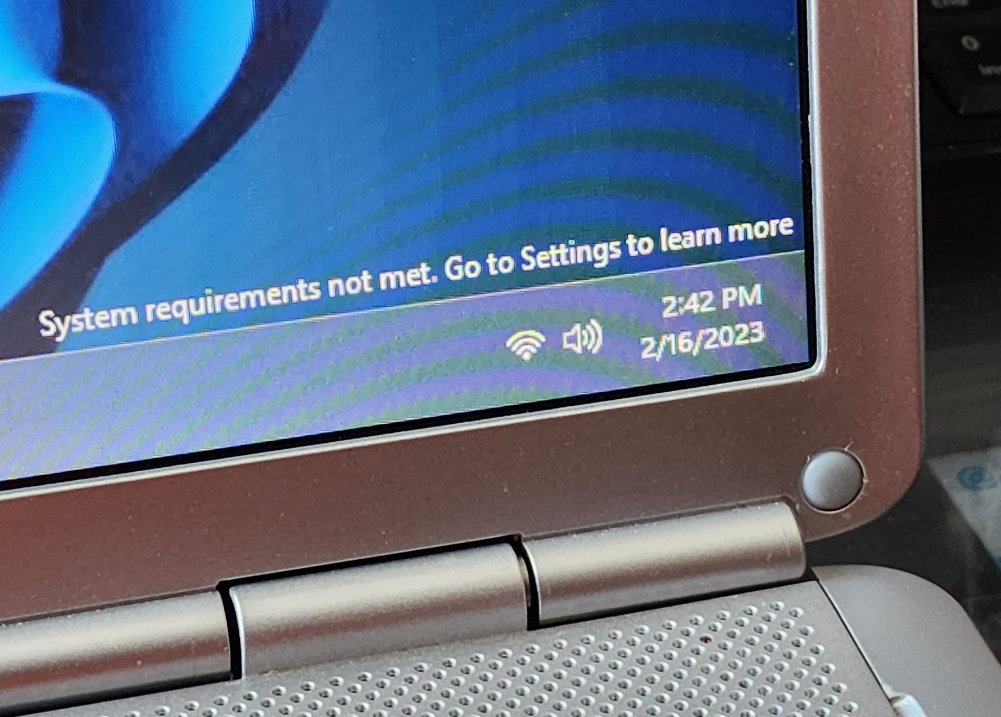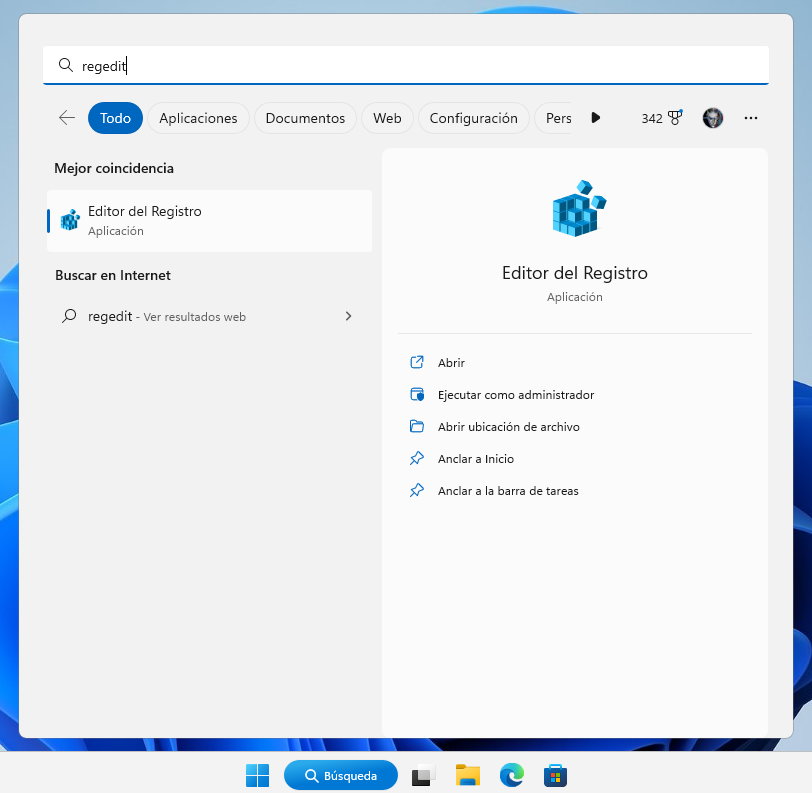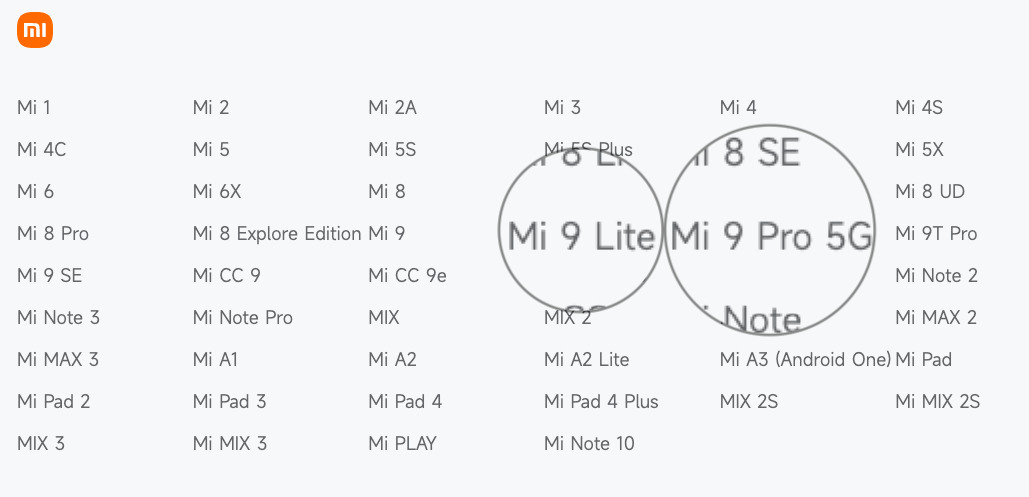Microsoft implements a watermark to mark them PCs are not compatible with Windows 11. From what we know so far, it seems to be aimed mainly at users who have installed one of the available third-party solutions to bypass the system-required TPM security chip.
It may seem unbelievable that we still have to talk about this topic at this point, but Windows 11 hardware requirements have been controversial since the system was launched. Microsoft went forward, backward, and sideways chaotic management which confused (and still confuses) users.
Another sample we had last week was when Microsoft tried to upgrade Windows 11 PCs that didn’t meet the hardware requirements. A “mistake” as mentioned later, which is caused by an obsession with adding market share based on all kinds of tricks to get customers who are perfectly happy with Windows 10 to upgrade. And at the same time, we have a lucky watermark that concerns us…
PCs are not compatible with Windows 11
The announcement is persistent and tiring, is located in the lower right corner of the screen and is similar to the one that indicates unlicensed computers. The notification only states that system requirements are not met and advises users to check their settings for more information. There is no solution other than the proposal to buy a new computer that exceeds the hardware requirements.
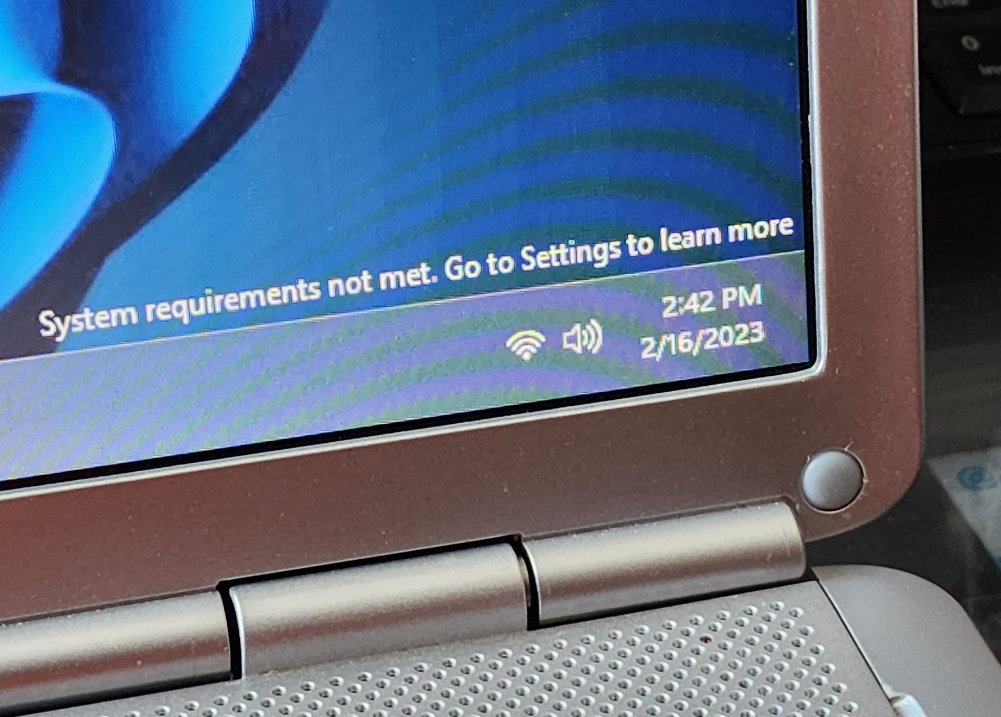
Unlike unlicensed computers, which are limited to some features and customization options, this warning does not go further and Microsoft does not restrict its operation. But the watermark is annoying in itself. Fortunately, this can be eliminated by editing the registry entry, as we remind you.
As always when we talk about this type of modification, we recommend that you create a backup copy of the registry in case of problems be able to restore it and return it to the previous state when the device was working properly. Once done, do the following:
- He writes regedit (an internal application that processes the registry on Windows systems) into the Windows search box. Run as an administrator and accept the User Account Control prompt if necessary.
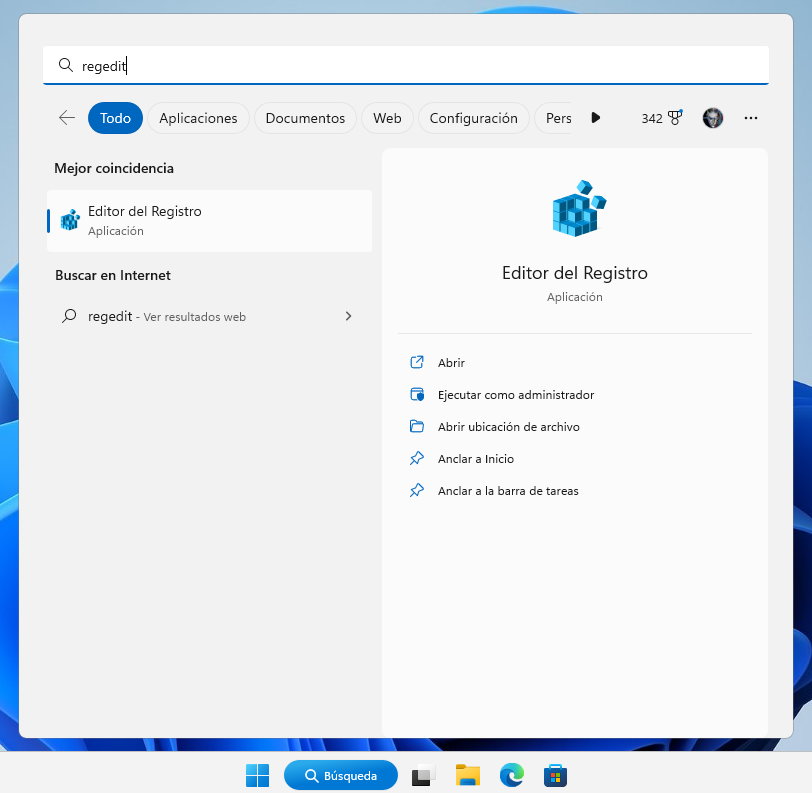
- Expand the HKEY_CURRENT_USER path
- Navigate to and open the “Control Panels” folder.
- Navigate to the “UnsupportedHardwareNotificationCache” folder.
- Right-click on “SV2” and select Edit.
- Change the value to “0” and press OK
Restart your computer for the changes to take effect. You should no longer see the annoying watermark that indicates computers that are not compatible with Windows 11. And if you are as confused as most about the necessary hardware for Windows 11, we recommend reading the following guide: Does your computer meet the requirements to install Windows 11 22H2?