How to connect ChatGPT to the Internet?
- March 10, 2023
- 0
ChatGPT undoubtedly marked before and after in global perception of what artificial intelligence can offer us in nearest future. We’ve previously had an AI preview dedicated to generating
ChatGPT undoubtedly marked before and after in global perception of what artificial intelligence can offer us in nearest future. We’ve previously had an AI preview dedicated to generating
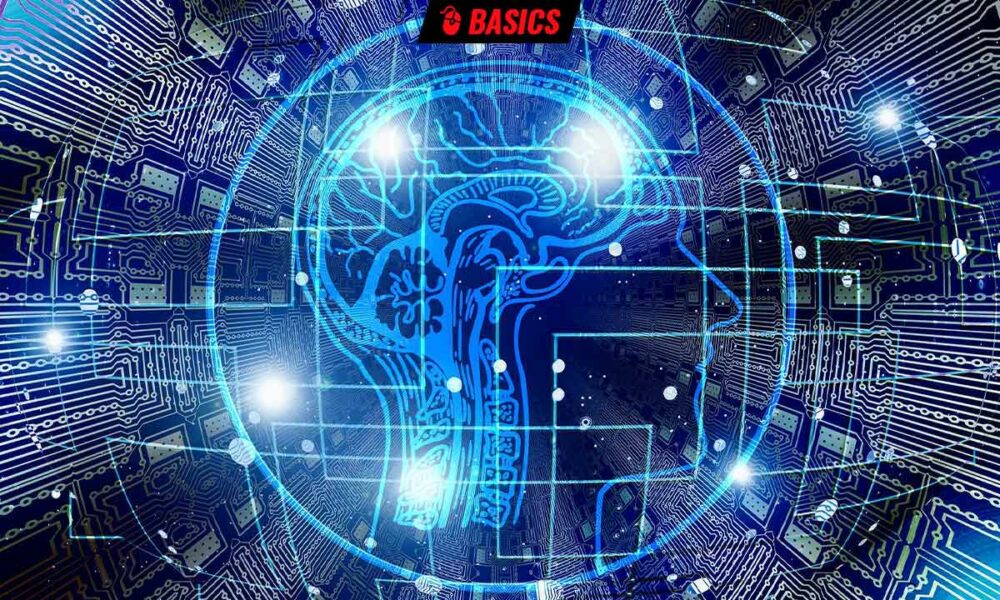
ChatGPT undoubtedly marked before and after in global perception of what artificial intelligence can offer us in nearest future. We’ve previously had an AI preview dedicated to generating images from textual descriptions, as well as proposals aimed at the professional market such as GPT-3, but the chatbot model capable of holding conversations in completely natural language and its general and free availability have completed convincing the general public , that generative artificial intelligence is here to stay.
While it is true that interest has shifted towards the new Bing in recent weeks, the fact that OpenAI has created a public API for ChatGPT, to help exponentially expand the chatbot’s reachbecause developers can now integrate it into their applications and services, thanks to the fact that using ChatGPT is only 10% of what it would cost to get a similar response from GPT-3.
However, ChatGPT has an important limitation, which is that it is not connected to the Internet., this means that your data store depends on updates made by OpenAI. So you can’t provide us with up-to-date information, or answer our questions about information posted online, or show the sources you used to generate your answers. This is a clear difference to the new Bing, which is connected to the Internet and therefore offers all these features.
Did you know that you can use a browser extension to make ChatGPT connect to the Internet? In this way, the limitations we mentioned earlier will disappear. And the best part is that it’s so simple that if you’re an OpenAI chatbot user, you’ll wonder why you didn’t do it sooner. Let’s see how, and at the end I’ll show you the difference between creating a query with extensions disabled and enabled.
In this tutorial we will use the Google Chrome version, but the same extension is also available for Mozilla Firefox.
The first thing you should do is install the WebChatGPT extension which you can find at this link,
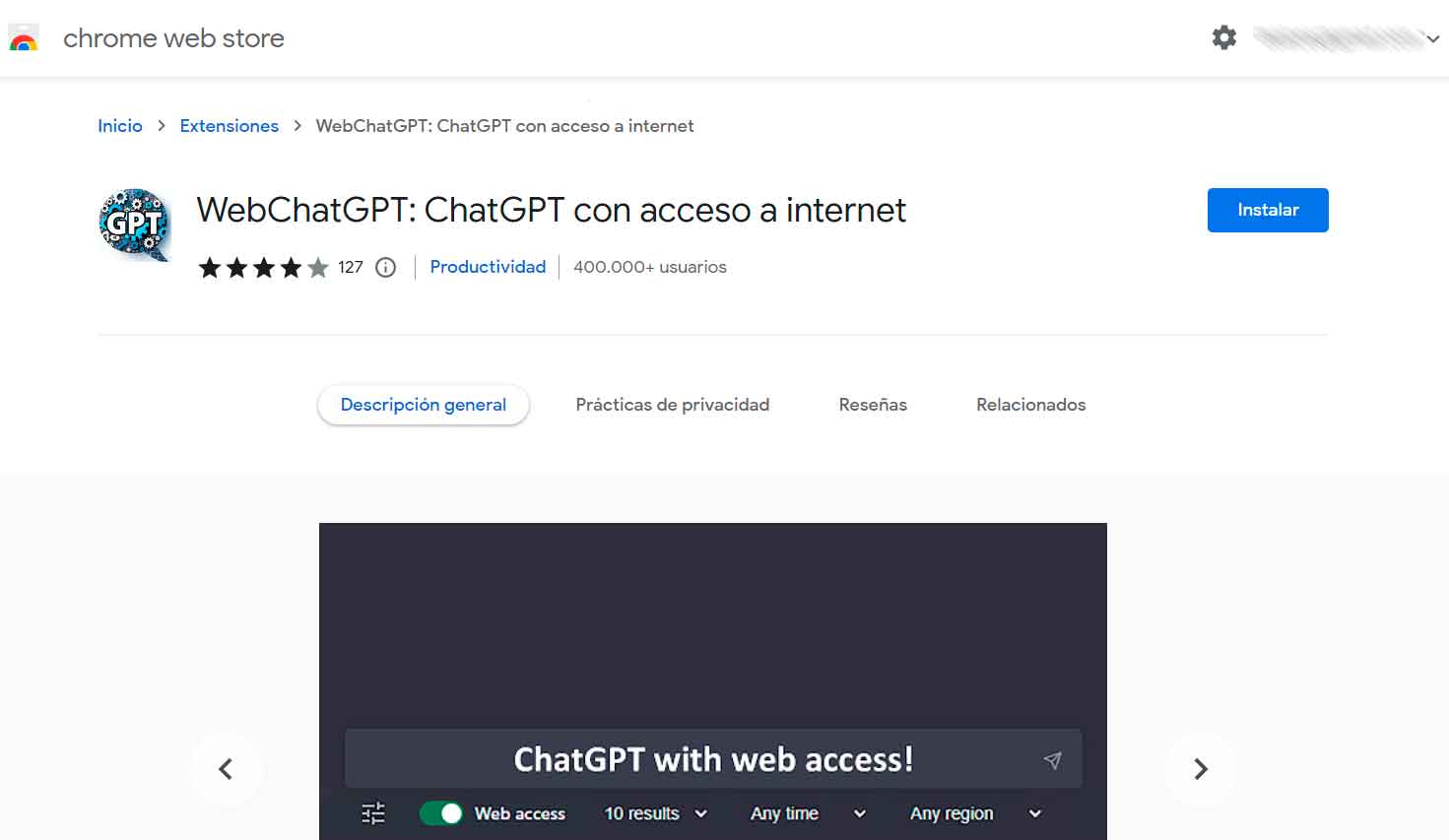
Then press the “Install” button and confirm the operation. This way, the extension will already be installed in your browser in a few seconds.
To check this, open ChatGPT now and as you can see these new controls will appear below the prompts bar_

Its operation, as I already indicated, is really simple. Of the controls shown, you are most interested in ChatGPT Internet access, which can be turned on or off, and those that allow you to select the number of online results you want to display in a reply, if you want to limit the number of results you want to see to an entire time period, and also if you want it to be limited to a specific country.
Now let’s look at the difference between using ChatGPT without an Internet connection (that is, without installing WebChatGPT or disabling it using the “Web Access” control) and using it with an Internet connection. To do this, we first disable the function and then execute the following query (without the quotes):
“Which soccer team leads the Spanish league today?”
Since the chatbot doesn’t have this information, it will respond to you like this:

Then activate web access using the bottom left control and then repeat the same query. As you can see, the result will be very different and will consist of several elements. The first thing you’ll see are the links you’ve found to build an answer, for example
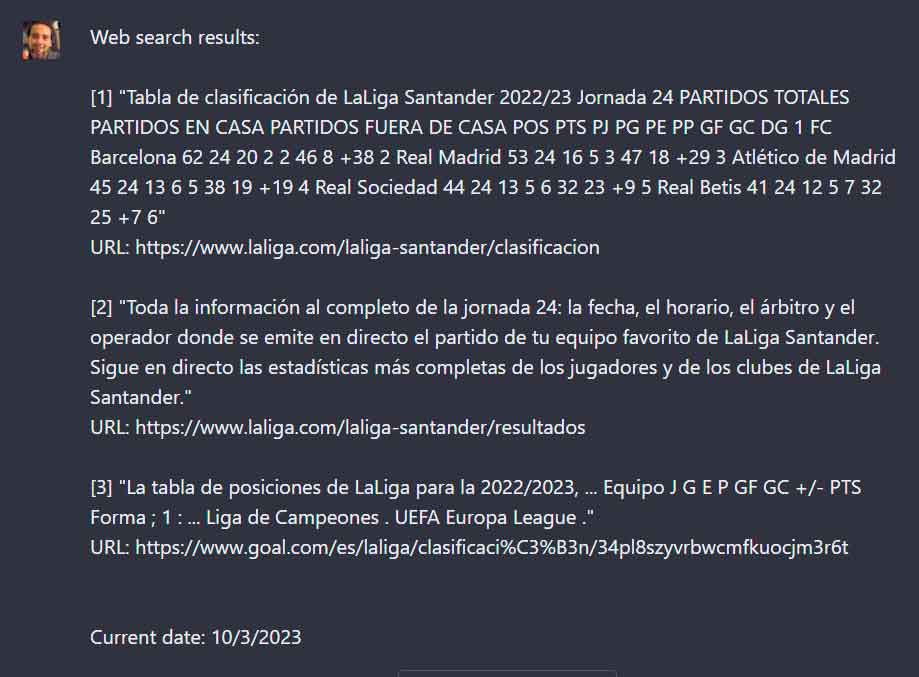
Below you will find the text with the “instructions” of the answer, and below that, ChatGPT’s natural language response to your question

As you can see, the difference is huge and it makes ChatGPT responses much more reliable. The only pity is that this extension is not official, ie from OpenAI.
Source: Muy Computer
Donald Salinas is an experienced automobile journalist and writer for Div Bracket. He brings his readers the latest news and developments from the world of automobiles, offering a unique and knowledgeable perspective on the latest trends and innovations in the automotive industry.