How to remove the new Bing button from Microsoft Edge
- March 18, 2023
- 0
If you use Microsoft Edge, you already know what we are talking about, and that is that due to the fever that Microsoft entered with the integration of
If you use Microsoft Edge, you already know what we are talking about, and that is that due to the fever that Microsoft entered with the integration of

If you use Microsoft Edge, you already know what we are talking about, and that is that due to the fever that Microsoft entered with the integration of AI ChatGPT wherever possible, Bing is one of the main beneficiaries and of course they did not miss the opportunity put it in the browser at will, but also to the displeasure of many.
Do not like? Do not like; And I’ll be honest with you: even though I’m not a Microsoft Edge user, I keep a close eye on Microsoft’s browser because I really like what it does. On the other hand, I think the usefulness of ChatGPT is overrated, even though it has just started. And although Bing is a good search engine, I am not convinced at all by the whole. And I’m not the only one who thinks so, go for it.
Getting to the point, it bothers me the Bing button they have embedded in the Microsoft Edge toolbar for several reasons: it is not aesthetic, it does not stand out well in the browser interface; It is not necessary to have the address bar right there and the sidebar where the default search engine is already; and the option to delete it will only be available in Microsoft Edge 113. Ergo…
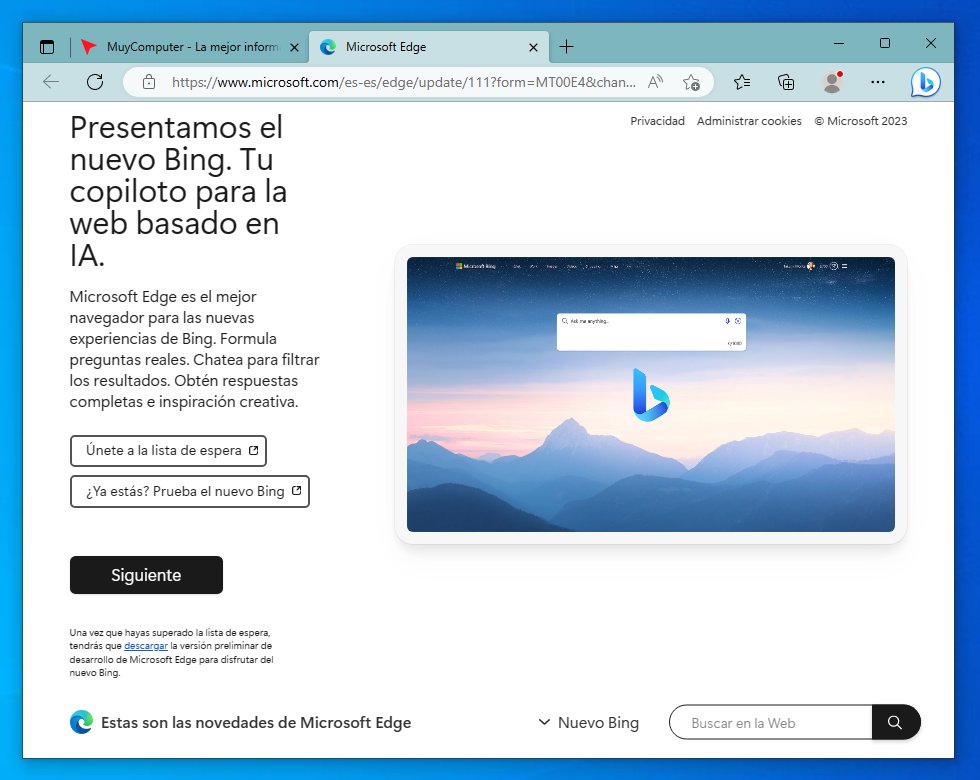
It actually took me a bit of searching to find it, but I’ll tell you how if you get a better grip. Depending on what system you are on, it can be done in one way or another, but the easiest is divided between the three for which Microsoft Edge is officially available. In fact, the easiest is to create your own launcherregardless of whether you use Windows, macOS or Linux.
Of course, to remove the Bing button from Microsoft Edge on Windows, you must first disable Quick Launch, which will prevent the browser from running in the background at login. You can find the option in “Settings > System & Performance” and we’re not done disabling it either, as the browser will continue to run fast.
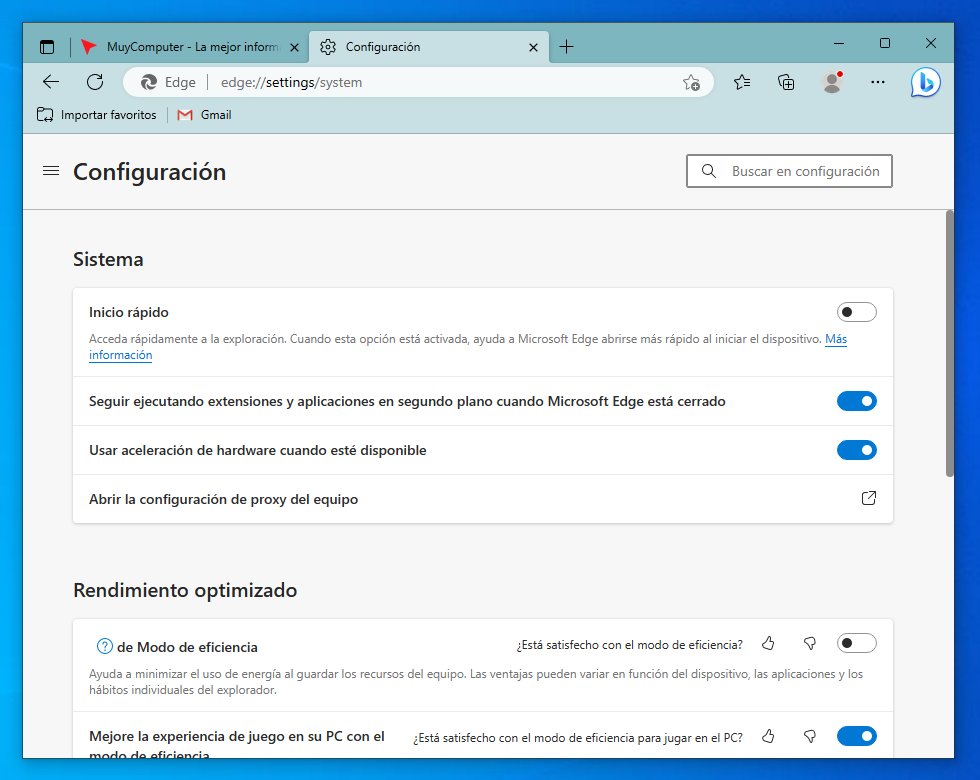
The following are launcher codes that will allow you to create your own launchers. In Windows, first create a desktop shortcut for Microsoft Edge, go inside and edit the properties and add the “--disable-features=msUndersideButton» (without quotes) at the end of the «Target» field
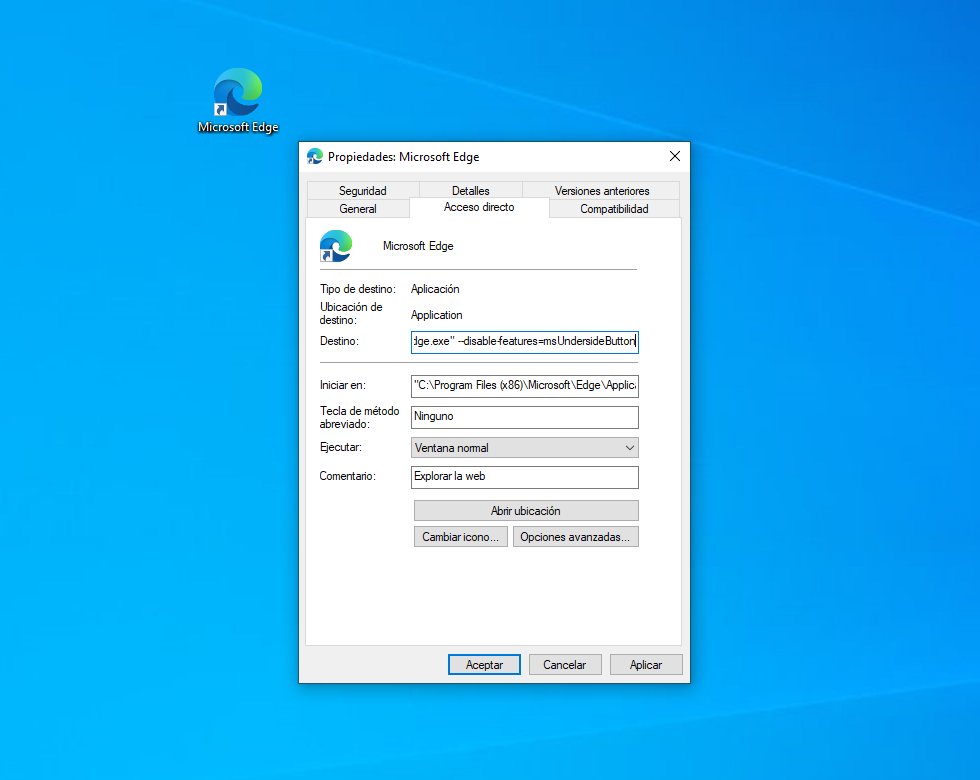
For macOS, the full code is:
open -n -a "Microsoft Edge" --args --disable-features=msUndersideButton
And for Linux:
microsoft-edge --disable-features=msUndersideButton
And now yes, that’s it.
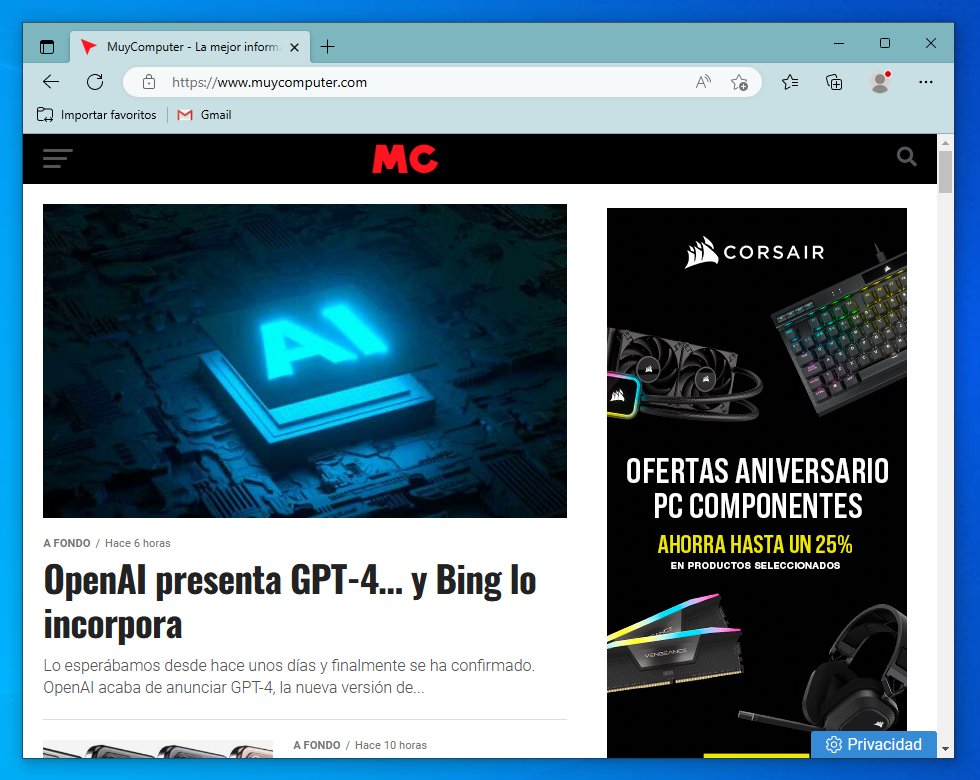
It goes without saying that to get the back button, just retrace your steps and edit the launchers, or go back to using the defaults found in the app menus.
Source: Muy Computer
Donald Salinas is an experienced automobile journalist and writer for Div Bracket. He brings his readers the latest news and developments from the world of automobiles, offering a unique and knowledgeable perspective on the latest trends and innovations in the automotive industry.