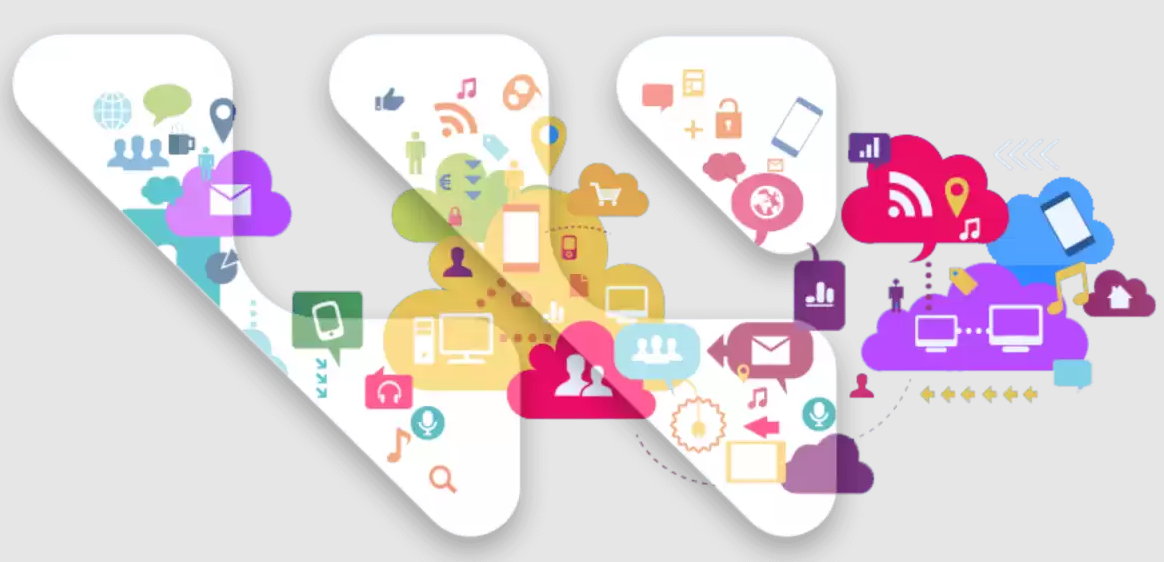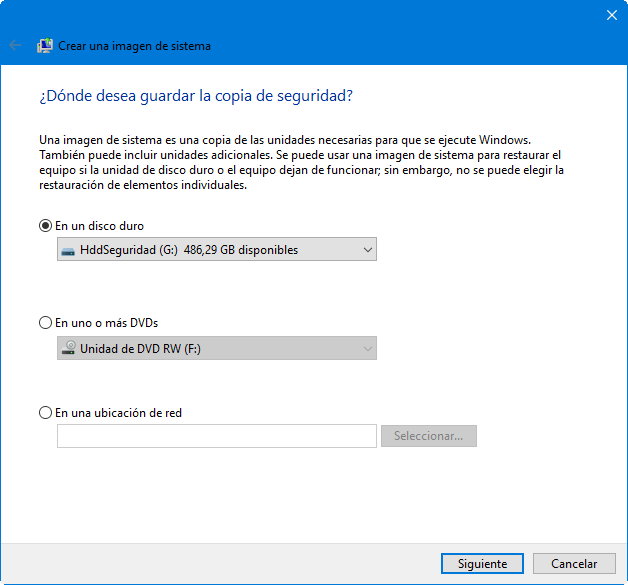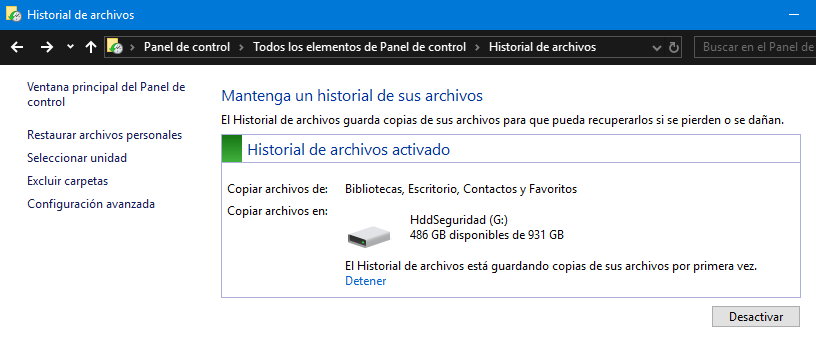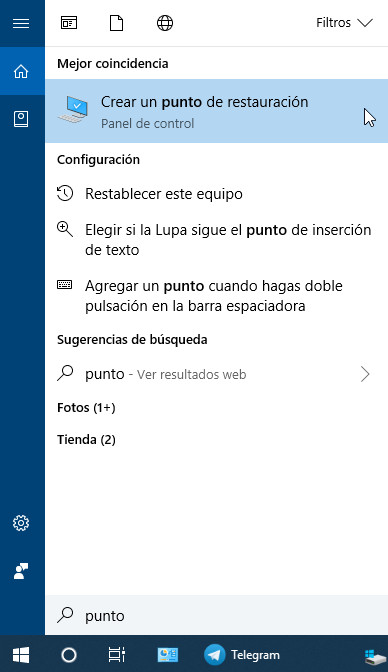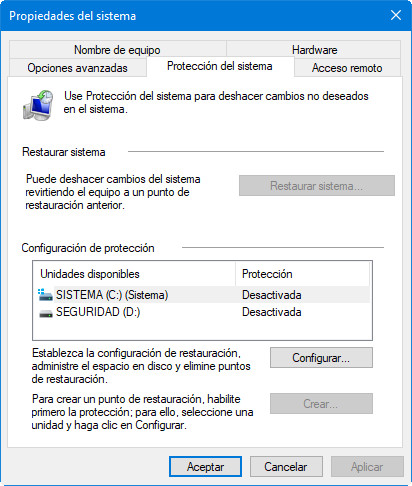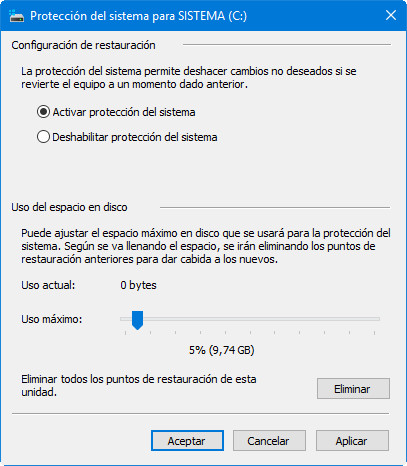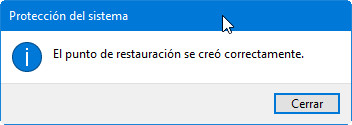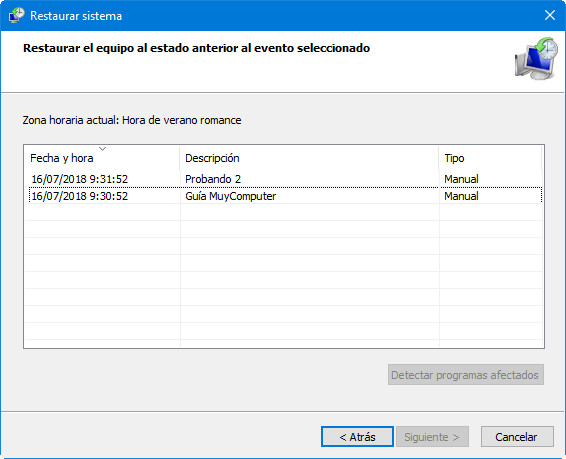The tech industry is celebrating World Backup Day 2023 today as a reminder and awareness importance of deposits Mandatory maintenance that must be carried out regularly and according to a schedule, and that must reach every user from a large company.
We must be aware of this our digital lives can be turned upside down at any moment if for some reason we lose our precious data and don’t have backup copies of it. And it’s easier than it might seem. There are many problems that can destroy data and files, starting with hardware failure, from which no one is exempt, be it storage drives or memories.
We may also lose data due to certain software issues. Failure in the file systems of operating systems is a common case of critical error, as is accidental deletion. And what about the malware that annoys us, which in attacks like Ransomware focuses on file encryption, which in most cases leads to total loss.
World Backup Day 2023
March 31st is the day the industry has chosen to remind us each year of the importance of these features. If it is a standard maintenance task in the business, consumers are not that aware. The latest reports say that one in three users does not use any method to save important files and that one in ten computers is infected with some type of malware that can take over data at any time.
A serious problem as the amount of data to be stored on a personal and professional level continues to grow explosively, and there is nothing worse for a user (let alone a professional) than lose digital files and data.
The means for this are various, both internal or external physical and virtual using cloud storage services. It is easiest to keep backup copies on other internal storages where we do not have the operating system installed, or on external storage media such as flash drives, USB drives or optical discs. External storage drives are another preferred route, where the NAS stands out from the crowd.
Be that as it may, backups are mandatory and They can save our life in any incident of those cited. Simply put, using a backup allows you to reverse any problem and the associated recovery tasks allow you to easily, quickly and safely restore your operating system, applications and all kinds of files.
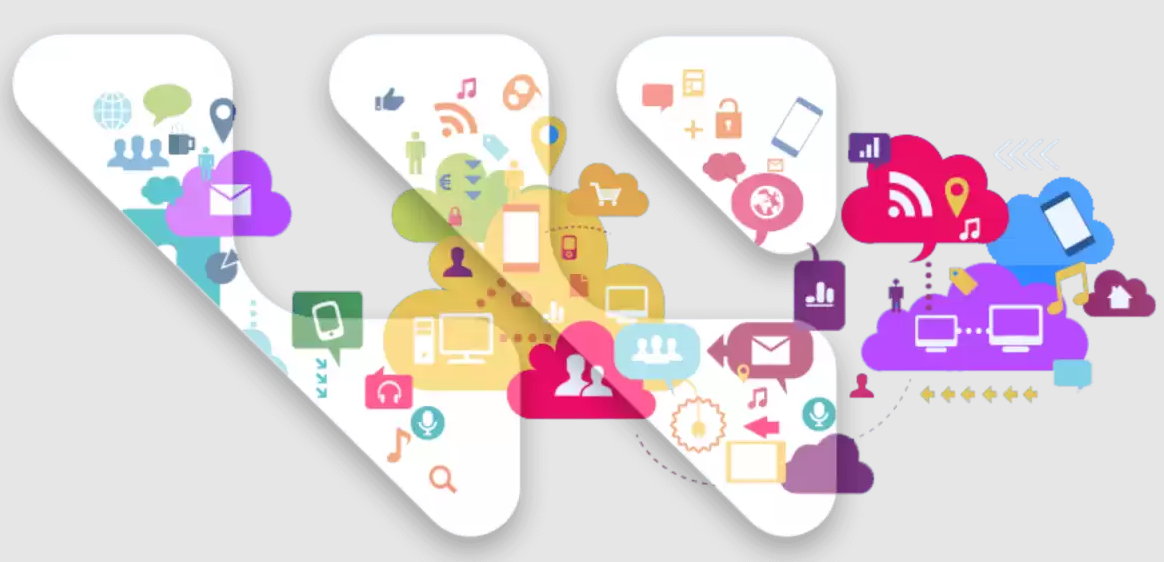
When it comes to strategy to follow, there is nothing better than following The 3-2-1 rule which remind us of storage specialists such as Western Digital and which include:
- Have three copies of the data: one primary and two secondary.
- Store the backup copies on two different supports.
- The deposit must be stored elsewhere and independently of the others.
Windows Backup
The industry offers powerful commercial applications to perform these types of maintenance tasks, but all operating systems offer their own internal solutions. Today we will remind you how the tools work backup, restore and recovery part of the most widely used desktop operating system. In all versions (Windows 7, 8.1, 10 and 11) it works in a similar way and its use is highly recommended because it can “save our life” in case of any problem.
Complete system backup
It is an implied method when we want defend all dates: operating system, settings, applications and user files. A tool that is part of Windows allows you to create a complete image of storage units. This image can later be used to restore the computer in case of critical errors in it. As an example in Windows 10 it is processed as follows:
- Access control panel system.
- click on Backup and Restore (Windows 7).
- click on Create a system image.
- Choose where the image will be saved. In addition to the partition where Windows is installed, you can store the image in multiple locations, starting with another partition on your hard drive or SSD. However, in case of complete internal storage failure, we recommend saving the image to an external USB drive or network drive. It is also possible to use DVD optical media, but you need a very large number of them.
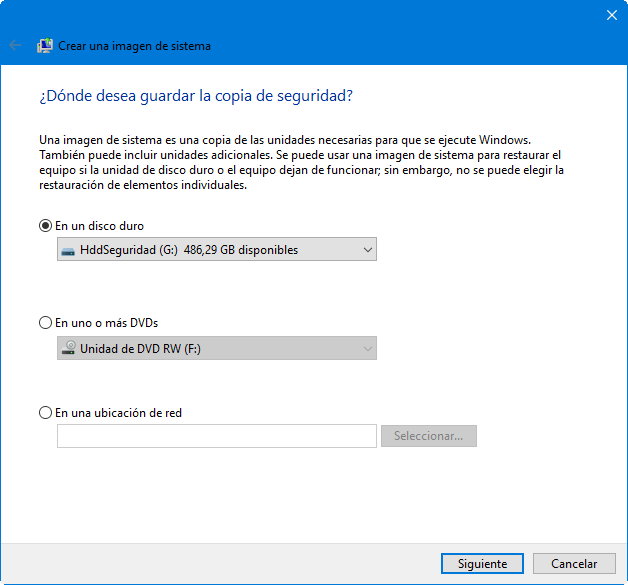
- Confirm and start the process by clicking on Start the backup.
The backup can take anywhere from 10 minutes to several hours depending on the amount of data being processed, although you can use your computer during the process. The tool does not allow you to customize the files to be included, but it is a simple method that can be done from the operating system itself, which creates a complete image that we can recover if the storage unit or the computer itself stops working.
File backup
As the name suggests, this is an implied method to store a personalized backup of the main system folders and files for recovery in case of loss or damage. As follows:
- Access control panel system.
- click on File history.
- Select an external drive, such as a hard drive / SSD into a USB port, or select a network drive to save the copies to.
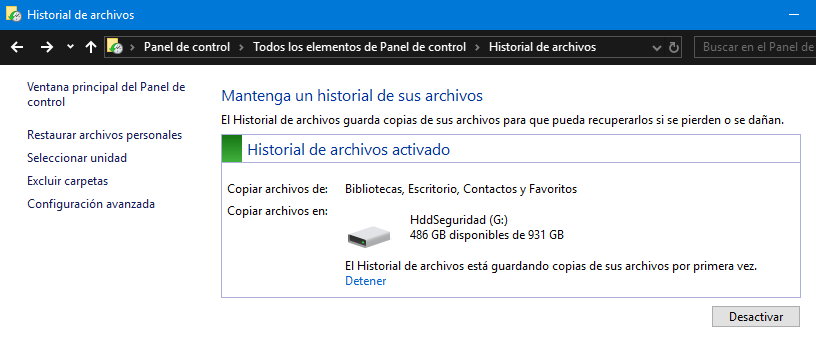
- You can select and exclude folders between the main ones in the system, Libraries (downloads, documents, pictures…), Desktop, Contacts and Favorites.
- After administration, click the button Activate.
After the first activation you get access to Advanced configuration choose how often to back up and how long to keep saved versions. In case of problems, just click on the option restore personal files and select the version of the files you want to return to their original location.
Restore in Windows
Another useful feature is restore points in Windows Troubleshoot the operating system in the event of a serious system errorviruses, driver installation or an application that does not work properly and sometimes destabilizes the operating system.
Windows restore points are created and managed using the System Restore tool System Recovery. Its operation is as simple as it is powerful. The utility saves files and the main configuration of the operating system, settings, drivers, registry keys or installed programs, and in case of errors, it allows you to undo the changes made and return to the previous state when the system worked correctly.
Its operation and management is basically the same in Windows 7, 8.1 and 10, and it is very useful for any user when the system does not work well or works erratically due to some installation or modification of its parameters, which is not unusual in Microsoft systems. It also serves as a safeguard against major changes to the system, such as when we make changes to the registry.
How to Create Restore Points in Windows
To check if we have the function active or to manage it, we access the System Protection tool located in the control panel of the operating system or directly from the search box by entering “system restore” or “restore points”:
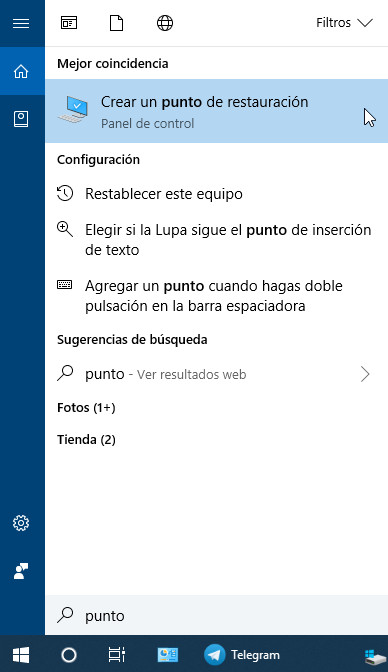
This will enter the ‘System/System Protection’ tool and see if we have system restore enabled and in how many available drives. We recommend at least activate it in the partition where we installed the operating system. We will also be able to create a configuration, manage the disk space we have reserved and delete previous restore points that we will not use.
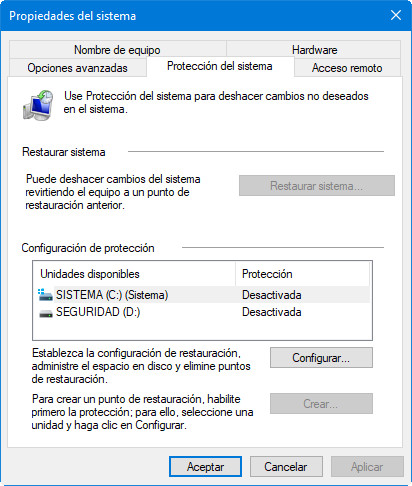
Click Configure to activate system protection. We will also need to set the storage drive space usage that we will assign to this recovery function and it will depend on our needs and the total capacity that we have on the computer.
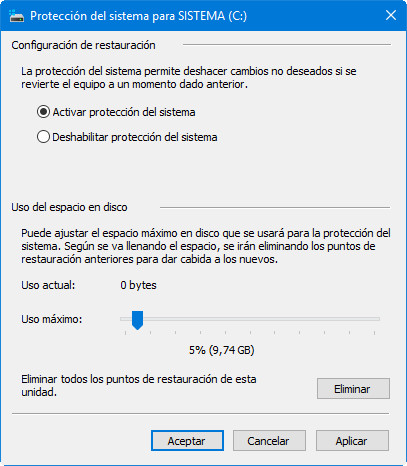
Once the feature is activated, we can create restore points if interested, we recommend doing this before making changes to the hardware, installing drivers or applications that we doubt will work. Obviously, we need to create restore points when the system is working properly.

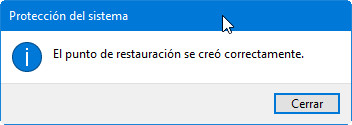
How to restore the system
Once restore points are created, we can use them to roll back unwanted changes that caused system errors. From the same “System Properties” screen, we can restore the system and return the device to a previous point in case of problems.

Simply click on the ‘System Restore’ button and select one of the points which we created manually or an automatic point created by the same system.
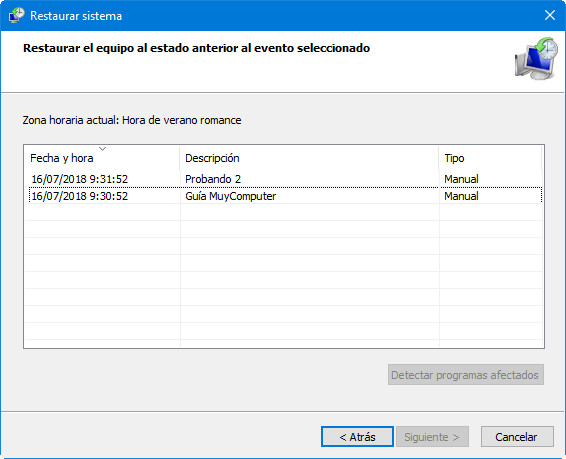
The tool restores files and settings of the main operating system, settings, drivers, registry keys or installed programs to the time when they were created and to the correct functioning of the system. If you want to delete old restore points to make room for new ones, you can delete them all from the same tool.

In total. World Backup Day 2023 is a good reminder of the need for backup as a core maintenance task that we highly recommend. If it can be repaired replacement of damaged hardware, loss of professional or personal files can have huge costs and in some cases with no possible recovery unless you have backup copies.
When it comes to recovery/recovery tools, these are other necessary applications that allow you to return your computer to the previous point in a simple and quick way, just as we had it before the problems started, saving your precious time on reinstallation. operating system, settings, applications and data.
Don’t leave it for later! Secure your digital life as soon as possible and implement backup tasks as a basic maintenance rule.