Microsoft Edge now supports split screen
- April 2, 2023
- 0
You may remember we told you that a few months ago Microsoft has been working on introducing a new split screen feature to Microsoft Edge. At the time,
You may remember we told you that a few months ago Microsoft has been working on introducing a new split screen feature to Microsoft Edge. At the time,

You may remember we told you that a few months ago Microsoft has been working on introducing a new split screen feature to Microsoft Edge. At the time, it was only found in development versions of the Microsoft browser and had to be activated to use it flag matching (if you don’t know what flags, I recommend this article). Since this was an early development feature, we didn’t know how long it would take to reach regular users, although my colleague Jose Pomeyrol dared to predict what will happen between Edge 110 and Edge 112.
Well, with no contacts in Redmond (at least that I know of), his predictive calculation turned out to be completely accurate because Microsoft Edge’s split-screen feature debuted in version 111.0.1661.62 so it can now be used by all users who want it without having to use development builds or join the browser’s insider program. Of course, we are probably ahead of its official launch, as it is not yet active by default.
You must have already imagined this and yes, you are right, just like it happened with the trial version in January, this time we will also need to enable the flag to activate the split screen feature. But you know, it’s really simple, just follow these steps:
Once Microsoft Edge restarts, the screen feature will be available and you can use it in two different ways depending on the circumstances.
This is probably the most common use of this function, because it allows us to open a new page from the one we are on, so that both appear in the same tab. The most common case is to open a link and view the source and destination at the same time. To do this, just use Microsoft Edge in the usual way, and when you want to open the content of the link in split-screen mode, right-click on it and select “Open link in split window” in the context menu. The result will be as follows:
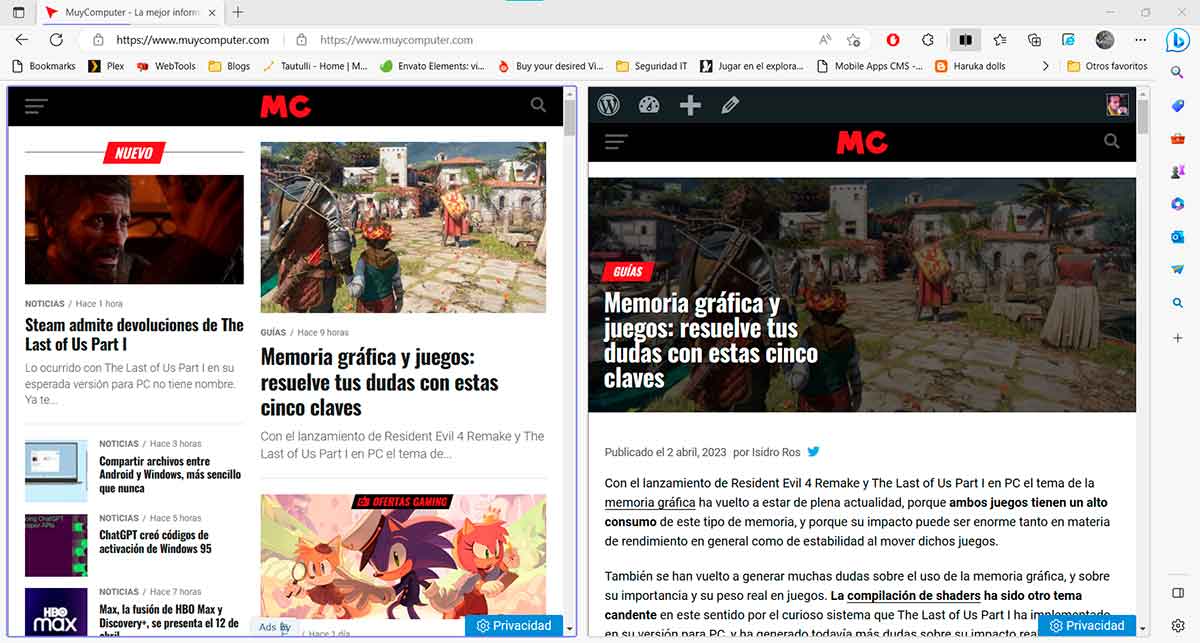
Other times, you may want to open a tab directly in split-screen mode. To do this, open a new tab as usual, then click the split screen button that appears to the right of the address bar
![]()
This way, on the left side you will see the page you had open in the tab (which, unless you did something earlier, will be the one you configured by default to be displayed when you open a new tab), and on the right panel you will see the necessary elements to open a new site (or Microsoft Edge configuration section, as it is also possible) inside:
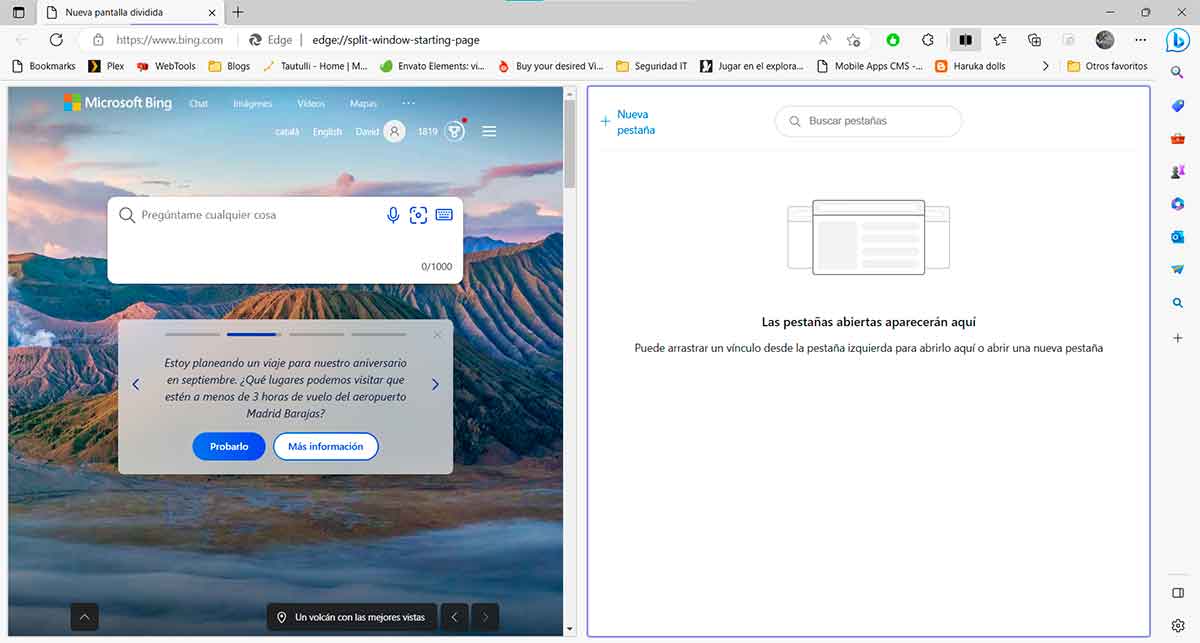
Source: Muy Computer
Donald Salinas is an experienced automobile journalist and writer for Div Bracket. He brings his readers the latest news and developments from the world of automobiles, offering a unique and knowledgeable perspective on the latest trends and innovations in the automotive industry.