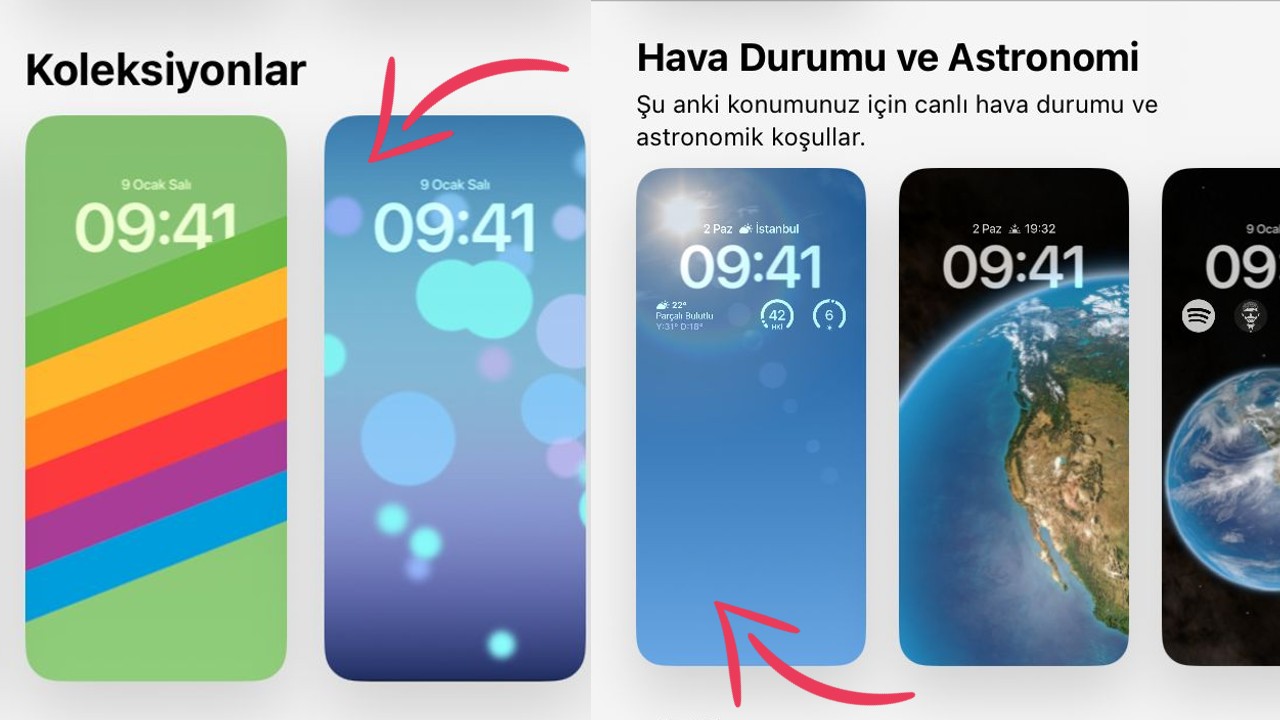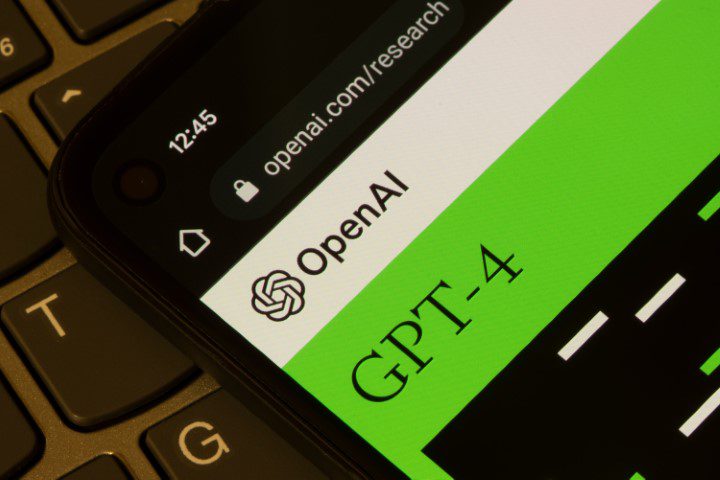While Apple isn’t introducing or making it a basic feature of the live wallpapers it opened 5 years ago with iOS 11, it’s for iPhone enthusiasts. very popular and loved It was a feature.
When the iOS 16 update came, live wallpapers were no longer available on iPhones. Why were live wallpapers removed even though it was a favorite feature? Alternatives that we can replace is there? If yes, how can we do that? All the answers to these questions are below!
How did live wallpapers work?
That the live wallpapers that came into our lives with iOS 11 are really “live”. to make it move users had to long press by tapping on the lock screen.
Similar image in the center of the screen He made little movement. Although it was not very special, it was a favorite and used feature by users.
Live wallpapers disappeared when iPhone lock screen customization was introduced.

from users picky about customizing their iPhone AppleWhen it introduced iOS 16, it introduced innovations where we could customize the lock screen. Those who use the custom lock screen feature know that this requires us to long-press the screen, just like we did when activating the live wallpaper.
So while developing iOS 16 custom wallpaper and live wallpaper There were two options for the company; either a new gesture would be designed to modify it, or the live wallpapers would be removed altogether. The company had clearly chosen the latter option.
Are there alternatives to live wallpapers?
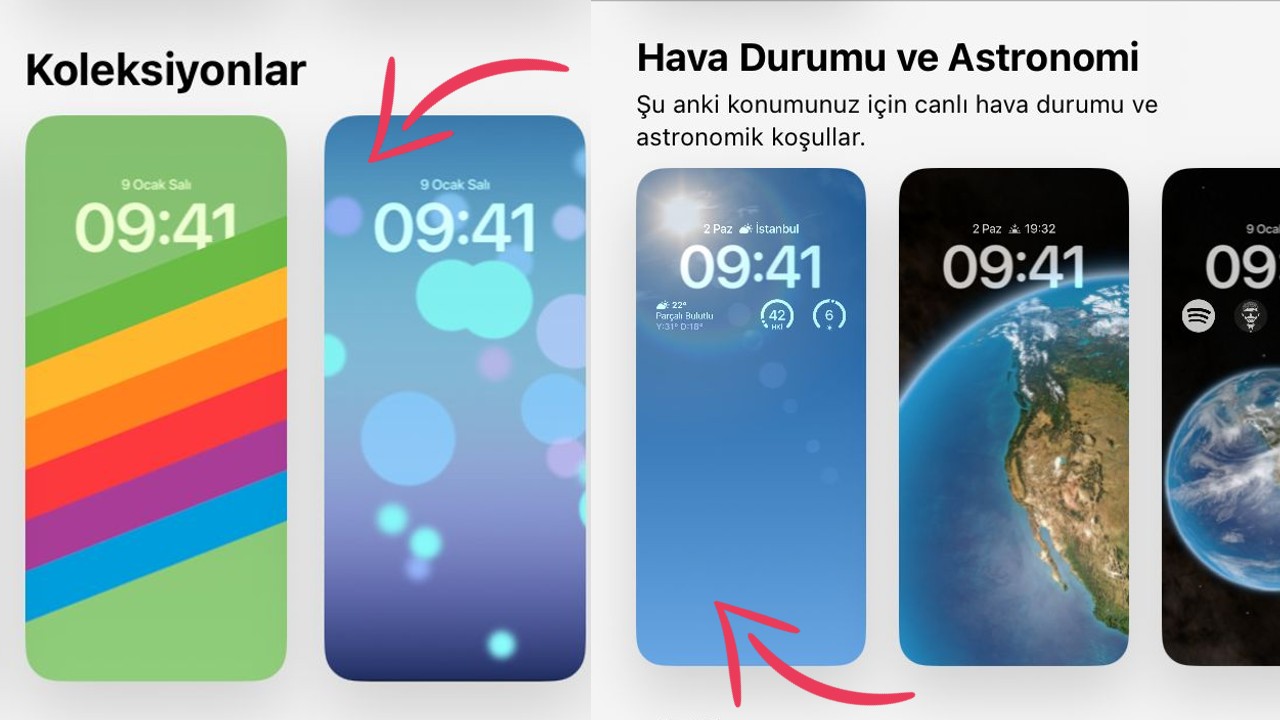
Unfortunately, there are no longer old-school live wallpapers on iPhones, but instead a few alternatives available.
To access these wallpapers:
- your iPhone unlock but don’t open the home screen.
- To your lock screen as if you moved your live wallpaper long press.
- in the lower right corner (+) button Click.
- Highlights or collections go to the list.
- in the lists there weather Options like wallpaper and bubble wallpaper add movement to your screen.
Sources: Apple Explained, Take Advantage
If you want to check out our other interesting Apple related content: