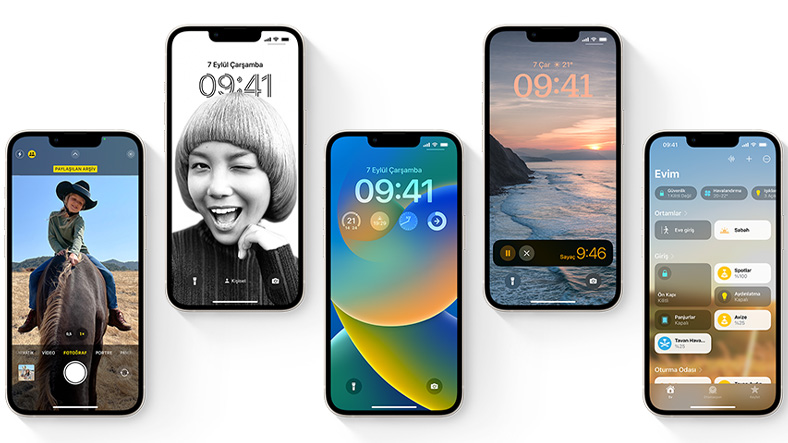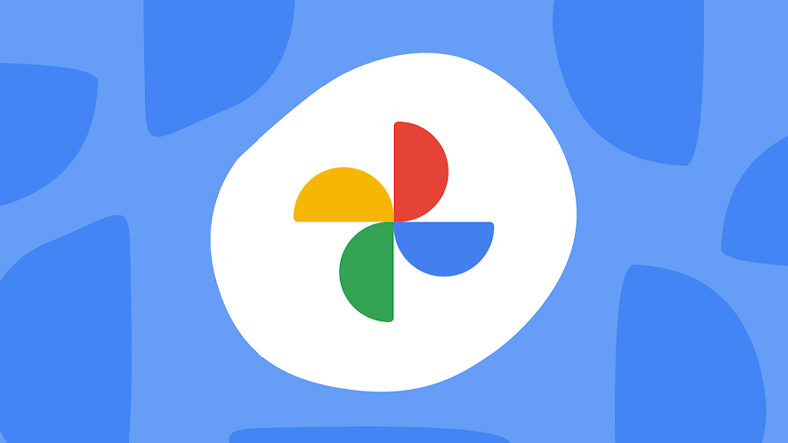US-based technology giant Apple, for iOS 16 supported smartphones iOS 16.3.1 released its new code update. iOS 16.3.1, which comes across as a minor update, focuses more on bugs. Moreover minor improvements has also been made.
However, iOS 16.3.1 also came with a unique bug. Users who installed the update Google Photos have problems with their application. First, let’s take a look at what’s new in the iOS 16.3.1 update, then the Google Photos app. the error caused Let’s take a closer look at that.
Changes in iOS 16.3.
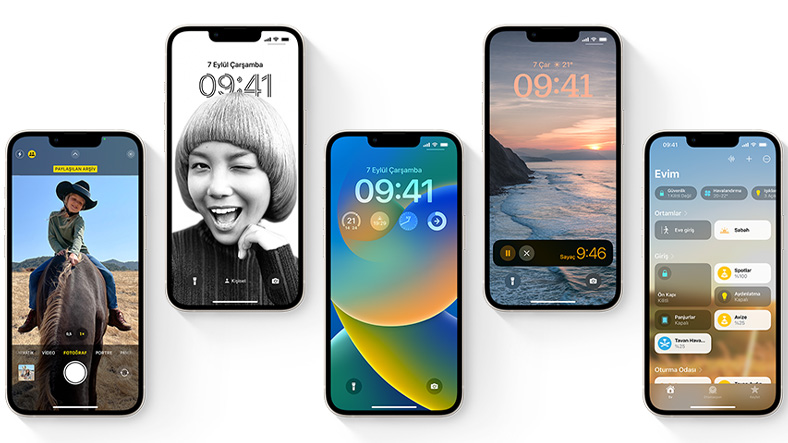
- iCloud iCloud related issues in integrated applications have been resolved.
- from Siri”FindFixed an issue where the service was not working.
- For iPhone 14 and iPhone 14 Pro models optimization studies finished.
Watch out for this update if you use Google Photos
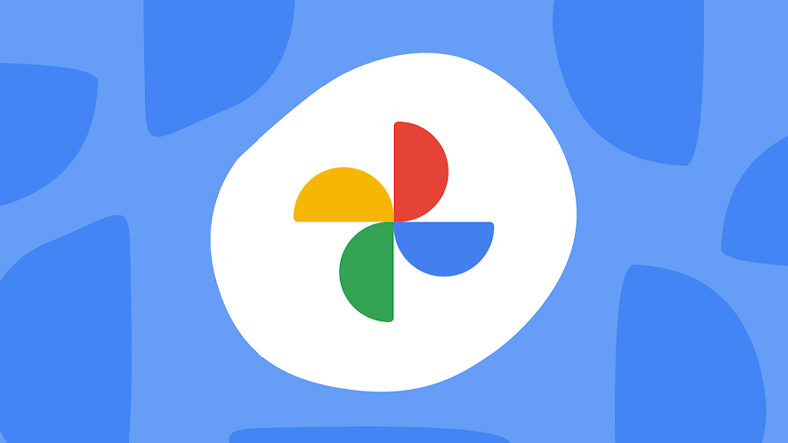
Some users who have installed the iOS 16.3. about not working are reporting. But whether the problem is from iOS 16.3.1 or Google Photos it’s not clear. There may be a new development in this area in the coming days.
iPhone models receiving the iOS 16.3.1 update:
- iPhone 8
- iPhone 8+
- iPhone X
- iPhone XS
- iPhone XS Max
- iPhone XR
- iPhone 11
- iPhone 11 Pro
- iPhone 11 Pro Max
- iPhone 12mini
- iPhone 12
- iPhone 12 Pro
- iPhone 12 Pro Max
- iPhone 13mini
- iPhone 13
- iPhone 13 Pro
- iPhone 13 Pro Max
- iPhone SE (2nd and 3rd generation)
- iPhone 14
- iPhone 14+
- iPhone 14 Pro
- iPhone 14 Pro Max
How to Install iOS 16.3.1 Update?
- Step 1: Charge the iPhone or make sure you have enough charge (at least 50 percent).
- Step 2: Connect to a Wi-Fi network.
- Step 3: Open the Settings page from the iPhone menu.
- Step 4: Open the general page.
- Step #5: Open the Software Update section.
- Step #6: Tap the Download and Install button. (Enter your password if prompted)
- Step #7: Once the download is complete, tap the install button.
- Step #8: The device will reboot during the update.