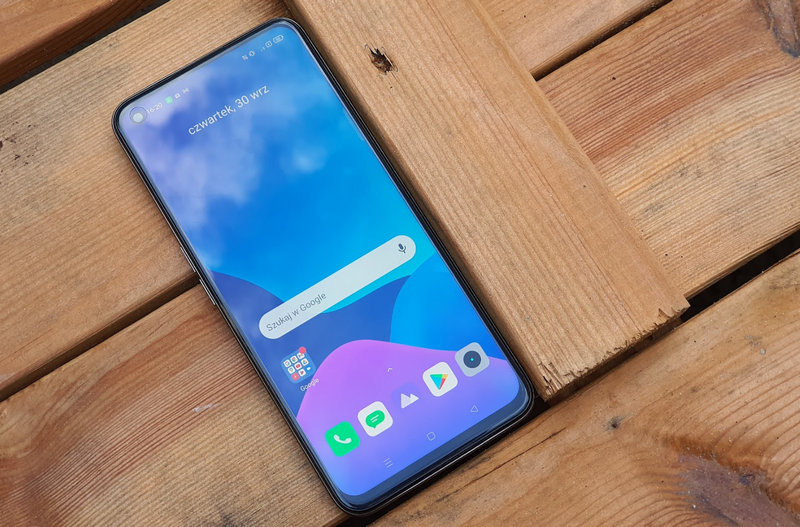HDR is a great technology for enjoying movies and TV shows in their maximum glory, correcting image over- and under-exposure so as not to lose any detail. However, this isn’t the only content that can benefit from this technology, as video games are also making great progress. Most current consoles have native options for configuring and calibrating HDR. at our enthusiasm and in this article we show you how to do it easily.
Whether you have a PlayStation 5, PlayStation 4 or Xbox Series X/S, on our television it is possible to calibrate HDR to get the most out of it and we improve the image quality of the games we play. To do this, simply follow a few simple steps in the HDR adjustment tool that both platforms have.
How to calibrate HDR on PS4 and PS5
Sony includes an HDR calibration tool on their latest generation consoles. To access, go to: Settings > Display & video > Adjust HDR. Of course, the first thing to do will be to find out if our television is HDR compatible and to activate it on the console. To do this, leave the HDR option turned on in the console settings. ‘Automatic’.
Once we are in the HDR adjustment tool, we just have to follow the mentioned steps. Here You only need to adjust the maximum and minimum brightness of the screen when HDR mode is active. To do this we have to go up or down with the console control until the symbol is barely visible. This setting is divided into three steps when the panel is completely white and also completely dark.
After adjusting HDR, when we run a game that supports high dynamic range mode, the image will be displayed with the set HDR brightness limits. This should be accompanied by a good calibration of the television picture. Here is a guide on how you can easily calibrate your TV screen.
How to calibrate HDR on Xbox Series X/S
Microsoft’s console also has a native tool for adjusting HDR in games. As with PlayStation, we will also need to adjust the maximum and minimum brightness limits when streaming a game in HDR. To access this tool, all we have to do is Settings > General > TV & display options > Calibrate HDR for gaming.
in the vehicle, All we have to do is set the minimum and maximum brightness limits while HDR is active. The console will show us a series of patterns that we need to change until the symbols or elements are barely visible at each step.
Once HDR is configured we have the console ready to run games with this mode enabled. To access this configuration, remember, our television must be compatible with HDR. If so, we must enable all kinds of HDR in the ‘Video modes’ section. We also recently published an article on how to calibrate the television picture via an Xbox Series X or S console, something we must keep in mind if we want to get the best picture television has to offer us.