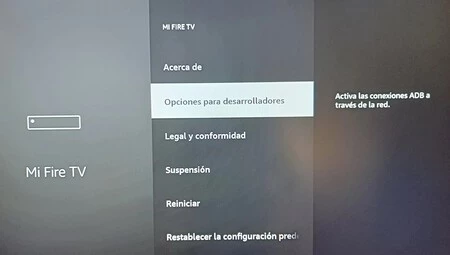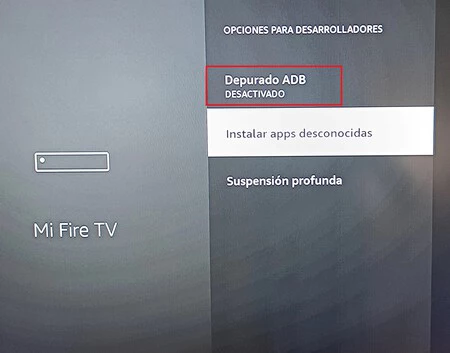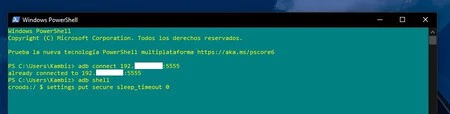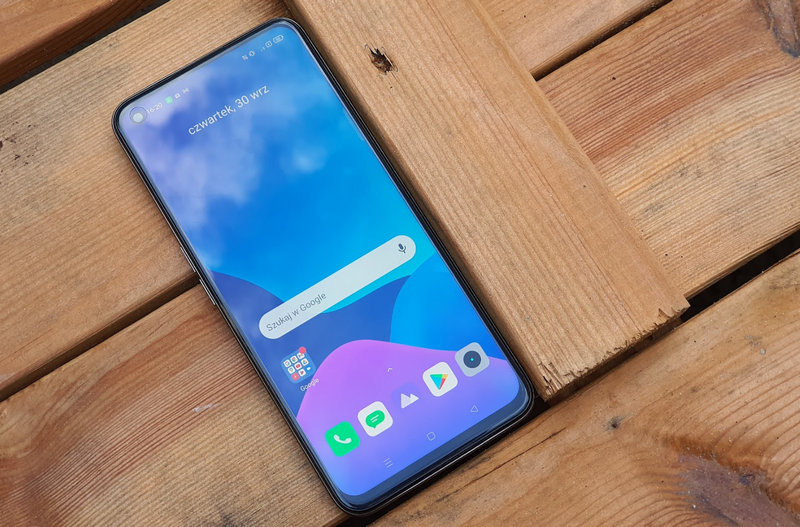Amazon’s Fire TV Stick devices are a great alternative to extend any TV’s Smart TV capabilities. With them, We will offer a completely different operating system to our TVit can download all kinds of apps, stream content from mobile phone or play movies and series from platforms like Netflix, Prime Video, Disney+ and company.
But these are not perfect devices and there are some limitations that can be easily fixed with an update but still exist. One of them is that we cannot disable the option to put the Fire TV into ‘Sleep’ mode when the TV is idle. Again, There is a little trick to being able to do this so that it always keeps the Fire TV awake..
Why should you disable sleep mode and requirements?
There are certain types of situations you can choose to keep the Fire TV Stick on at all times. If you use apps like Plex or Kodi, or just want the device to always be ready for any task, sleep mode can be annoying after a few minutes of not using the TV. stays idle.
Fortunately, there is a way not to enter this mode after a few minutes. Although we need a computer for this, We will need to connect to Fire TV Stick via ADB and send a command to the device to disable the function.
How to turn off sleep mode on Fire TV Stick
Although there are several ways to enter from ADB on Fire TV or Android TV, one of the most comfortable is Scrcpy, because in addition to being able to see and control the screen of our Fire TV on the computer, we also have access to a terminal to send commands to the device.
All we have to do is download the compressed file from the GitHub page and follow the steps we show you below to connect our device via ADB. In our case, we did this with Windows, although the app also works for Mac and Linux.
-
Enable ADB debugging on your Fire TV Stick. To do this, enable developer options by going to My Fire TV > About and pressing the device name seven times. Then we select ‘Developer Options’ and enable ‘ADB Debugging’.
-
install adb drivers on the computer. They are in the same zip file, so all you have to do is click on the adb.exe executable.
-
Connect the TV to the same Wi-Fi network as the computer.
-
Get the Fire TV’s IP address. You can do this from My Fire TV > About and type the IP address of the device in Network.
-
Enable adb over TCP/IP from PC. To do this, open the system console on Windows (CMD, PowerShell, or the terminal included in the zip file) or the system you are using and run the command “adb tcpip 5555” without the quotes.
-
Connect to the TV by typing the command in the console “connect adb TV’s IP: 5555“. Replace “TV-IP” with the one you got in step four.
After connecting to Fire TV Stick via ADB, we access the ADB shell using the ‘adb shell’ command without the quotes. Then we run the other one to disable sleep mode: ‘settings put safe sleep_timeout 0‘. This will cause the device not to go to sleep mode. Once we execute the command, we won’t have to do that anymore.