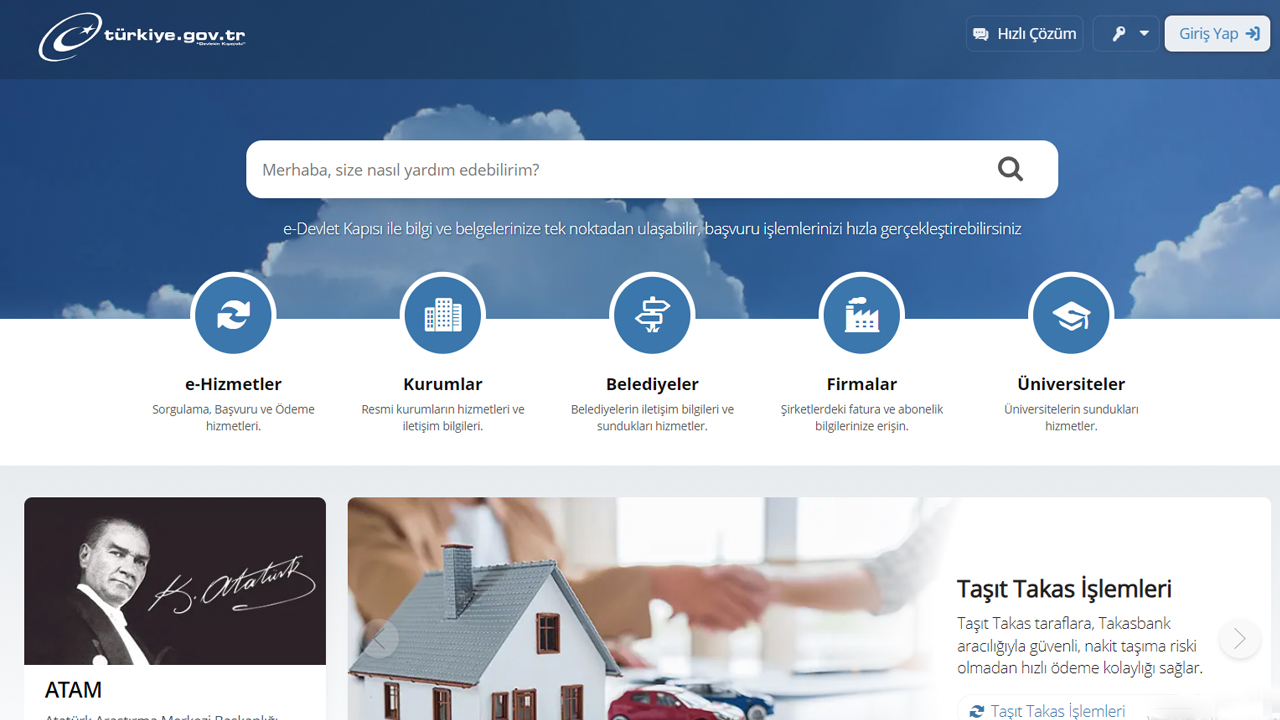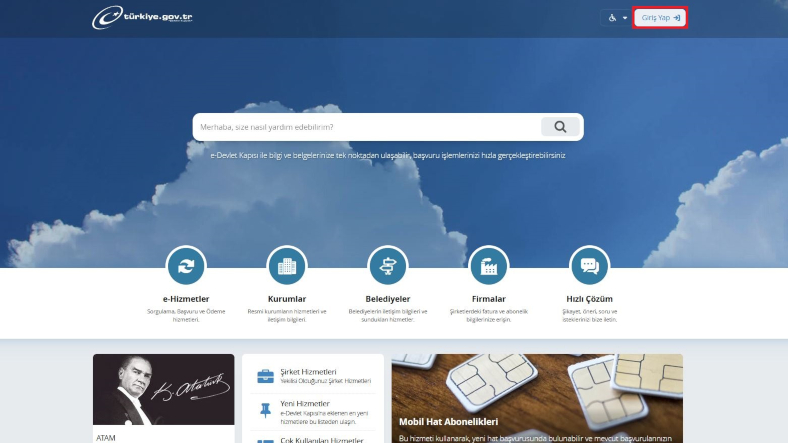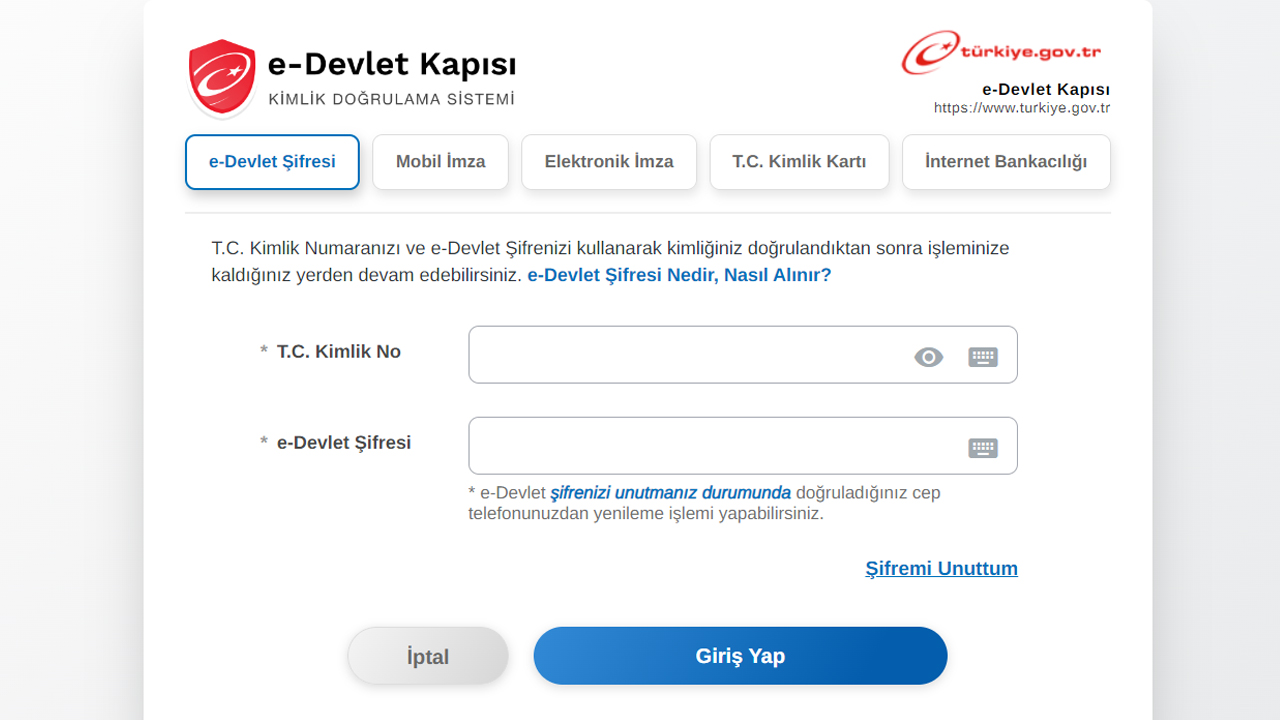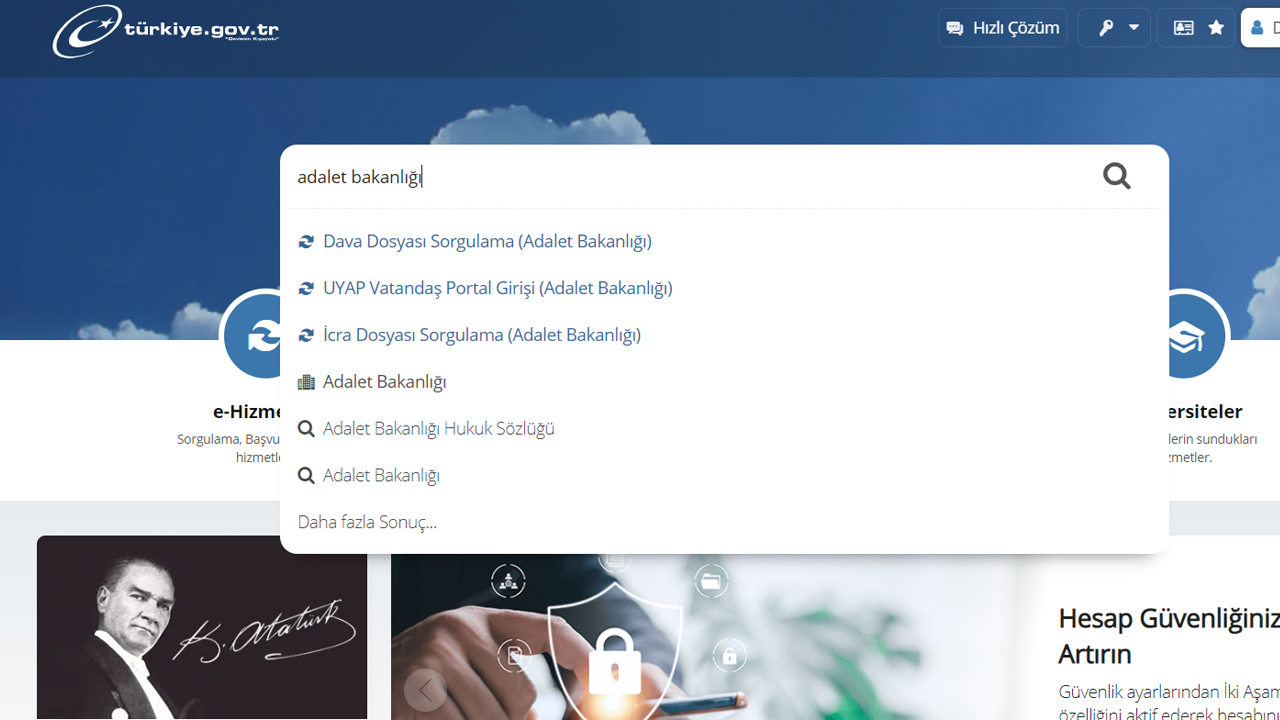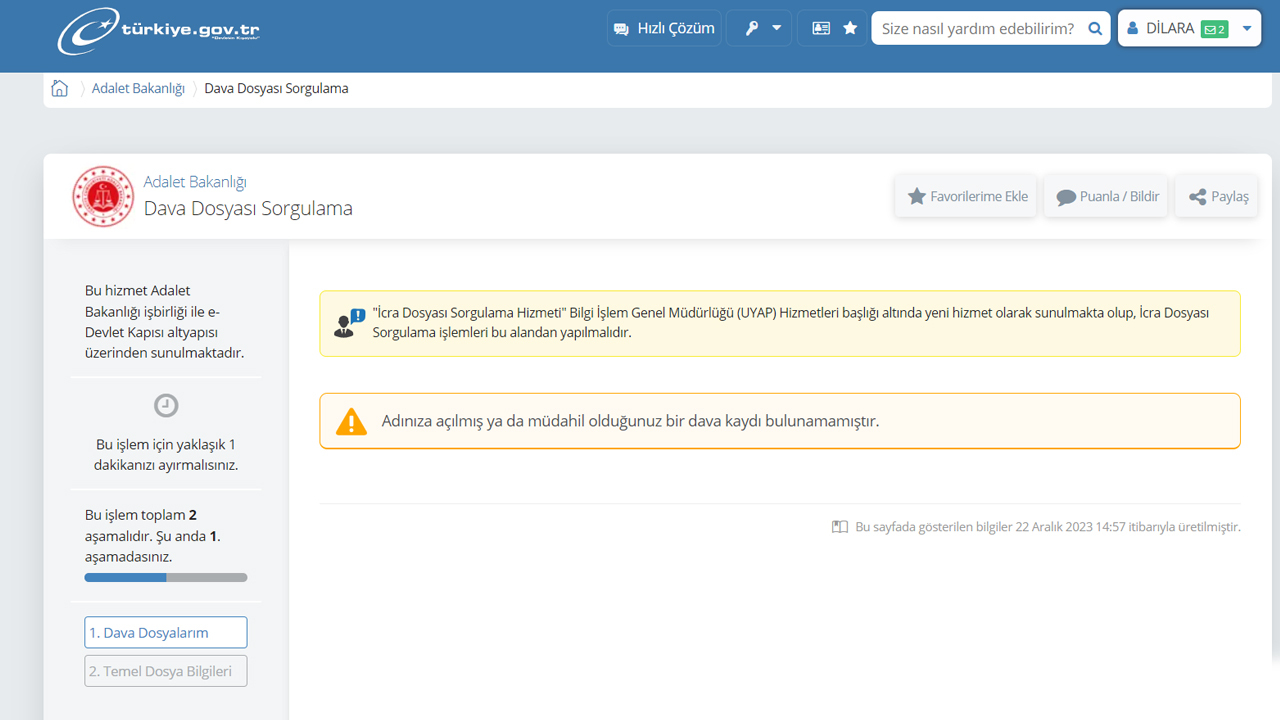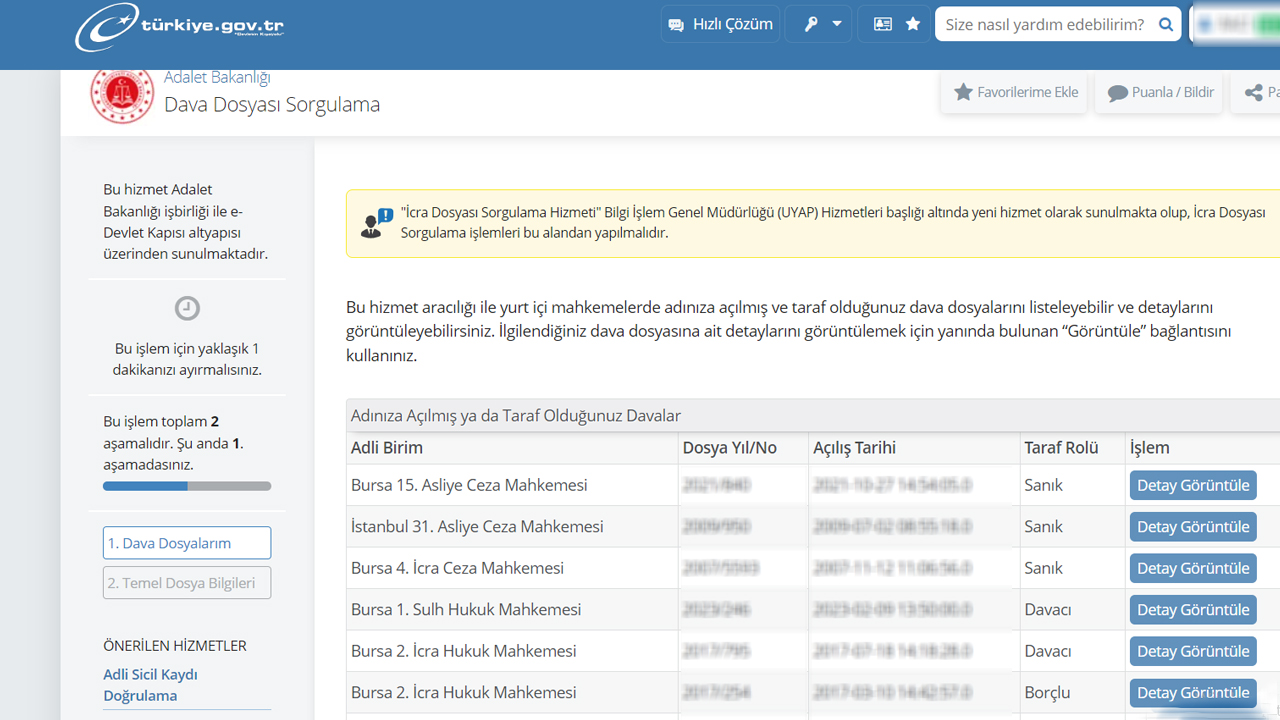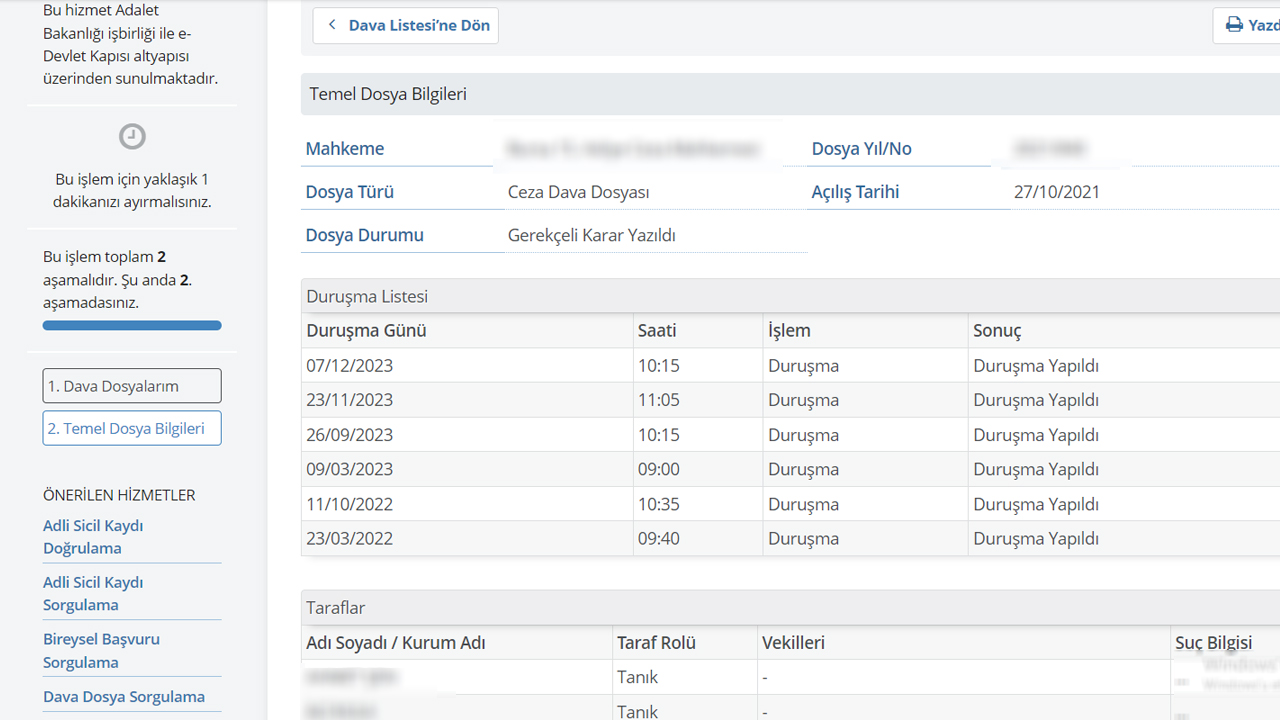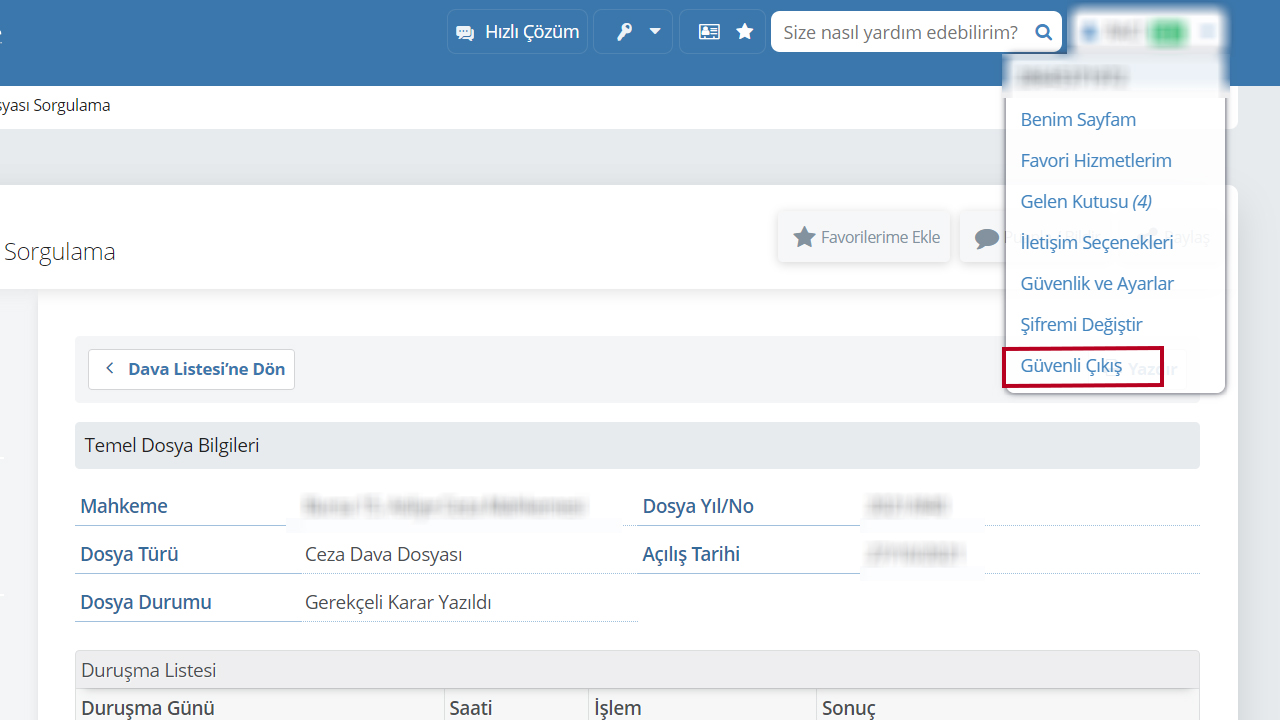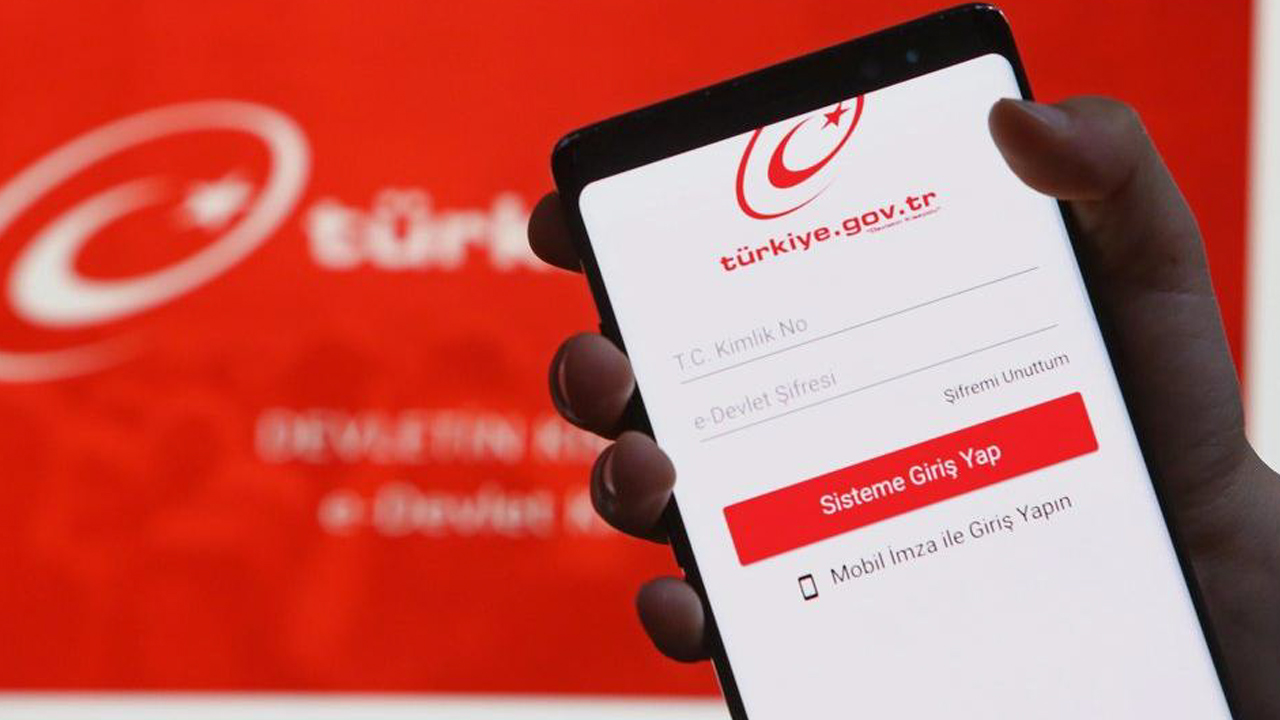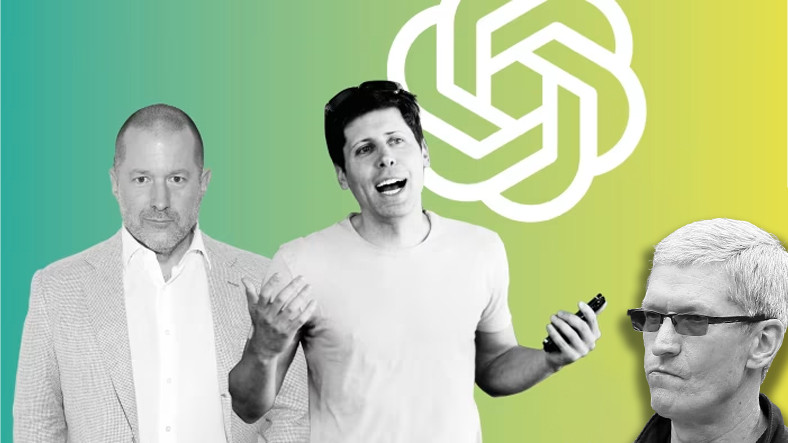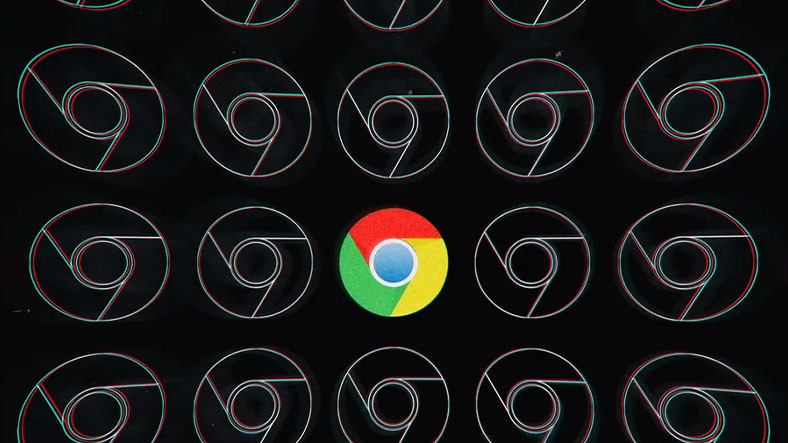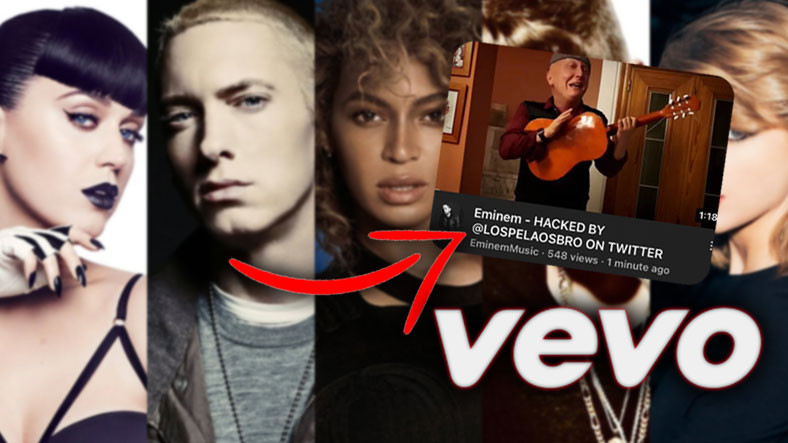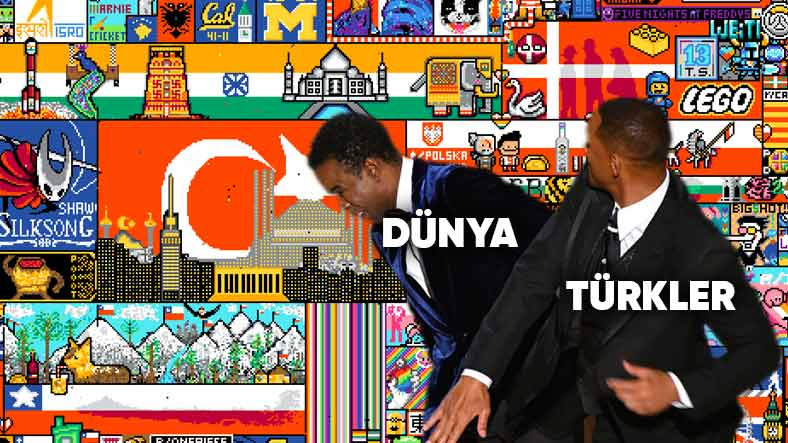It is one of the services that the Ministry of Justice offers through e-Government. file research Court files can be followed via . If you have an e-Government password, you can access it on one screen. Court investigation at TR You can do it.
Moreover, if you have opened a case through your TR ID number subject of the caseparties, dates of the hearings, what phase the file is in, whether or not it has been investigated by the public prosecutor’s office, whether the decision has been made or not and you can also find out whether he returned the appeal or not.
Steps for file research via e-Government:
- Step 1: Go to the e-government homepage.
- Step 2: Click on the login button at the top right.
- Step 3: Log in with your TR ID number and password.
- Step 4: Type “Department of Justice” into the search button and click “Case File Inquiry.”
- Step #5: In the window that opens, click the ‘View Details’ button to view the cases filed in your name.
- Step #6: Click your name on the button where you log in and select “Log out securely”.
How can you request a file in just a few steps?
Step 1: Go to the e-Government homepage.
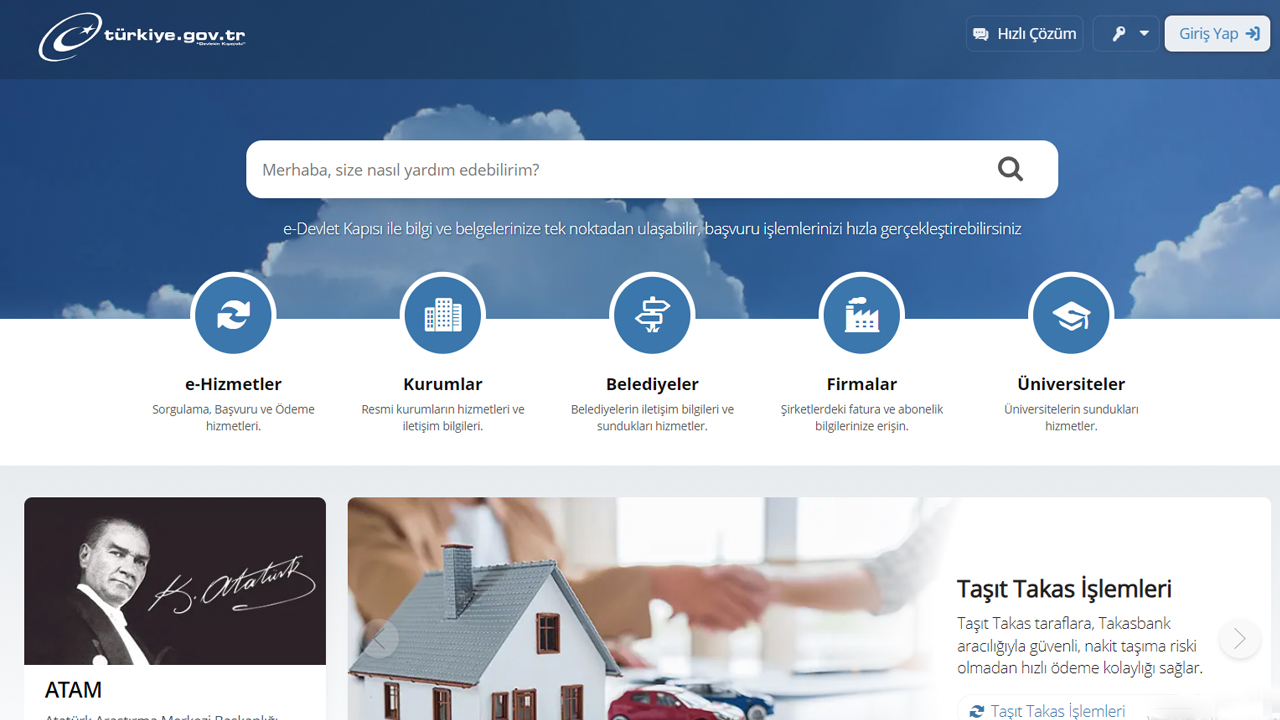
Examination of the file To do this, you must first log in to e-Government from your browser. At this stage, make sure you log in via a secure browser.
Step 2: Click on the Login button at the top right.
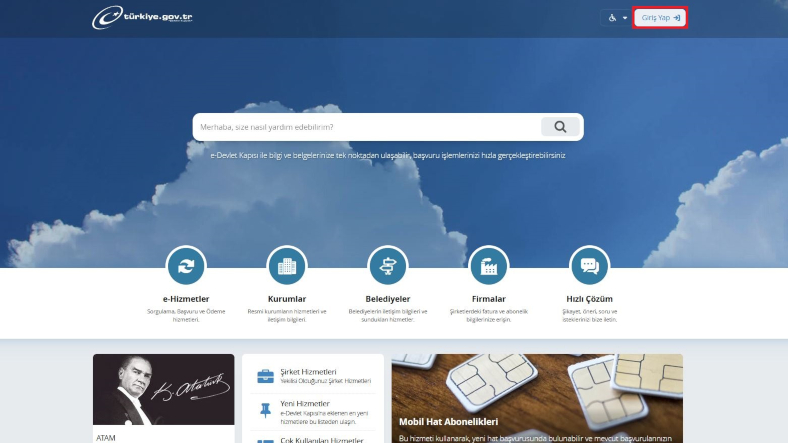
After you click on the ‘Log in’ button at the top right, you will see various options to access the e-Government portal. If you have an e-Government password, you can do so immediately Your TR ID number and password You can log in with . If you have not received a password before, you can read this article.
Step 3: Log in with your TR ID number and password.
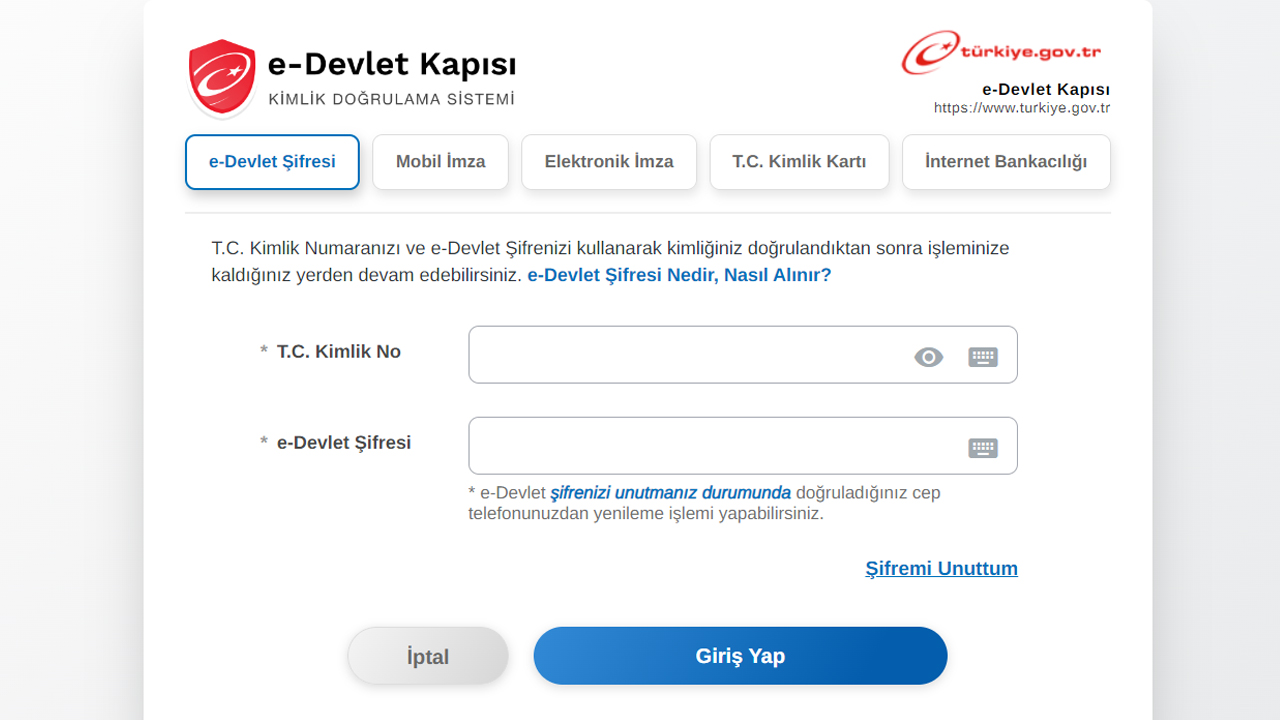
You can log in to the system with your existing e-Government password. If you have registered a mobile signature on your mobile phone or line “Mobile signature” option or “Electronic signature” you can choose. While the login panel with your TR ID card will tell you all the steps you need to take, you will also need to download the ID card application.
Another option you have is “Internet banking”. There are many banks in this option. You can also log in to e-Government via the bank where you have an account. Many people frequently use internet banking and log in via e-Government with their TR ID number.
Step 4: Type “Department of Justice” in the search button and click on the “Case File Inquiry” option.
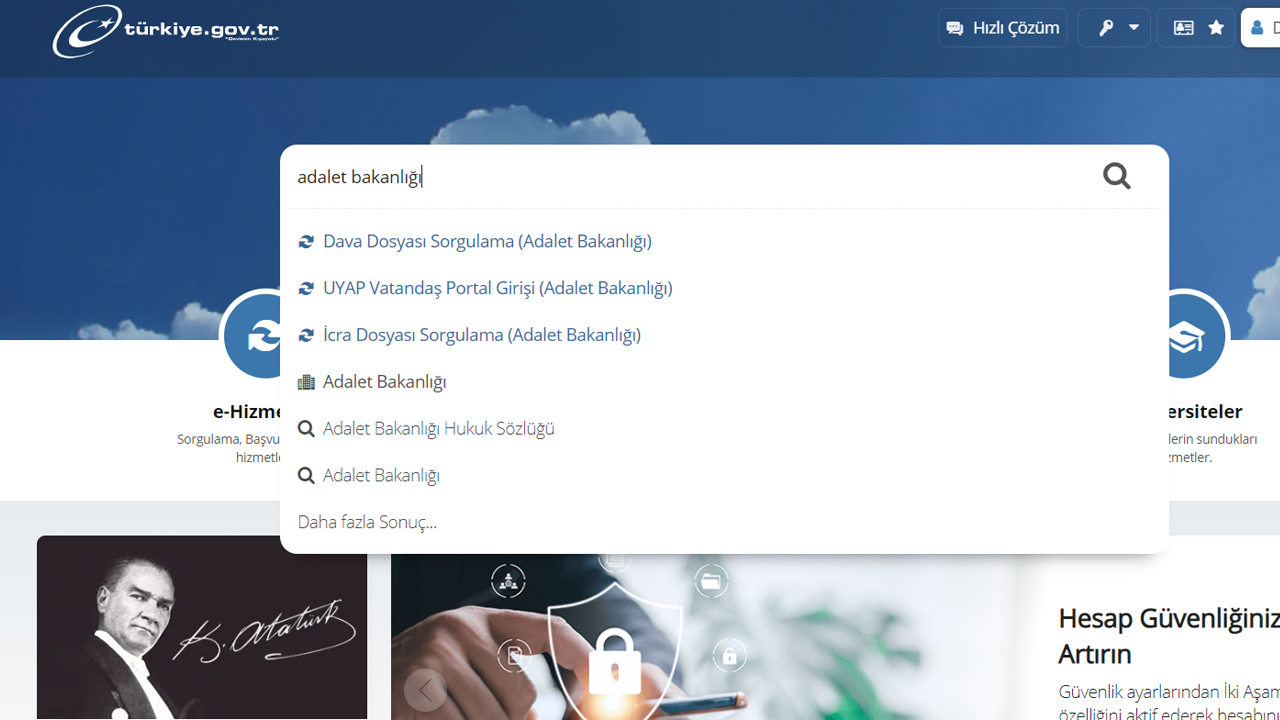
After now being logged in File research via e-Government You can perform the operation. To do this, click on the search button “Ministry of Justice” or “Research file file” you can write. At this stage you will also be presented with the options “Examination of file of execution” and “Examination of file of the Presidency of the Supreme Court of Appeal”.
on this point “Has a lawsuit been filed against me?” If you’re wondering, you can check them all out. Because you cannot see your files in the Presidency of Enforcement and Supreme Court in the “Case File Inquiry” section within the Ministry of Justice. In these parts the process continues in the same way.
Step 5: In the window that opens, click the “View Details” button to view the cases filed in your name.
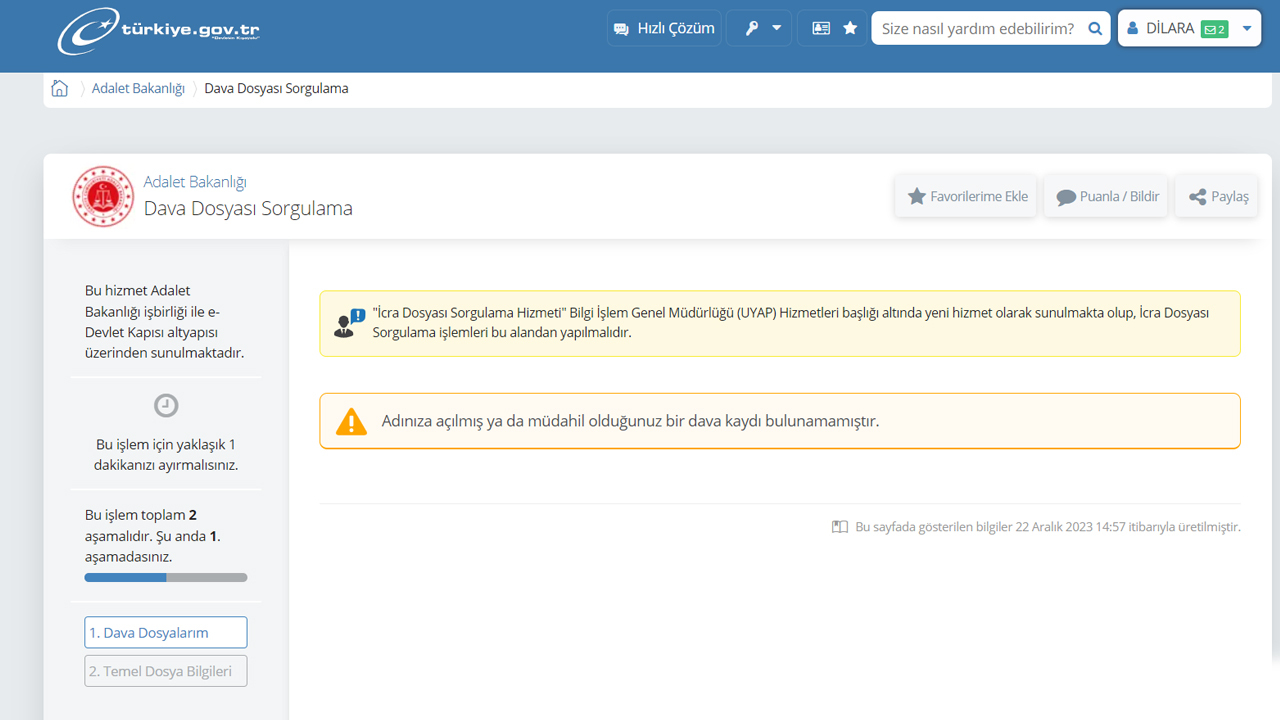
“How do I inquire about a case with TR ID?” The answer to the question actually ends in this option. If no case has been filed in your name, you will receive the message “No record was found for a case filed in your name or involving you.” text will appear.
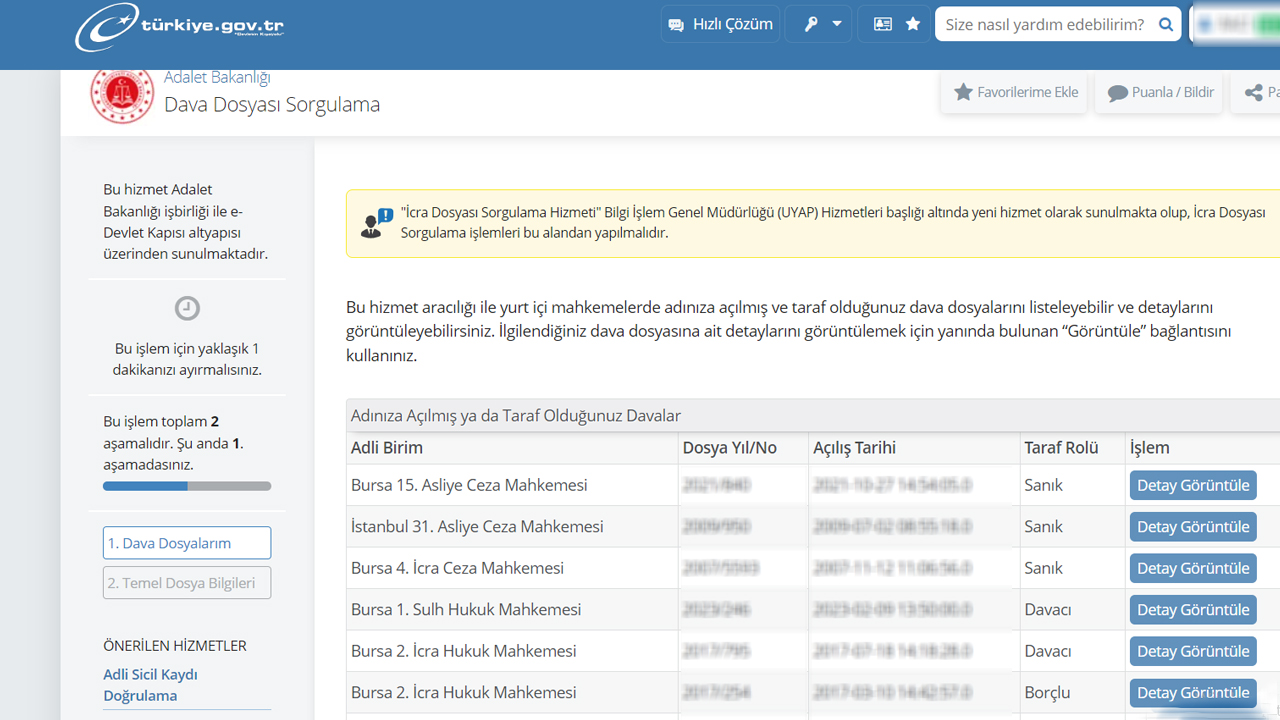
You can view the lawsuits filed in your name as above. If you have files, click on the file on the far right. “View details” You can enter the file by clicking the button. “How can you find out the details of the file?” In this section, which answers the question, under “Basic File Information” you can examine the court, file type, file year/number, opening date, file status, hearing list and parties in detail.
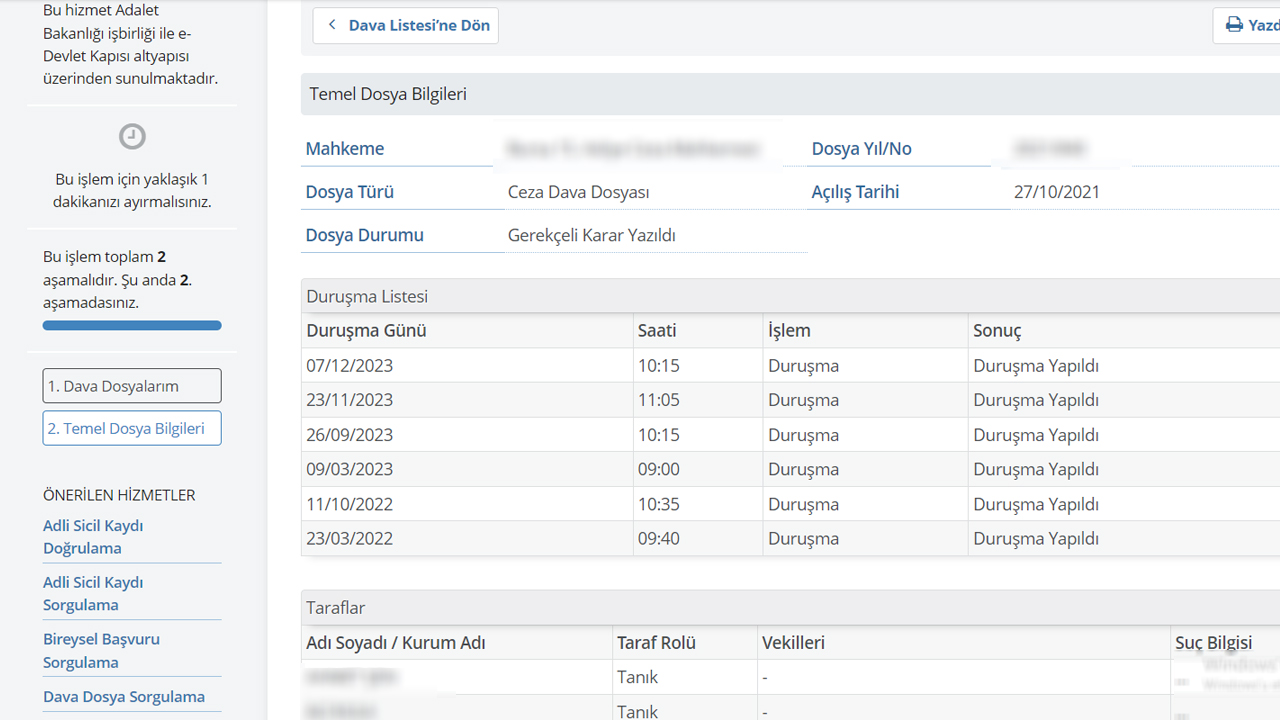
File contents about your file, judicial decisions and if you want to see all transactions carried out, you can use the “UYAP Citizen Portal Information System”.
Step #6: Select “Secure Logout” by clicking your name on the login button.
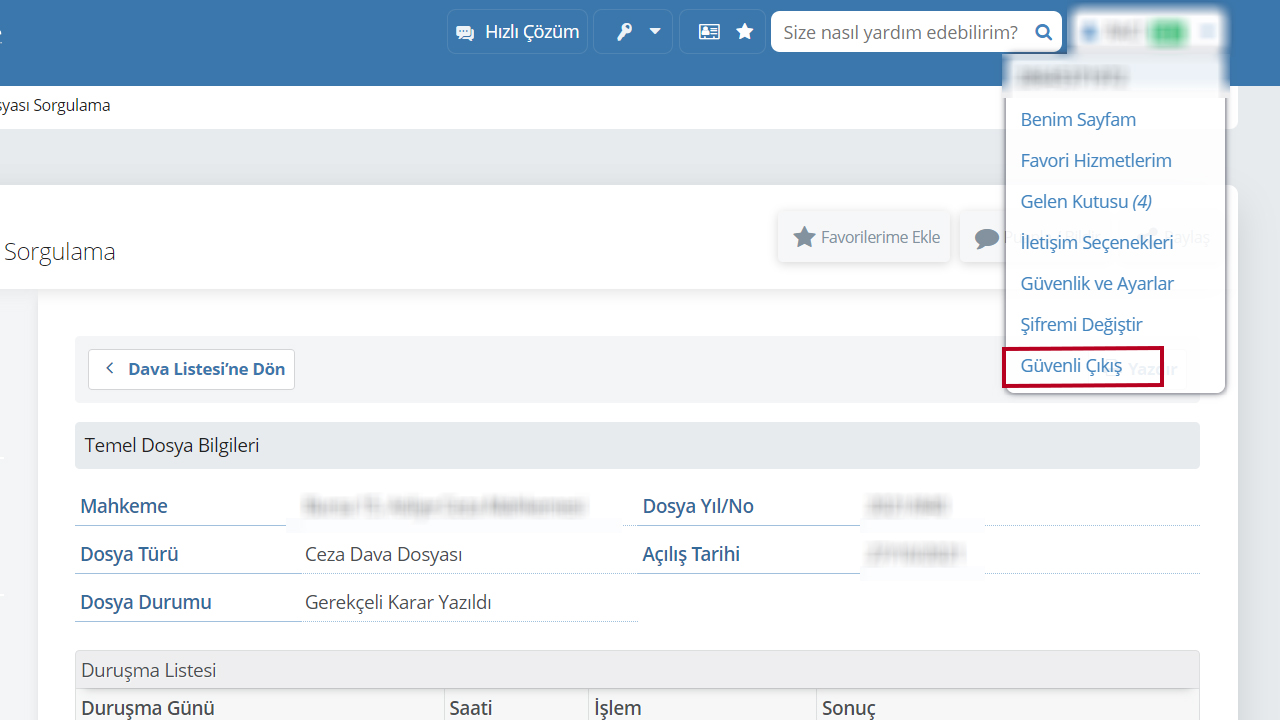
To prevent e-Government from remaining open in your browser, click on your name where you log in. Towards a “safe exit” You can enter and exit the portal.
Anyone who does not want to file an unsolicited lawsuit can request the file via e-Government using their TR ID number. “How to request the file?” As you can see from our content that we have prepared for those curious about the stages, you can see in a few minutes whether a lawsuit has been filed on your behalf.
Don’t forget what we should pay attention to when using e-government.
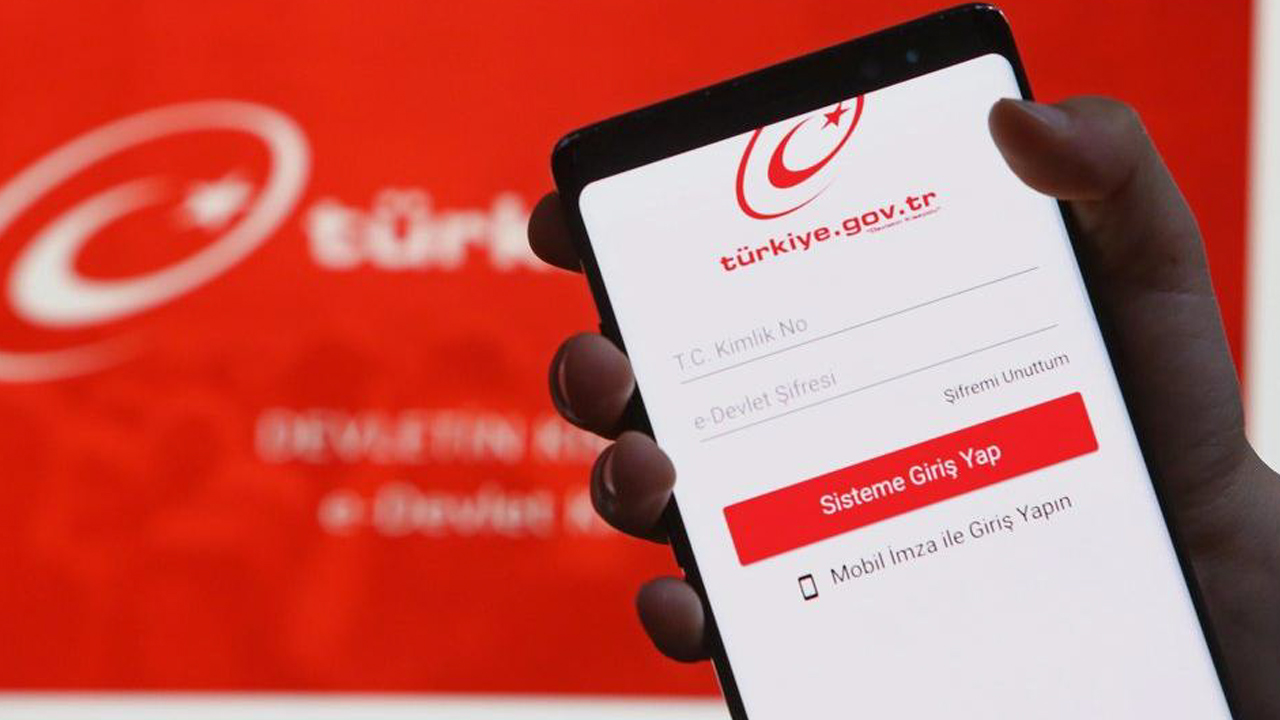
Be it e-government court file research by the Public Prosecution Service Whether you want to do it or do all your other work, there are important points to consider when using digital public service platforms. This data contains your personal information to protect your safety and is necessary to get the most out of the service.
- Strong and predictable for the security of your account a difficult password use it. Make sure you don’t use any information about you, such as your birthday, in the password. Choose passwords that contain a combination of uppercase letters, lowercase letters, numbers and special characters.
- Do not share your password with anyone and Replace regularly. Sometimes when you log in to e-Government, the system also offers you a page where you can change your password. You can easily change your password here.
- Secure instead of public Wi-Fi networks an encrypted internet connection to elect.
- Your device has an up-to-date operating system and a reliable antivirus program use it.
- Beware of unofficial and suspicious emails. Which seems to come from platforms like e-government, but to fake emails Be alert against.
- After you are done on the platform Make sure you log out, Be especially careful about this on public or shared computers.
- Use official applications and websites to access services such as e-government. Third party application and avoid sites.
- Terms of use of the platform and Privacy policy read and understand.
These points will help you protect your digital identity and personal data. Platforms such as e-government This allows you to safely and effectively benefit from the services it offers.
To use e-Government more efficiently, you should also check out our content that will be useful to you:
Follow Webtekno on Threads and don’t miss the news