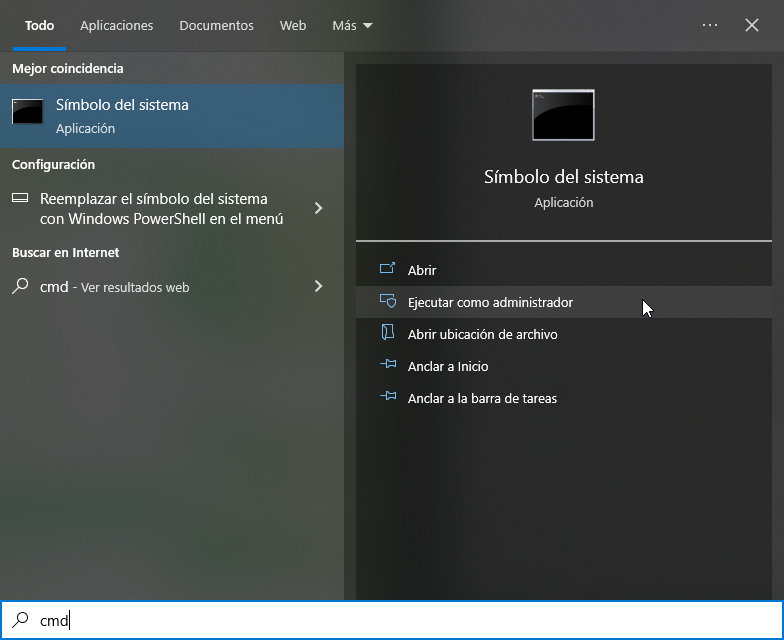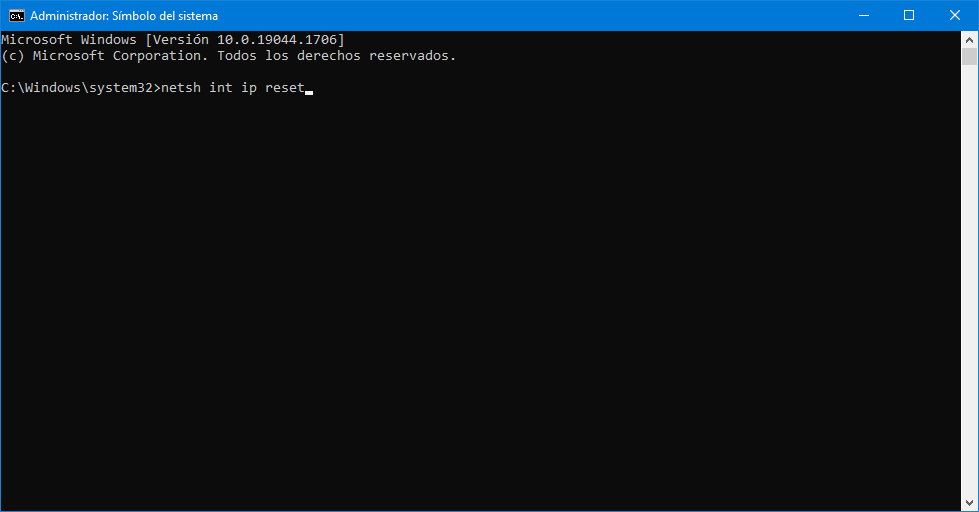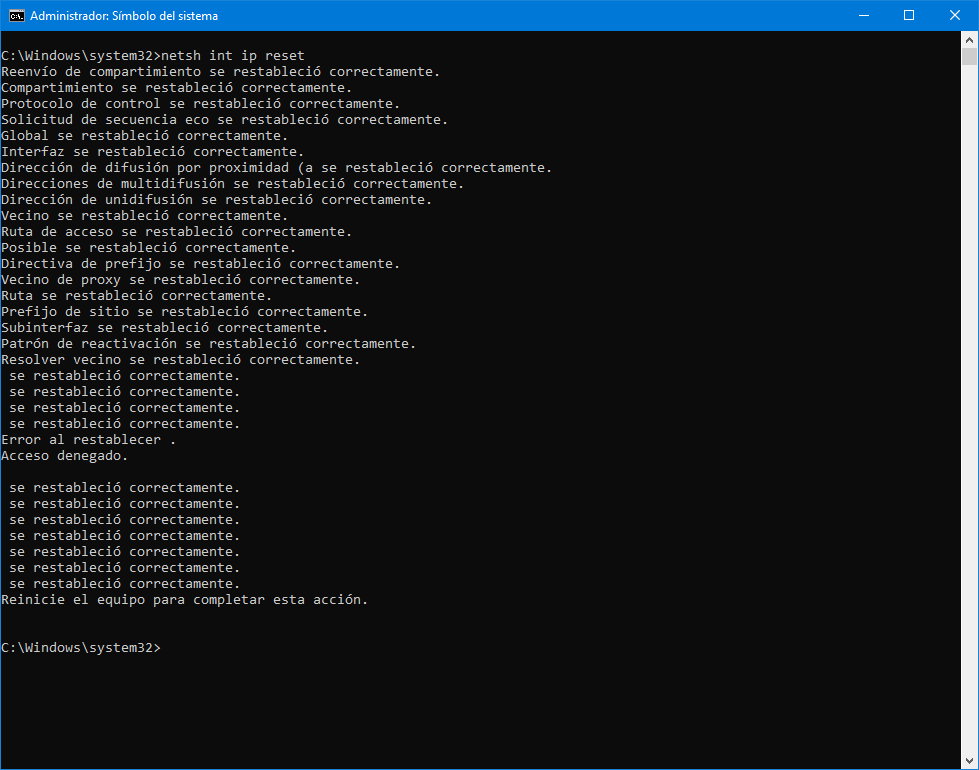TCP/IP, translated as Transmission Control Protocol/Internet Protocolis a set of protocols that enable communication between computers belonging to the network. It has been with us since Vinton Cerf and Robert E. Kahn created it in the 1970s for the ARPANET network, the seed of what would later become the Internet.
TCP/IP controls how digital information is divided into packets, how those packets are routed between the computer and its chosen destination, or how the computer can ensure that all packets are received correctly. As you can understand this protocol remains essential to the functioning of the modern Internet and communication between electronic devices.
Reset the TCP/IP stack in Windows
Like configuring this Internet Protocol Suite It is stored locally on devices, there are times when this configuration is corrupted by malware, a system update, an application or a driver we install. This leads to communication problems, data not arriving, errors in addressing or domain name translation. The result is a local network or internet connection error.
Most TCP/IP failures are easy to resolve resetting the software stack. In Windows 10 or Windows 11, this can be fixed with a single command in the console, be it the command line, PowerShell or the new terminal. As you could see in our last guide, the console is still very useful to perform tasks in a more flexible and faster way like the one available. For this:
- Open the Windows command prompt in any way, for example by typing “CMD” into the Windows search engine:
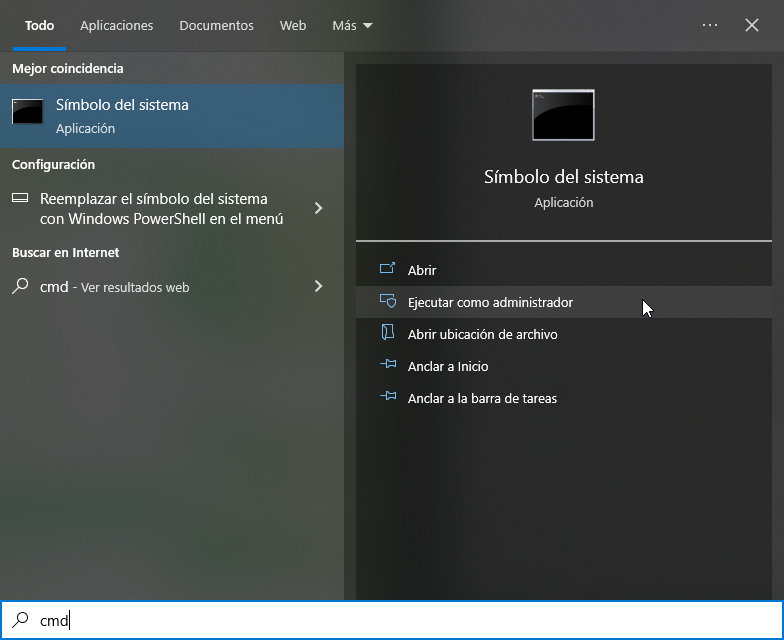
- Access in administrator mode
- Type the command netsh int ip reset and press enter:
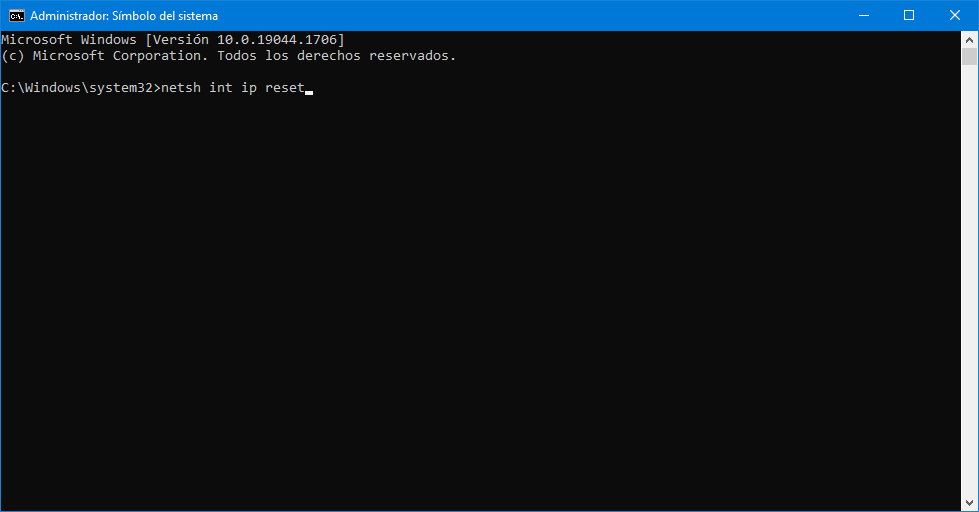
- If the task succeeds, you will see how the software stack components have been successfully reset:
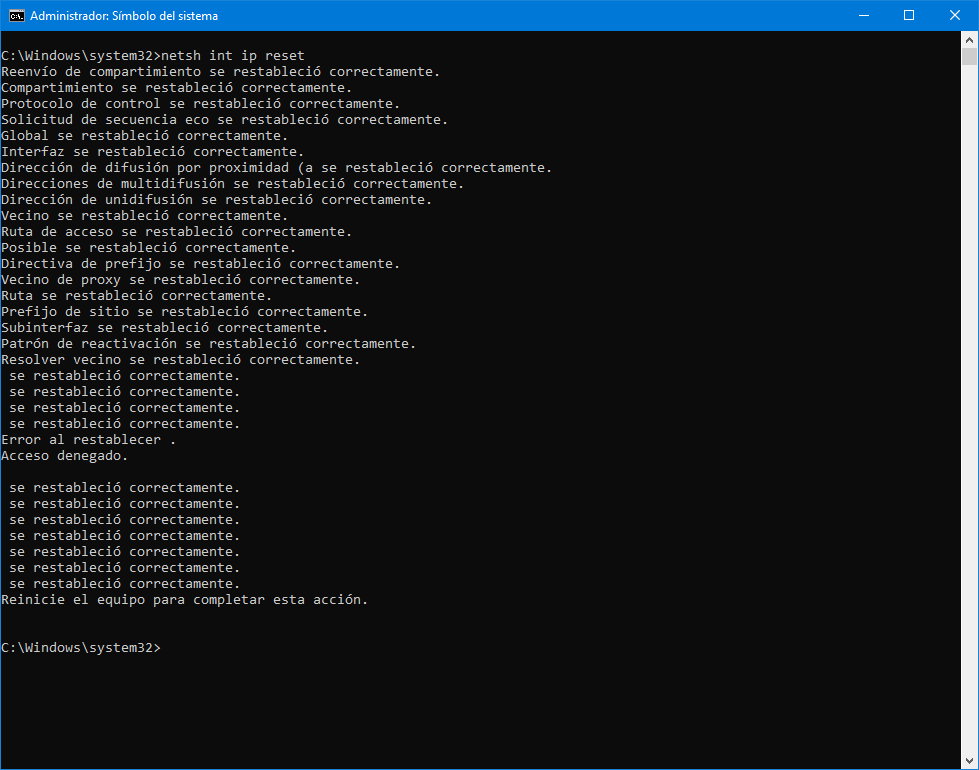
After the process is complete, restart your computer. Not all network problems are so easy to solve because there are multiple protocols, software, and hardware components involved, but if it’s a TCP/IP problem, it’s usually solved as described.