How to tune up your computer before going back to school
- August 21, 2023
- 0
Tuning your computer is a recommended task that you should perform from time to time to prevent future problems and maximize the life of your device. As the
Tuning your computer is a recommended task that you should perform from time to time to prevent future problems and maximize the life of your device. As the

Tuning your computer is a recommended task that you should perform from time to time to prevent future problems and maximize the life of your device. As the summer holidays come to an end and you are surely preparing to go back to school by re-engaging with work or studies, now is the right time to do it.
A computer is a basic tool for work and leisure, but like any electronic device needs regular maintenance avoid future problems and maximize its lifespan. And it’s worth spending time on it from time to time because it brings great benefits in terms of efficiency, performance, security and user experience.
We remind you of the maintenance actions that we consider to be the main ones, both in software and hardware, together with the necessary external and internal “cleaning”. We focus on Windows systems, but most of them are general in nature and work equally well for Linux and Mac.

The operating system is the software foundation of our equipment and we must ensure that it is updated to the latest stable build or at least has the latest published security patches installed. If we use older versions, we expose ourselves to a higher risk of being attacked through unpatched vulnerabilities.
All operating systems can be updated automatically or manually. Microsoft systems use Windows Update as an internal tool. If you prefer, you can use the Microsoft Update Catalog to manually install specific security updates or cumulative updates.
Another task that is part of PC maintenance is the search for malware and disinfection in its case. Start by scanning your computer with a security application that you have installed, including external hard drives or flash drives that you also regularly use, as they are often the route of infection.
For persistent malware hidden in the system, there is nothing better than using “Live CD/USB” solutions, created on removable disks and capable of auto-booting without interfering with the installed operating system. They are what we know as “rescue antiviruses” and they work on any computer. These external media are excellent because they don’t penalize performance and allow viruses or trojans to load into memory beforehand, making them harder to remove.
By completing the security section, you can take the opportunity to reset the access passwords to your device and services, which is an important matter that we should do regularly and that we do not do. We continue to break all the basic rules for their creation and maintenance, and all the reports reveal that the most used passwords are the old ones and a bargain for cybercriminals.
Creating backup copies (Backup) is another essential task for tuning your computer and must be done regularly and on a schedule (or better yet, automated) by any professional or consumer who wants to protect their data. A computer can fail at any time due to a hardware problem in one of its components, such as a storage drive or memory, system software and applications, or a virus that deletes files or prevents access to the computer, such as Ransomware.
Losing our professional or personal files can be very costly and in some cases irrecoverable, hence its importance. We encourage you to initiate a technical stop here before you regret it. System, applications and the same hardware can be restored, but data cannot and its loss can sometimes be a tragedy.

Just as important as updating the operating system is to do the same with applications. New versions of the ones we installed will offer higher performance and stability in most cases. Additionally, malware has a preferred infection method that exploits software vulnerabilities. We have to pay special attention to that group of critical applications that we use every day and that are most attacked, such as web browsers and their extensions and plug-ins, office applications or others such as Java or Adobe Flash, which have been attacked for two years. decades and still running on the internet.
The same can be said for driver updates. In addition to the security section, we get stability, compatibility and also performance, especially with graphics card drivers that are updated with almost every great new game that comes out.
It is likely that you have a large number of applications or games that you no longer use. And if you’re using Windows and haven’t cleaned up in your day, you’ll have a fair amount of unwanted Bloatware apps that Microsoft and manufacturers “punish” us with. All together penalize performance, stability, user experience and even security.
Before “back to school” is a good time to remove those programs that take up memory and storage and are sure to slow down your operation. All operating systems include a program uninstall feature. In Windows 10 or 11, from the Control Panel or the general Settings tool. And if you want “clean” Windows from the ground up, there are third-party tools that make it possible.
Batteries are essential components for the operation of any mobile device, as they allow us to use them without depending on energy networks, which are not always available. Its care and maintenance are essential to maximize its autonomy and performance, as well as to maximize its lifespan. If your main computing tool is a laptop, it needs to be taken care of.
Although batteries are consumables that do not last forever, as they wear out with each charge and recharge cycle and lose capacity, there are a number of measures that try to minimize this wear and tear, retain most of their capacity for longer, increase autonomy and also extend their life.
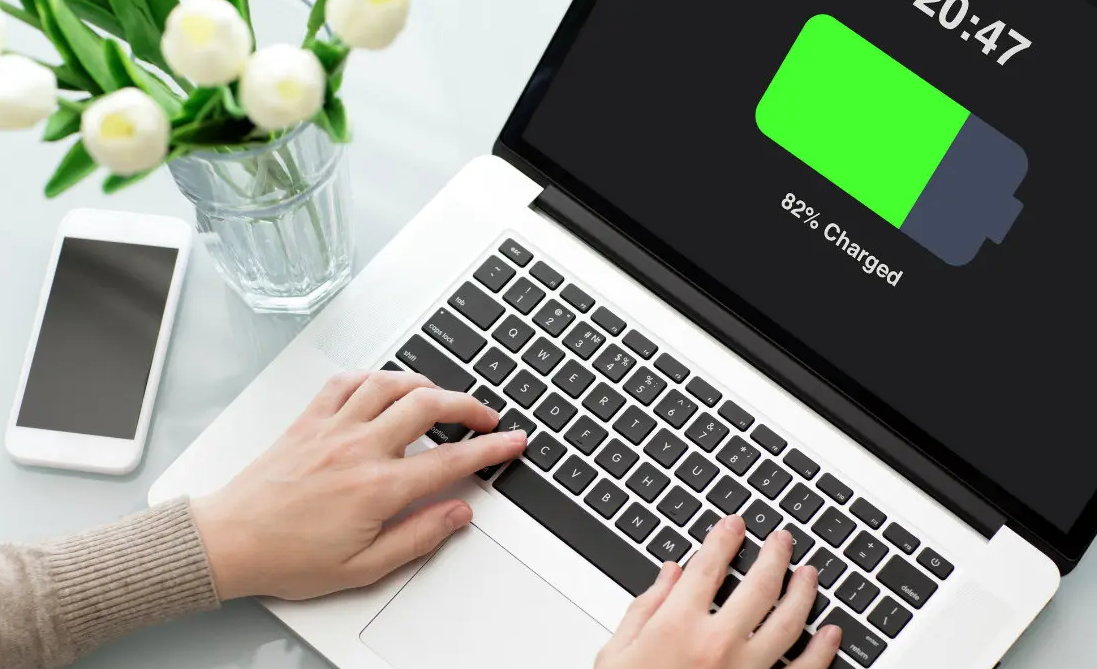
Windows has a system recovery tool that can “save our lives” in the event of a software error, viruses entering our device or simply installing drivers or an application that does not work properly and sometimes destabilizes the operating system.
This tool saves the files and main configuration of the operating system, settings, drivers, registry keys or installed programs and in case of errors, it allows you to undo the changes made and return to the previous state when the system was working correctly. The operation and management of this feature is basically the same on all Windows systems (7, 8.1 and 10) and is very useful for any user when the system is not working well or working erratically.
100% privacy in such a connected world is simply impossible, but we don’t have to make it easy for those who trade in our data either. And it’s an obsession because monitoring and telemetry is common practice with all major software providers. Windows included.
Microsoft has been improving transparency and control in subsequent Windows 10 updates since the appalling initial configuration, which sparked criticism for massive data collection. At least Windows 11’s privacy options are more transparent, but data collection persists. If you’re looking for more control than the internal tools give you, you can use third-party apps like the free and open source DoNotSpy11.
Time passes inexorably even for our personal computers. We ran out of storage space or memory; the computer heats up or makes too much noise; software takes forever to start or run; disconnects from Wi-Fi; it crashes or has random errors that you don’t know where they are coming from and generally the user experience is pretty negative. If this is the case for you, it might be time to buy a new computer.
Or update the existing one depending on the relevant equipment and an adequate assessment of the necessary budget. Installing an SSD or increasing your RAM are two inexpensive upgrades that are easy to do and have a direct and immediate impact on your computer’s performance. Also change the operating system. If your Windows doesn’t give more, even after setup, it’s time to try a GNU/Linux distribution. There is a lot to choose from in the group of alternative systems.
Cleaning should be the next task for tuning your PC. In addition to improving the appearance, it is important for its functioning. Physical cleanliness must include the chassis, the screen for better visualization, the keyboard for better responsiveness, and the rest of the connected peripherals.
Pay special attention to the cooling part, especially for laptops, as dirt or dust can reduce the performance of the device, force the fans to be connected permanently and even shut down the device if the temperature rises above the safety limit. If you have the capacity, disassemble desktops or laptops to start from the inside and possibly improve the cooling of the critical points by replacing the thermal paste on the CPU, do proper cable management or consider using liquid cooling systems.

Don’t leave it for later. These maintenance tasks to tune up your computer are a great investment to avoid headaches and wasted time and money in the future. direct benefits in performance, stability, security, user experience and longevity.
Source: Muy Computer
Donald Salinas is an experienced automobile journalist and writer for Div Bracket. He brings his readers the latest news and developments from the world of automobiles, offering a unique and knowledgeable perspective on the latest trends and innovations in the automotive industry.