UNSUPPORTED_PROCESSOR: Affected processors
- September 5, 2023
- 0
As you may remember, we told you about the problem a few days ago UNSUPPORTED_PROCESSOR, blue screen which some Windows 11 users experience after upgrading the operating system.
As you may remember, we told you about the problem a few days ago UNSUPPORTED_PROCESSOR, blue screen which some Windows 11 users experience after upgrading the operating system.

As you may remember, we told you about the problem a few days ago UNSUPPORTED_PROCESSOR, blue screen which some Windows 11 users experience after upgrading the operating system. Specifically, the error was originally associated with the KB5029351 update, and as you can tell from its main text, it means that the processor of the computer running this Windows 11 installation is not compatible with the said operating system.
Microsoft as a security measure, you have disabled this update on affected computers due to this malfunction, which was initially associated mainly with MSI motherboards, but was subsequently reported in cases equipped with motherboards from other manufacturers. Despite the fact that the failure was triggered after the release of said update, Microsoft said that Windows is not responsible for UNSUPPORTED_PROCESSOR and that it is only taking this measure as a temporary risk mitigation, not a solution.
Well, it seems that this time Microsoft was right because according to what we can read in Wccftech, the responsibility for UNSUPPORTED_PROCESSOR lies with the microcode of the affected chipsthat is, it is the responsibility of the implementation with at least one error in this key layer in the electronic control, as it acts as an interface that provides machine code instructions to the upper layers, which it “translates” into internal electrical signals. .

The good news is that, as we can read in the mentioned publication, Intel would have already identified all affected chipsets and, in cooperation with Microsoft, also any Windows updates that may cause the failure. And before we look at both references, let’s remember what was hinted above, that this problem can affect systems regardless of the manufacturer of your motherboard, that is, that it is not exclusively limited to MSI boards.
On the one hand, we have the affected processors which according to Intel, they are integrated from the 13th generation Core (Raptor Lake), more specifically the models that hit the market in June 2023. The way to tell if a particular unit is affected by this issue is to check its CPUID. Disabilities are as follows:
On the other hand, and as we told you in the UNSUPPORTED_PROCESSOR news about two weeks ago, problems have been detected in both Windows 10 and Windows 11. This is confirmed by the list of updates published by Microsoft for its operating system that caused the failure, they are as follows:
So if you check your CPU ID and find it is among the affected, don’t install these updates, or if you’ve already done so, check to see if you can uninstall them.
However, and as indicated above, this is only a temporary mitigation of the problem, not a solution, but Intel has already confirmed that is working on preparing updates for the microcode of the affected chips, and it will be published soon. Additionally, motherboard manufacturers will be rolling out BIOS updates with the latest CPU microcode very soon.
If you have a computer with a Raptor Lake processor that you bought in the last few months, you’re probably looking forward to checking if you’re among those affected by this problem and if you should avoid these Windows updates to avoid running to the dreaded UNSUPPORTED_PROCESSOR. You have two options to do this, either through the Windows command line or by downloading and installing the Intel Processor Identification Tool.
This method is without a doubt the fastest, as there is no need to install anything on the PC. Start by opening the console, for which you need to press the Windows key and without releasing it, press R and in the window that opens, type CMD and press Enter. When the command prompt appears, type wmix and after pressing Enter, type cpu get processorid and press Enter again. At that moment, your processor ID will be displayed, and in this case you need to look at its last five characters:
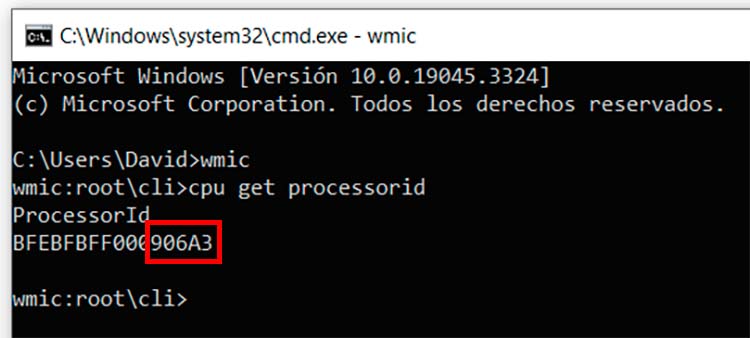
If you want, you can download and install a free app from Intel that will give you more information about your computer’s CPU. To do this, go to this page and download the latest version that is currently available
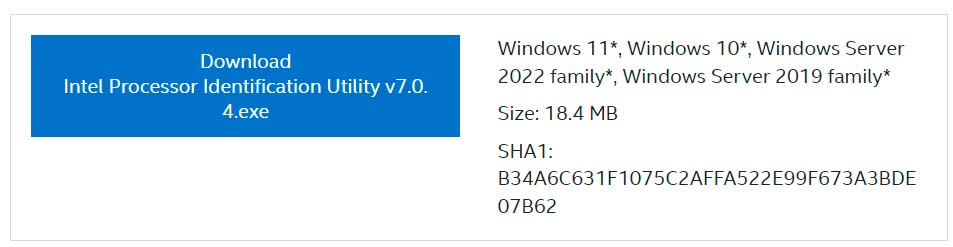
Download and install the app and once it’s ready, open it and go to the “DATA CPUID” section to find your CPU ID
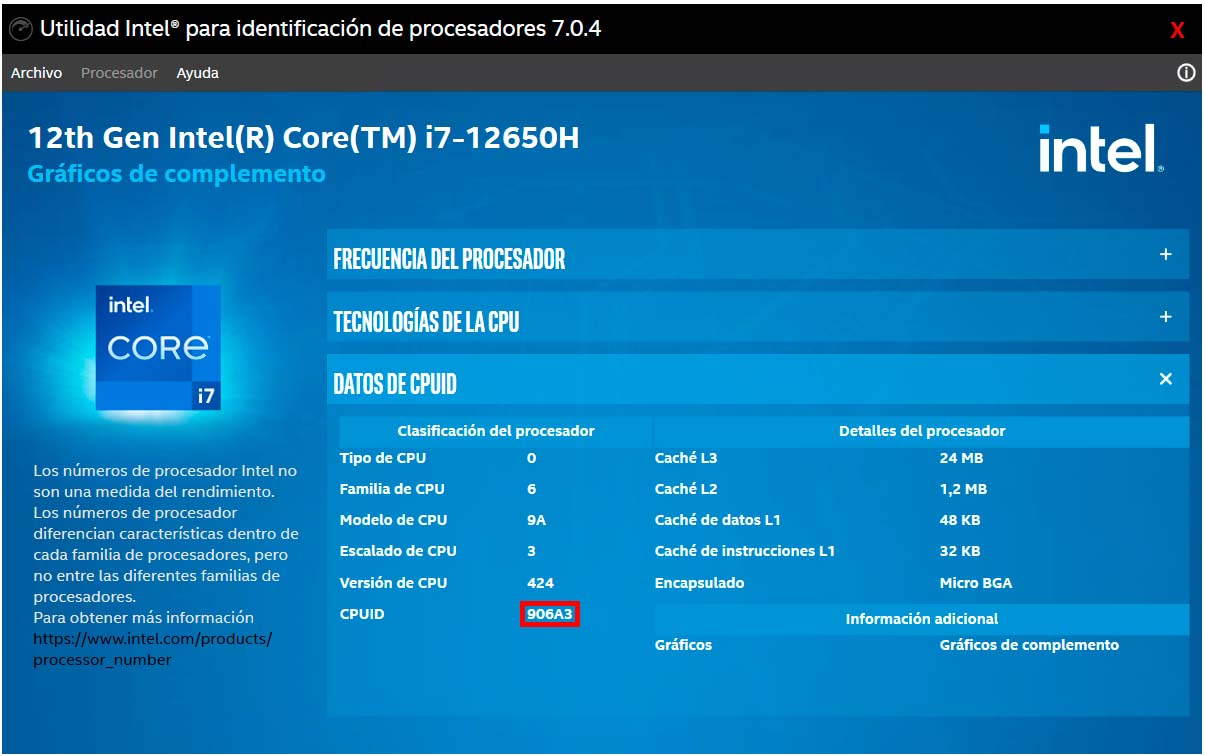
Source: Muy Computer
Donald Salinas is an experienced automobile journalist and writer for Div Bracket. He brings his readers the latest news and developments from the world of automobiles, offering a unique and knowledgeable perspective on the latest trends and innovations in the automotive industry.