Optimize your SSD in Windows: three things you should know
- September 14, 2023
- 0
Windows 10 and Windows 11 have a very simple and easy-to-use tool that allows you to optimize your SSD effortlessly and completely safely. I’ve been using it for
Windows 10 and Windows 11 have a very simple and easy-to-use tool that allows you to optimize your SSD effortlessly and completely safely. I’ve been using it for

Windows 10 and Windows 11 have a very simple and easy-to-use tool that allows you to optimize your SSD effortlessly and completely safely. I’ve been using it for years and I never had the slightest problem, quite the oppositeit has allowed me to keep the performance of my storage drives in optimal conditions and whenever I buy or analyze a new storage drive I use this tool.
However, I realize that it is still surrounded by a number of nonsense myths, which is why I wanted to share this article with you, where I am going to three important things you should understand about this tool and this will help you not only start using it properly, but also allow you to overcome all those myths that ultimately do you no good.

This is one of the most widespread and harmful myths because users who think that this tool can damage their SSD, they stop using it and thereby give up all benefits that offers It is important that you keep in mind that when optimizing your SSD using the built-in tool in Windows 10 and Windows 11:
Windows 10 and Windows 11 are smart enough for that so you know you don’t need to defrag the SSD. This tool performs an optimization process that includes certain actions such as cleaning the drive deletion of data we no longer need.
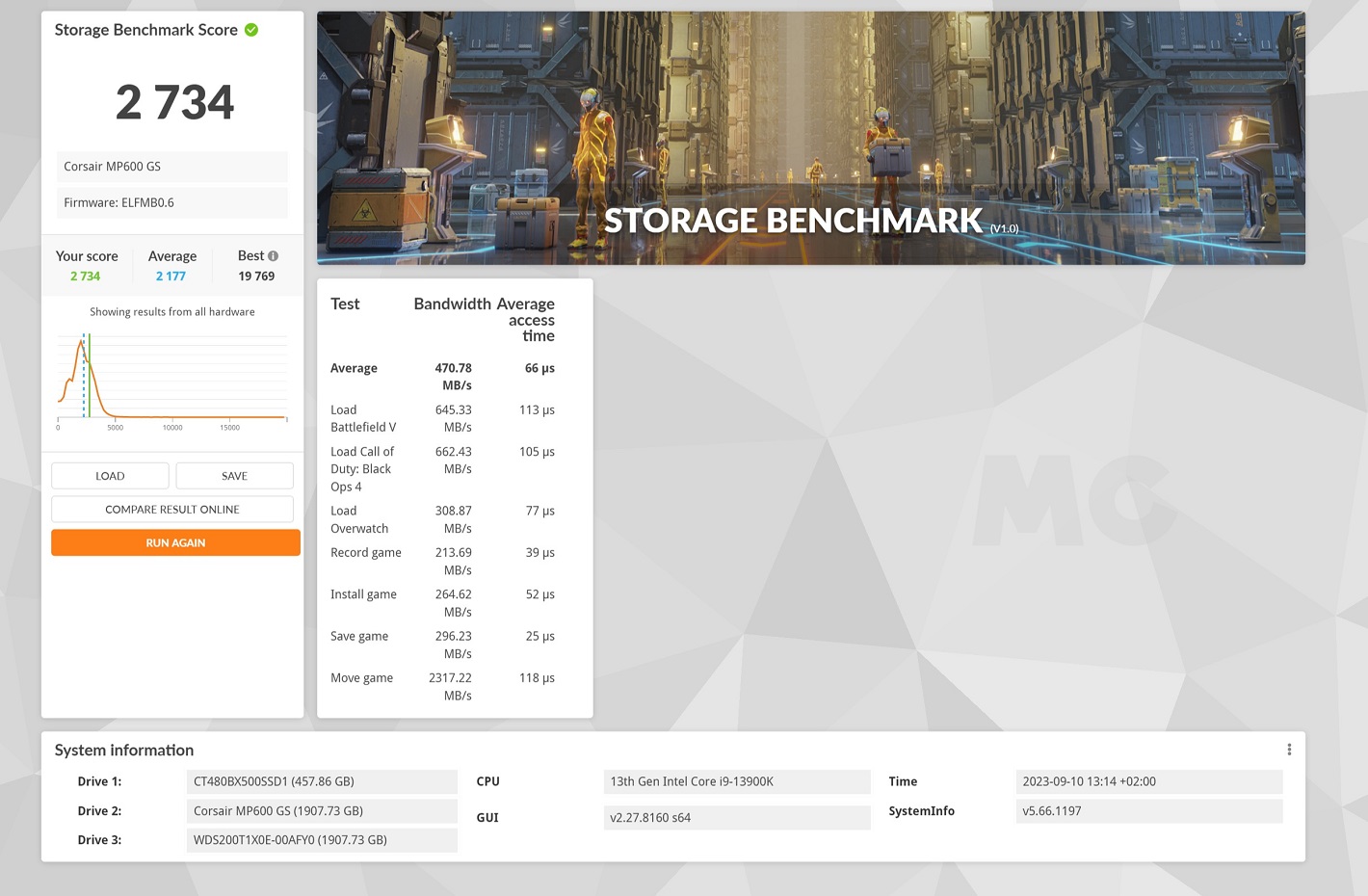
Score in 3DMark without using Windows 11 SSD Optimizer.
And this improvement can be perfectly measured, after all, I was able to verify it recently when analyzing the Corsair MP600 GS 2 TB SSD, whose performance improved by almost 500 points in the 3DMark Storage test. Upgrade by 500 points This is a significant increase when we are dealing with a storage unit that achieved the first result of 2,734 points.
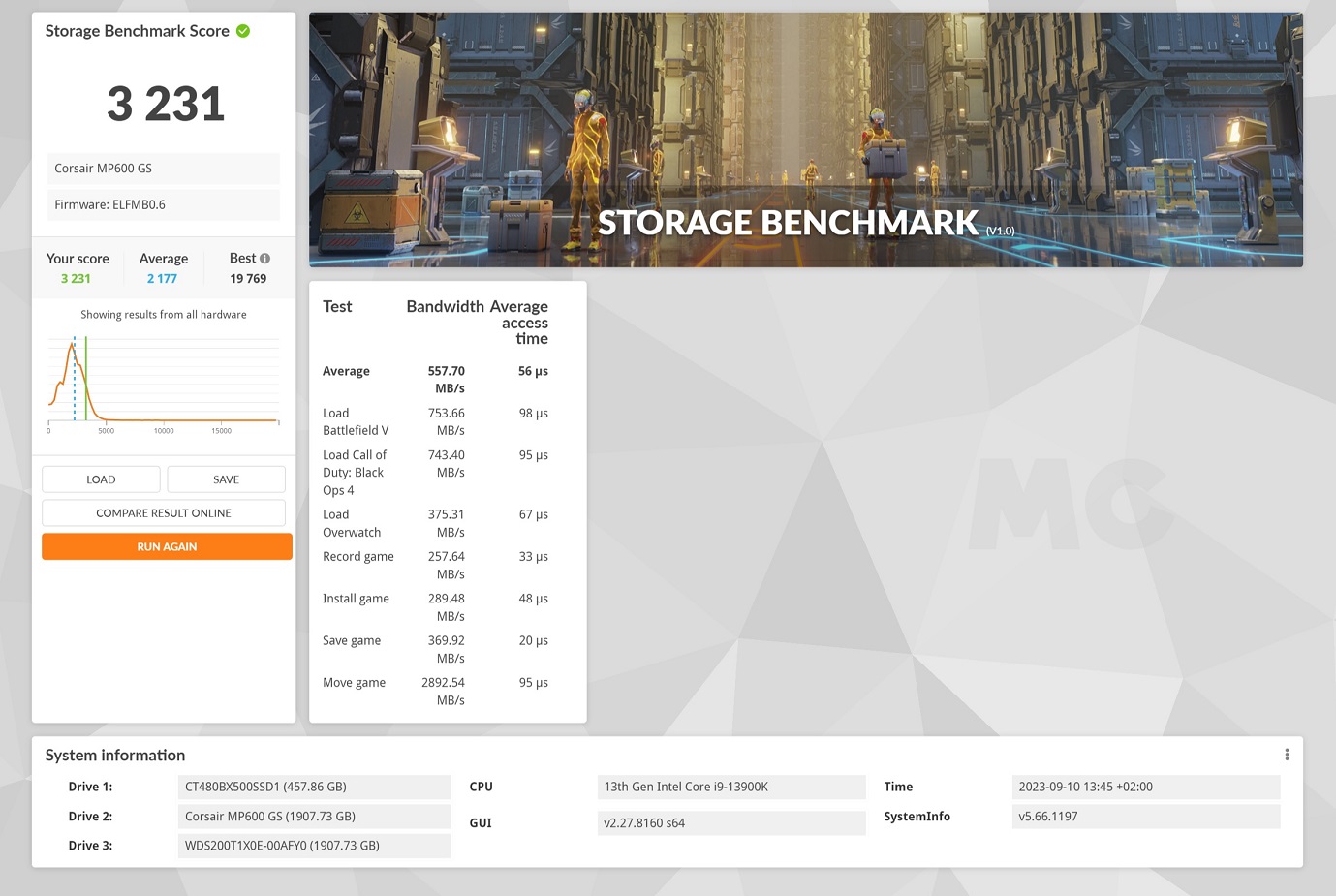
3DMark Storage score after using Windows 11 SSD Optimizer.
In percentage values in that case we get 18.18% performance improvement completely safe, free and without any effort, because the SSD storage optimization process is done automatically, that is, once it starts, you won’t have to do anything but wait.
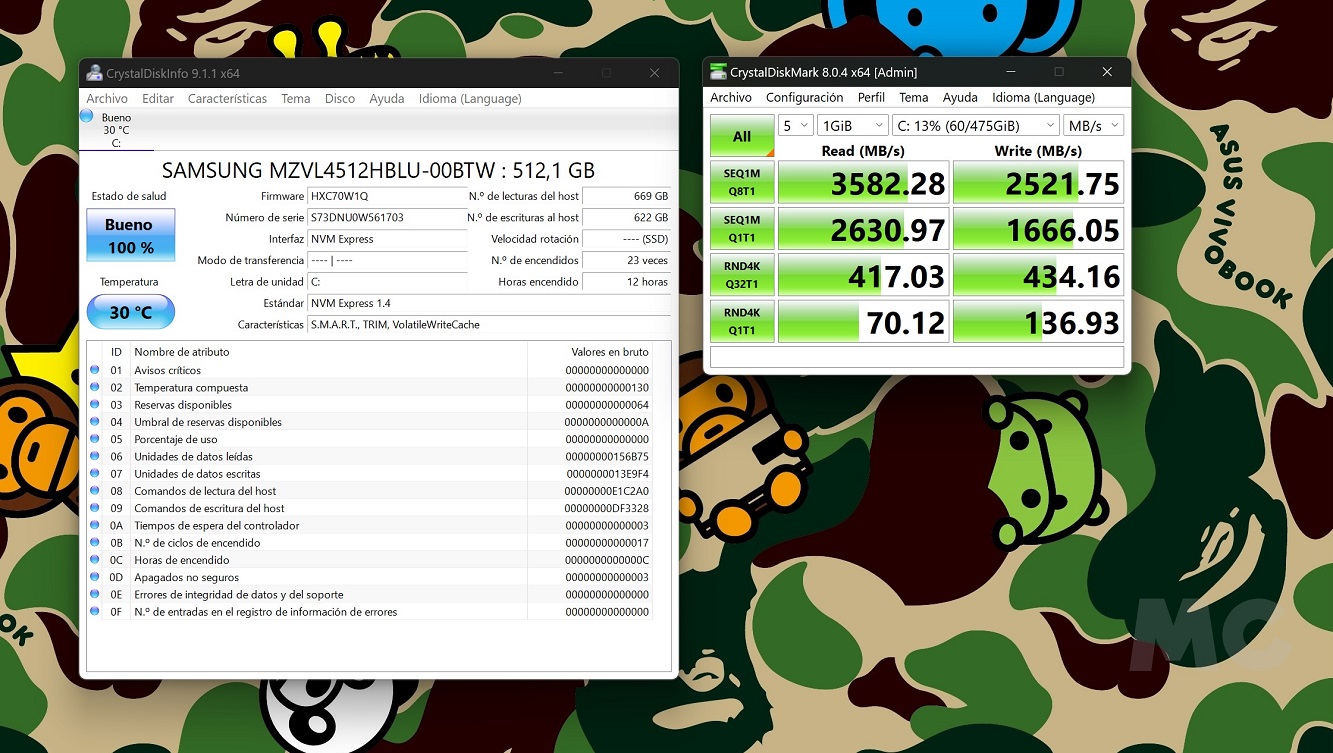
It is important to be clear, it is completely safe to optimize your SSD using the built-in Windows 10 and Windows 11 tool, does not cause any damage to the unit, It doesn’t cause wear or reduce its life, so don’t worry, you can use it as many times as you want.
However, keep in mind that it is not necessary to use it every day or every week. Just go through it a few times a month to get a good result, and don’t worry, when you run it, you’ll only have to wait a few seconds in most cases. We can also create schedules to make this happen automatically.
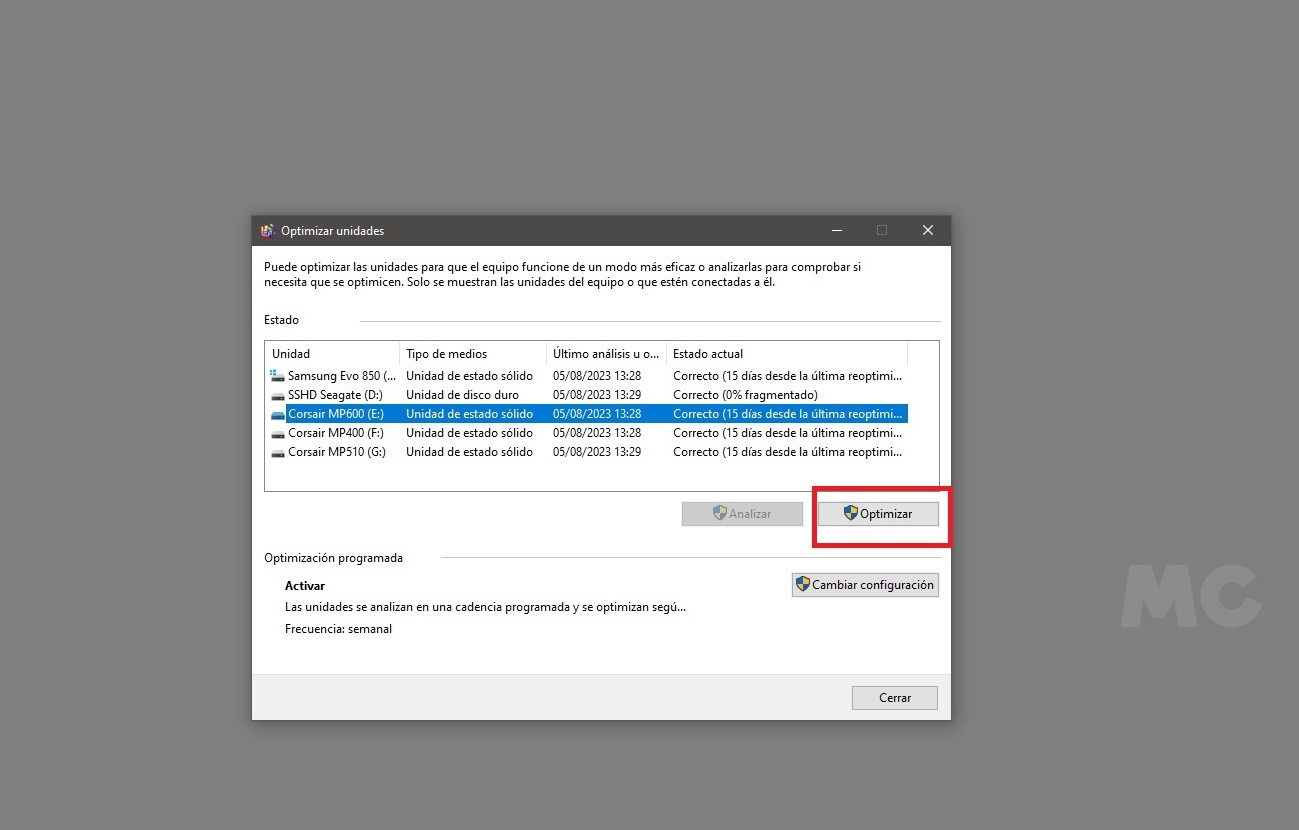
Well, it’s very easy, you just have to Follow the steps below. To schedule a specific date for the optimization to be performed automatically, just enter the “change configuration” section in the list of units you can optimize.

Source: Muy Computer
Donald Salinas is an experienced automobile journalist and writer for Div Bracket. He brings his readers the latest news and developments from the world of automobiles, offering a unique and knowledgeable perspective on the latest trends and innovations in the automotive industry.