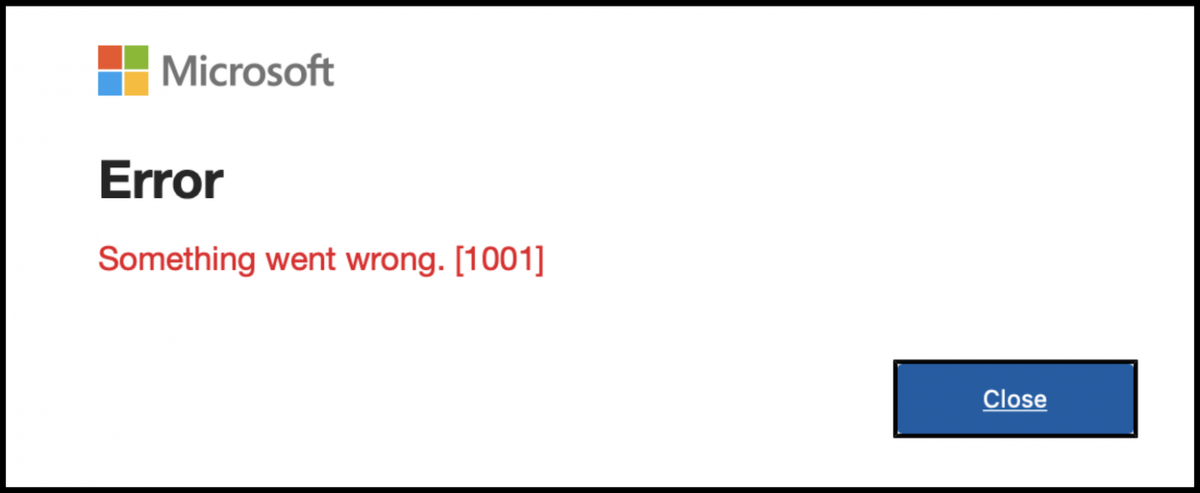Microsoft is rolling out fixes for known Microsoft 365 issues that cause “Something went wrong” sign-in errors [1001]”, making desktop applications unusable for many customers. As the company acknowledged about a month ago, these sign-in issues affect customers using Excel, Word, Outlook and PowerPoint for Microsoft 365, Microsoft 365 Apps for Business, and Office for iOS and Android.
“Users receive an error message when they try to sign in to Microsoft 365 desktop apps. Error: Something went wrong [1001]”, Microsoft explained.
While Microsoft 365 desktop authentication errors have been attributed to issues with security software that blocks user profile management and Web Account Manager (WAM) plugins, the company is still investigating sign-in issues and detecting potential problems by analyzing logs of affected users. other potential underlying causes.
Microsoft encouraged affected customers to open support tickets in the M365 admin portal and attach Microsoft Office Authentication/Diagnostics (MSOAID) logs to expedite investigation.
Login issues (sort of) fixed, workarounds available
Redmond recently released new versions of Office for Current Channel users on November 14 to address some of the root causes of these persistent sign-in issues.
“The version of Office 2310 released for the current channel, version 2309 released for MEC, includes fixes for certain Office sign-in failure scenarios,” Microsoft said. “There is a possibility that the sign-in may fail due to another issue or scenario. Not all issues can be resolved with a single update.”
For more information about release availability dates, see the Microsoft 365 Apps Update History (Listed by Date) support page.
For users who are having trouble opening Microsoft 365 apps, we recommend using Outlook Web App (OWA), Office web apps, or mobile apps as a workaround.
The following steps can also help you get rid of login errors:
- Restarting the device often helps alleviate the problem.
- To restore Web Account Manager (WAM), run the following commands in PowerShell user mode (see this article for more context):
Add-AppxPackage -Register "$env:windir\SystemApps\Microsoft.AAD.BrokerPlugin_cw5n1h2txyewy\Appxmanifest.xml" -DisableDevelopmentMode -ForceApplicationShutdown Add-AppxPackage -Register "$env:windir\SystemApps\Microsoft.Windows.CloudExperienceHost_cw5n1h2txyewy\Appxmanifest.xml" -DisableDevelopmentMode -ForceApplicationShutdown
The company is also providing additional guidance for resolving Office app authentication issues and for those who can’t sign in to Microsoft 365 desktop apps. Source