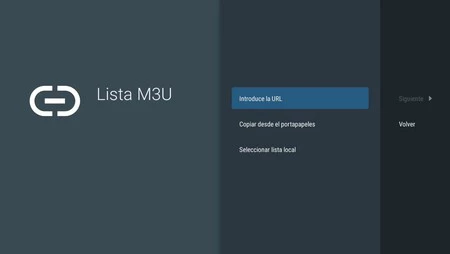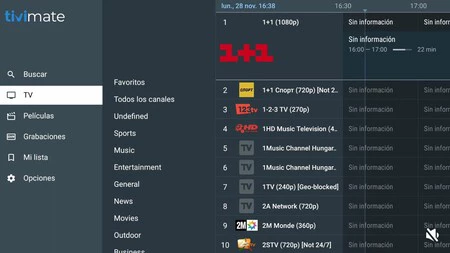Having a television with Android TV is a treasure, as is using an external device that carries this Google operating system; see Chromecast with Google TV. Thanks to the Play Store, our Smart TV has an open window to thousands of applications that can expand its possibilities.
One of them TiviMateA complete and intuitive multimedia player capable of displaying IPTV listings, something very useful to watch DTT without the need for an antenna. We installed it next to the TDTCChannels listing, another alternative to consider. That’s all it allows.
What is TiviMate and how to install it?
You may not know TiviMate: it is a free app For televisions and devices with Android TV, we can include the latest Google Chromecast in the equation, it is not for nothing that Google TV is a layer on top of Android TV. Well, this application does not include channels as standard, unlike others like Tivify.
Therefore, the user must enter his/her information. IPTV listsIt is nothing more than a list of channels broadcast over the Internet. TiviMate is recommended as a very valid alternative to TDTChannels, which we have mentioned several times.
In fact, as we will see later, this Spanish app is also compatible with the official lists. So what sets it apart from other IPTV list apps? Basically, your clean and familiar interfaceadapted for the big screen of our television.
It is also very easy to use. In the purest style of the channel guide that televisions contain, we will see a list on the screen from which we will choose the channel we want to watch. downloadIt will be as easy as going to the Google Play Store link. Now let’s see how to add a list to watch DTT without an antenna.
This is how you can add IPTV lists to TiviMate
Since TiviMate is installed on our Android TV, we will see its icon on the main screen. To access it, click on it using the remote control: you will see the empty channels of the application, since, as we said, it depends on the IPTV lists that it will process when we enter.
How to add channels? In our case we used the TDTC Channels list, which includes all national and regional DTT channels. This comes in M3U format, like the vast majority, so it is necessary to select the “M3u List” option in the application.
You can then upload the file if you downloaded it, alternatively you can: Enter the URL or the web address that contains it. “Enter the URL” opens the text field where we must write the address in question. In this step, we recommend using the mobile site, especially if the URL is very long. You can do it from an Android with the Google Home app.
Have you downloaded the M3U file? We will need to select the option «Select local list». You can also download it to your mobile phone and send it to the TV with applications such as ‘Send Files to TV’. Now that’s it: TiviMate will load the channels in the list and display them in its interface.
Using the controller, specifically the left button, the side menu will expand where we can navigate between the different sections. The application also includes other multimedia elements such as video on demand, allowing us to: mark favorites to access them quickly.
The bad thing about additional functions is that you have to complete the payment process: TiviMate’s Premium version The price is 33.99 euros. Of course, sharing up to five devices is a lifetime license. If it becomes our IPTV application, it will be worth it.
Xataka on Android | The best TVs with Android TV: which ones to buy and recommended models