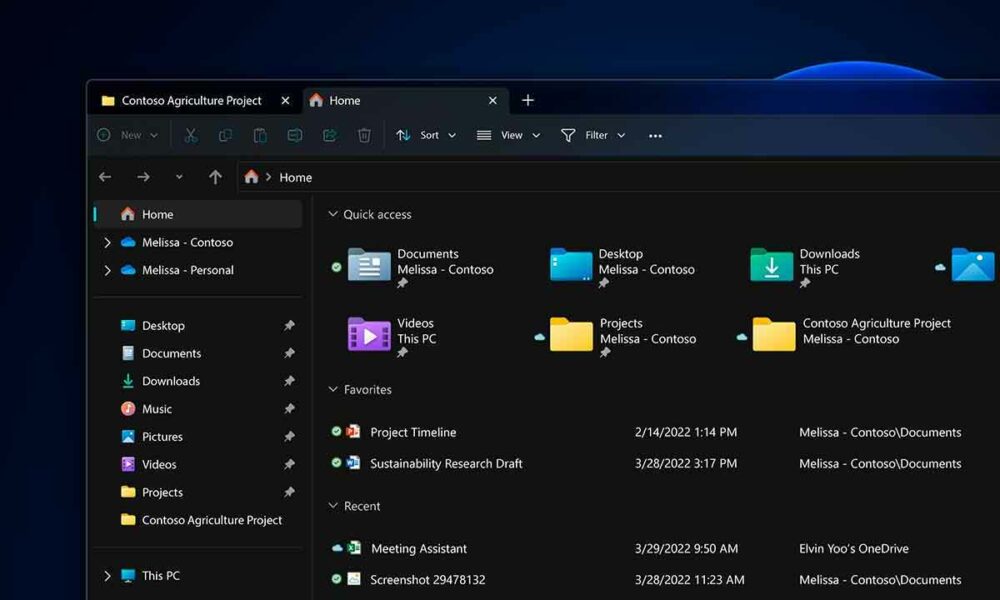Last Tuesday, Microsoft started deploying the Windows 11 2022 Update, or as the vast majority of us identify this update, Windows 11 22H2. As always with Windows updates its deployment is progressivethat is, it does not reach all systems automatically, but does so through a round-robin system, a method that is undoubtedly more reasonable, both for testing compatibility with systems of all kinds, and for minimizing problems in case any anomaly is detected.
In the special that we published with the news of Windows 11 22H2, we dedicate a section listing everything that we expected to arrive with this update, but in the end did not. It wasn’t a huge surprise though, as the Moments 1 and Moments 2 leak earlier in the month already gave us a clue as to what news is planned for 22H2, could finally be pushed into these later updates.
In the same article, I wondered about the reason (or reasons) that would lead Microsoft to delay the arrival of some new features that we originally expected in Windows 11 22H2, only to conclude that they most likely intended to limit the size of the updates, to allow prevent the possible accumulation of faultsthat they won’t end up getting a full upgrade like they did a little over two years ago with Windows 10 2004. If so, I said it then and I’ll say it again, it seems like a pretty reasonable policy to me.
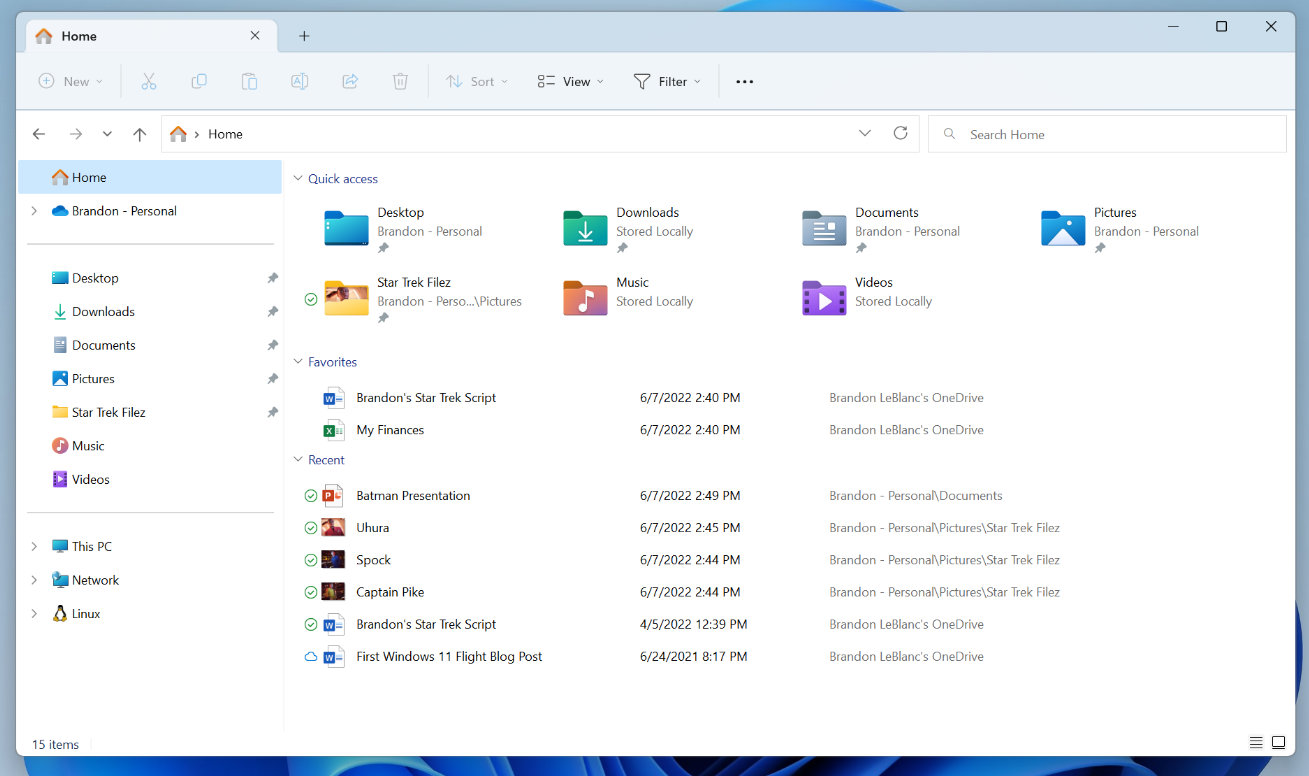
Another explanation would be that these features are not ready yet, but the truth is that many of them have been present for some time in various Windows Insiders channels, which calls this possibility into question. And at least in the case of Tab File Explorer, we have already been able to confirm that this is not the case. And it is as we can read in WindowsLatest, this feature would already be present in Windows 11 22H2 Build 22621, although it is disabled.
Does that mean you can already have a tabbed browser if you want? The truth is, yes. You’ll need to use ViveTool, yes, but don’t worry if you don’t know it, because in this article we’ll tell you what it is, how to get it, and of course the steps you need to take to use this handy tool to unlock Windows features.
So, when you’ve done the steps we’ve listed there and you’re already in the console, enter the following commands one by one:
- vivetool /enable /id:39145991
- vivetool /enable /id:37634385
- vivetool /enable /id:36354489
Once done, restart your computer and immediately you will already have tabs in your browser. You can create a new tab by clicking the + icon or from the context menu. You can also drag the cards to change their position.