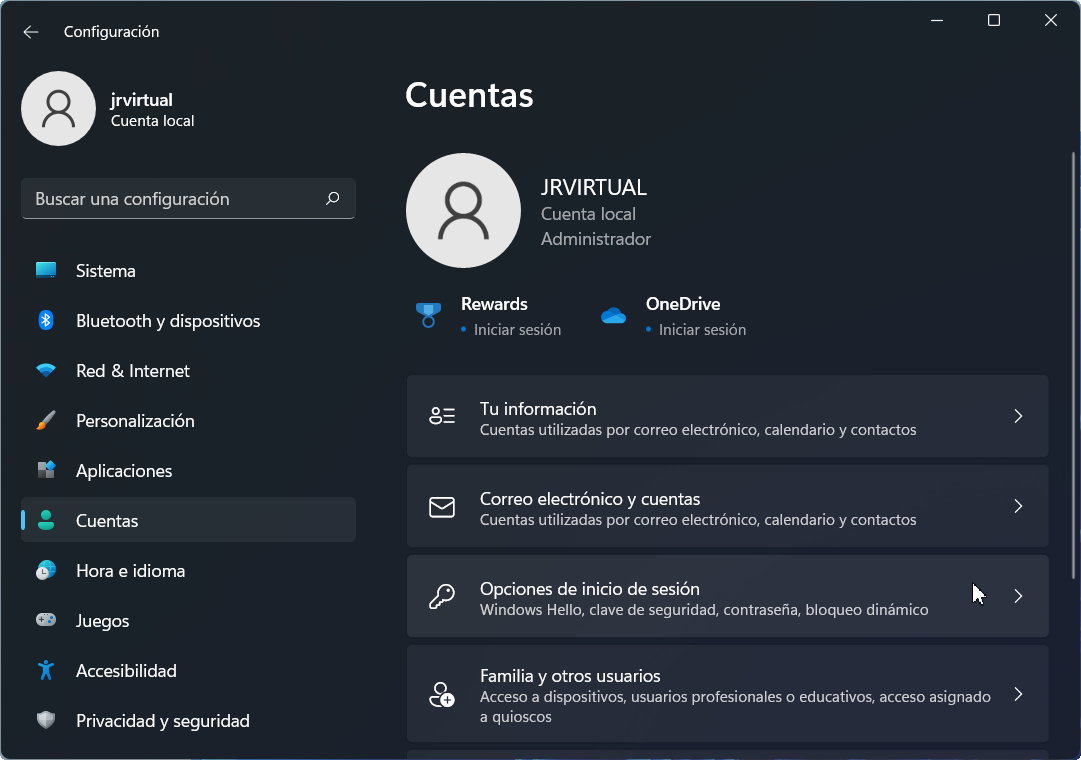Dynamic lock It was one of the new features that Microsoft added to Windows 11 and it allows you to automatically lock your PC with your smartphone. Definitely, prevent third parties from using your computer.
This feature is not very well known, but it can be useful in certain situations when you want to prevent anyone from using your computer when you are not at your desk. All you need to do is pair your Android device with your computer via Bluetooth and complete the setup to make it work.
How to prevent using a Windows 11 PC
This dynamic lock works by determining the RSSI (Received Signal Strength Indicator) value of a Bluetooth paired device such as a smartphone. If the paired device moves away from the device (out of range), Windows 11 will detect it and lock the system.
To use this dynamic lock, you need to pair your Android device with your computer. In theory, it could also work with an iPhone, but tests have not shown that it would be as reliable. We’ll tell you how the process goes.
Pair your Android phone with your computer
- Activate the Bluetooth connection on the smartphone and on the computer.
- On your computer, go to General Settings > Bluetooth & Devices.

- Click add device.
- Add your smartphone, in the example “S21 de Jr”.

- You should be connected in a few seconds.

Configure a dynamic lock
- Go to Computer Settings, Accounts section.
- Click Sign-in Options and scroll down to Dynamic Lock.
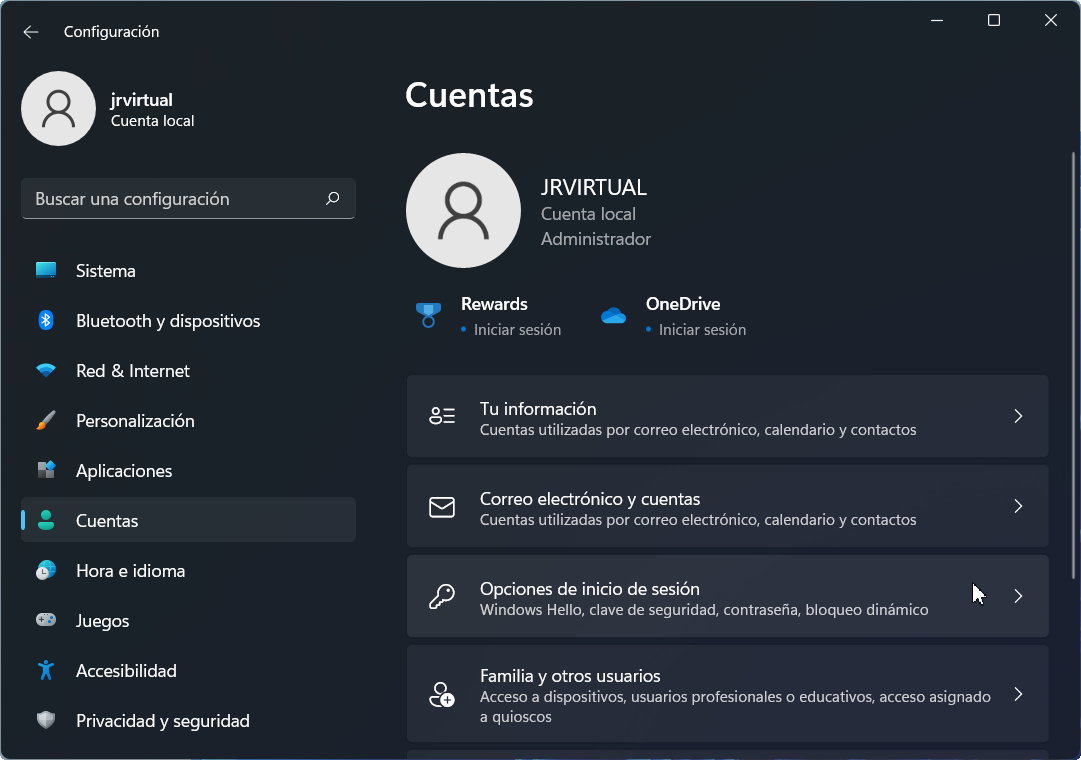
- Expand the section and check the “Allow Windows to automatically lock the device when you’re away” box.
- Windows 11 will show your Android phone as a paired device. Close the settings. All ready.

After activating and testing this feature, take smartphone out of Bluetooth range and you will see your computer lock automatically. After returning, the mobile will be paired with the PC again, you can log in and continue working.
It works fine, although it can take a while (about 30 seconds) to lock the computer once it’s not connected to the mobile. Obviously, this cannot be the preferred method for secure login, as biometric authentication systems with Windows Hello (fingerprint sensors or cameras) are faster and more secure.
However, Dynamic Lock is a useful security feature for users or workers who frequently they forget to lock their computer when they get up from their desk and leave the drive where the personal computer is. There are other ways to block, but this one doesn’t work badly, it’s automatic, it can be started simply with a mobile phone, and it depends on it, so it will be really difficult for a third party to access your computer without your consent.