Guide for PC fans: everything you need to know to avoid making a mistake
- January 24, 2023
- 0
PC fans are one of the most important elements to achieve good cooling and also to prevent heat build-up on components and inside the PC chassis. There are
PC fans are one of the most important elements to achieve good cooling and also to prevent heat build-up on components and inside the PC chassis. There are

PC fans are one of the most important elements to achieve good cooling and also to prevent heat build-up on components and inside the PC chassis. There are a wide variety of fans on the market today that offer different functions and have different prices, and it is important to realize that they have stopped being just a functional element and have become something that It can significantly affect the aesthetics of our device.
It is very easy to understand. Manufacturers more and more attention is paid to the design and aesthetics of ventilators because they are visible in most configurations and in many cases are integrated customizable RGB LED lighting systems which allow them to fit better into the aesthetics of different sets.
These lighting systems may also have some functional value. For example, manufacturers like Corsair allow configuration temperature alarms that cause the fan lights to turn red if a certain temperature threshold is exceeded, and this lighting can also be used to create effects that improve immersion in the game.
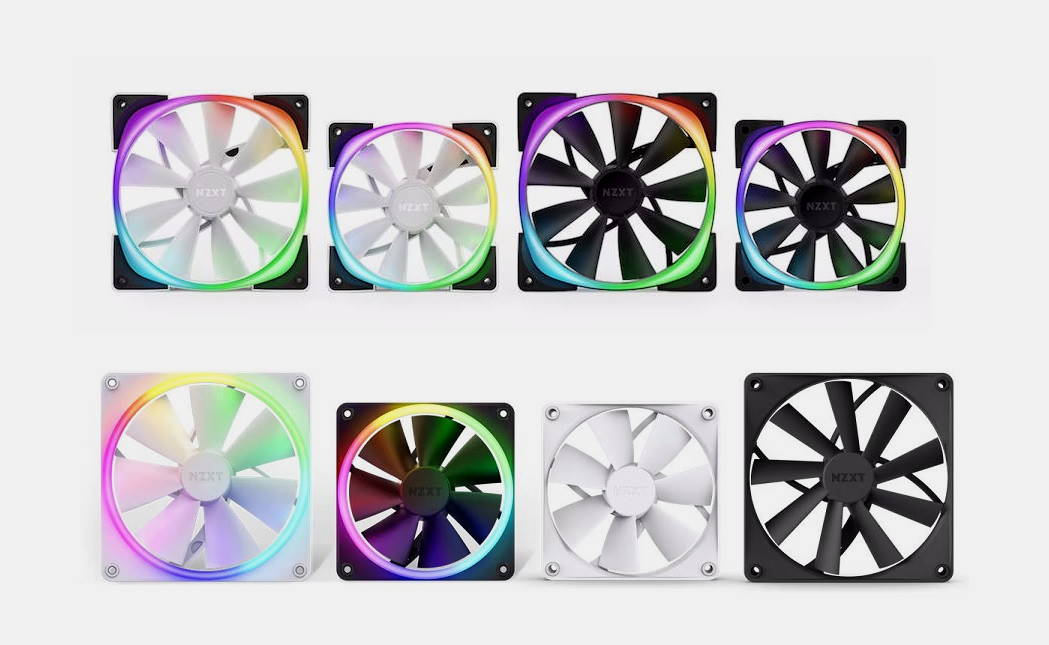
A PC fan works in a very simple way, it rotates to move air in a specific direction. To distinguish where the air will move, just look at it and identify the front of the fan, which in most cases is where we will only see the blades, while there are usually small lines of plastic on the back which strengthen the structure of the fan housing.
This is important because the front of the fan refers to the part the air enters and the back is the part it exits. If we want cold air to get inside, we will have to place the fan with the front facing out and the back facing the inside of the device. On the other hand, if we want to get the hot air out, we have to place it the other way around, i.e. with the front face in and the back face out.

That would be the front of the Corsair fan. If you look closely, you can see the bracing vanes of the structure just behind them.
Fans for air movement they can rotate their blades in a range of revolutions (rpm) determined. The higher the speed, the more air flow, but also more noise and wear. This is why most manufacturers choose to find a balance between these values instead of maximizing the rotation speed.
However, it should be considered that not all fans operate equally at the same rpm level and that fan size is an important difference as it determines the amount of air you can move per minutevalue that is expressed in cubic meters per minute. So for example a 40mm fan won’t have the same surface area as a 120mm or 140mm fan and that means it won’t be able to move the same amount of air even though it spins faster.
A 140mm fan running at a lower speed will be able to move more air than a smaller fan running at a higher speed.. This represents an important value in terms of noise, as the former will also be quieter than the latter and have a greater cooling capacity.

When it comes to fans, size matters a lot.
The PC fans are attached to the case with the screws that each manufacturer includes. The assembly process is very simple and its installation is also not complicated because they use three- or four-pin power connectors which must be plugged into the corresponding connectors on the motherboard. It will appear identified both on the label and in the instructions.
However, it is important to note that models that come with RGB LED lighting are also included with additional connector to power this system. In these cases it is convenient to use HUB which allows us to simplify the connection process and cable management. These types of hubs usually plug into the SATA power connector.

we can also use controls that will allow us to adjust the rotation speed fans and create your own profiles. This prevents the fans from always running at a fixed speed, which can sometimes be too high or too low for what we really need. These types of drivers are very easy to use because they usually have dedicated software and a very accessible interface.
So far so good, but it is important to consider the basic rules of thermodynamics when installing fans in a PC, as these will affect its performance and airflow through the device. Hot air tends to risewhich means we have to use it to our advantage to improve our PC cooling and make the fans work easier.
When we use fans in the upper part of the chassis of our PC, they must be placed with the front part inward. This way they will vent the hot air out, and since it tends to rise, the process will be even faster. If we put them upside down, we will be bringing in cold air and pushing the hot air that tries to rise, keeping it inside and making the airflow worse.

Two fans supply air, one exhausts, overpressure
Depending on how we configure the fans, we may encounter negative pressure, neutral pressure or positive pressure inside our PC. Underpressure occurs when we have more fans blowing out hot air than drawing in cold air, while overpressure is the opposite, that is, it occurs when we have more fans drawing in cold air than blowing it out. Neutral pressure occurs when both values, cold air inlet and warm air outlet, are equal.
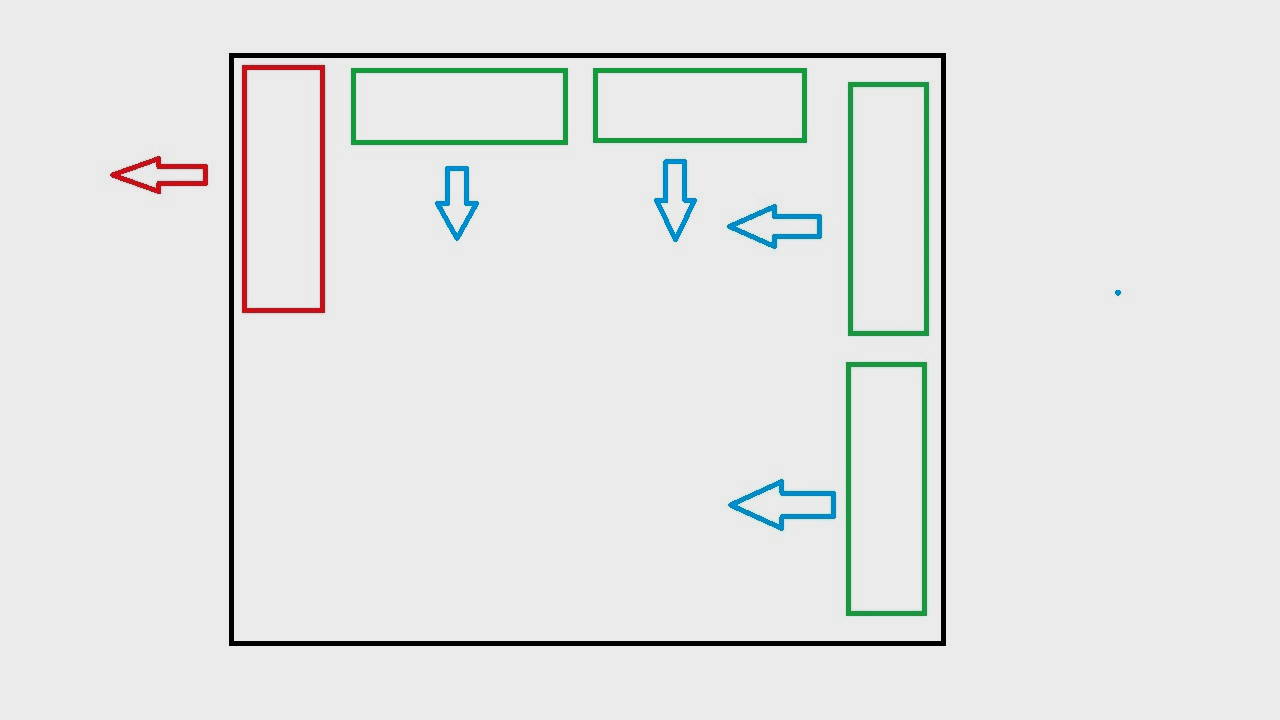
Four fans supply air, one exhausts, overpressure
If you’re wondering which of the three options is the best, I can confirm neutral pressure is ideal, this means trying to balance the flow of air input and output, although achieving this can be complicated, since we will have to generate the cold air input from the base and from the front of the computer and have the hot air output at the back and back. on the upper part. In the event that you cannot afford this option, do not worry, the overpressure system cools optimally and you will only have to worry about more frequent dust cleaning.
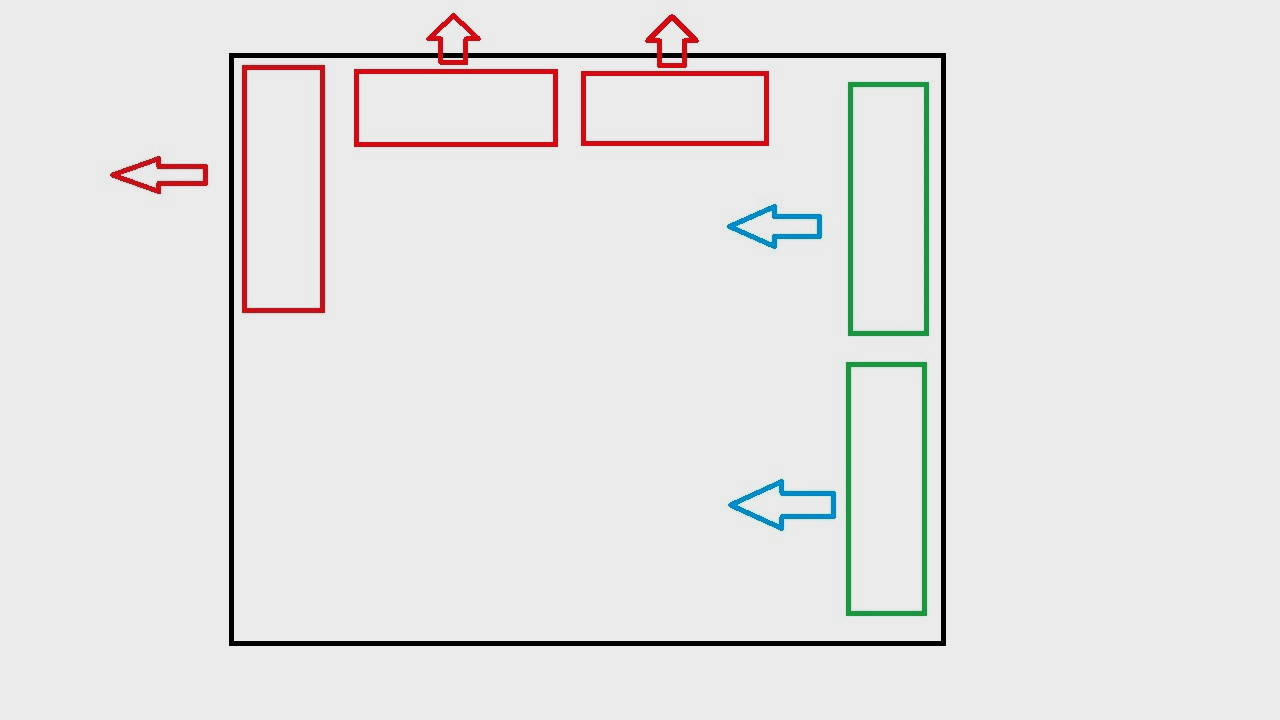
Two fans supply air, three exhaust, negative pressure
Remember that the supply air plays a very important role because It is the one that cools elements that only have passive dissipation, such as RAM, heatsinks present in a motherboard’s VRM system, and SSDs that have small blocks of passive dissipation. This air is heated as it enters the device and must be vented outside prevent its accumulation That is why it is so important to balance the air intake and exhaust.

In this configuration, the air pressure is positive because we have six fans taking in air and three exhausting it. It’s not a very common configuration, but it allows to strengthen the cold air intake to the cooler area of the AIO kit, and the fans exhaust the air in the key area where the pump and graphics card are located. .
Finally, don’t obsess in most configurations something as simple as two fans drawing air in the front and one fan exhausting hot air in the back is more than enough to create good internal airflow. If we wanted to improve this configuration, we would have it very simple, it would be enough to add two fans in the upper part to remove the hot air.
To put all the information we’ve given you in this guide into action, I want to finish by reviewing three basic PC fan configurations that would generally be ideal for optimal air flow and proper device cooling.
Just above these lines we see what would be correct placement of the AIO liquid cooling system and its fans. In yellow the radiator, in green the fans that suck in air, in red those that exhaust the air. You can enlarge the images by clicking on them.

Ideal configuration with the AIO cooling kit when it is on the front. In yellow the radiator, in green the fans that supply cold air and in red those that remove hot air.
If you are using an AIO type liquid cooling system with a radiator these settings do not change, so if you put the heatsink on the front, its fans have to supply cold air, and the same would happen if it were placed on the base of the chassis. In the case of a transition at the top or at the back, it should dissipate hot air. I remind you, yes, you can strengthen the air intake in the front by placing fans in the front and back of the radiator, which will allow you to create a “thrust” effect, thanks to which the air will enter more efficiently. You can see an example in the image below.

On PCs for office automation and web browsing, and even more powerful ones generates very little internal heatwe could do with a front fan taking in air and another one at the back exhausting hot air.
When we find ourselves with a more powerful device that generates more heat, we have to install the minimum two 120mm or one 140mm fan on the frontwhich will supply cold air, and one 120mm or 140mm at the rear. All in all, the ideal in a high-performance rig would be to go a step further and mount three 120mm fans or two 140mm fans on the front that also bring in cool air, one 120mm or 140mm fan on the back to exhaust hot air, and another two 120mm or one 140 mm in the upper section to remove hot air.

Ideal fan configuration for a high-performance computer that uses components that generate high heat.
In the case of a device that uses components that reach very high temperaturessuch as processors that exceed 90 degrees and graphics cards that are around 80 degrees, we could improve the previous configuration by adding two 120mm fans or one 140mm fan at the base of the chassiswhich will work by supplying cold air.
Source: Muy Computer
Alice Smith is a seasoned journalist and writer for Div Bracket. She has a keen sense of what’s important and is always on top of the latest trends. Alice provides in-depth coverage of the most talked-about news stories, delivering insightful and thought-provoking articles that keep her readers informed and engaged.