How to password protect a Word file?
- February 24, 2023
- 0
This morning we told you how to use Microsoft Office for free, Microsoft’s office suite consisting of Word, Excel, PowerPoint, etc. Surely more than one person was surprised
This morning we told you how to use Microsoft Office for free, Microsoft’s office suite consisting of Word, Excel, PowerPoint, etc. Surely more than one person was surprised

This morning we told you how to use Microsoft Office for free, Microsoft’s office suite consisting of Word, Excel, PowerPoint, etc. Surely more than one person was surprised to find out that Redmond to offer this free opportunity to use some of the most used programs in the worldalthough in this case it’s in its cloud version And yes, much of the company’s success is due to office applications and how they were instrumental in bringing computing first to offices around the world.
It is well known that Microsoft is making great efforts keep this set of apps in the foreground, adding new features, improving existing ones and integrating new technologies whenever possible. For example, at the beginning of the year, we told you that the company wants to start implementing OpenAI artificial intelligence in Office, which could mean a huge qualitative leap in the operation and performance of these applications.
While innovation is important and keeping up to date with new features helps us be more productive, in many cases it happens that some basic and more than veteran functions are unknown to many usersalthough they can be useful in many cases.
In this regard, a clear example is e.g password protection of word documents. In this way, you can ensure the privacy of the file contents, even if they accidentally or intentionally fall into the hands of others. So whether it’s about sharing them over the Internet, if we save them in the cloud or even if we save them on our own PC, we can protect the content that we want to see in this way. others.
Protecting a Word document with a password is really simple. For example, first open the document you want to protect
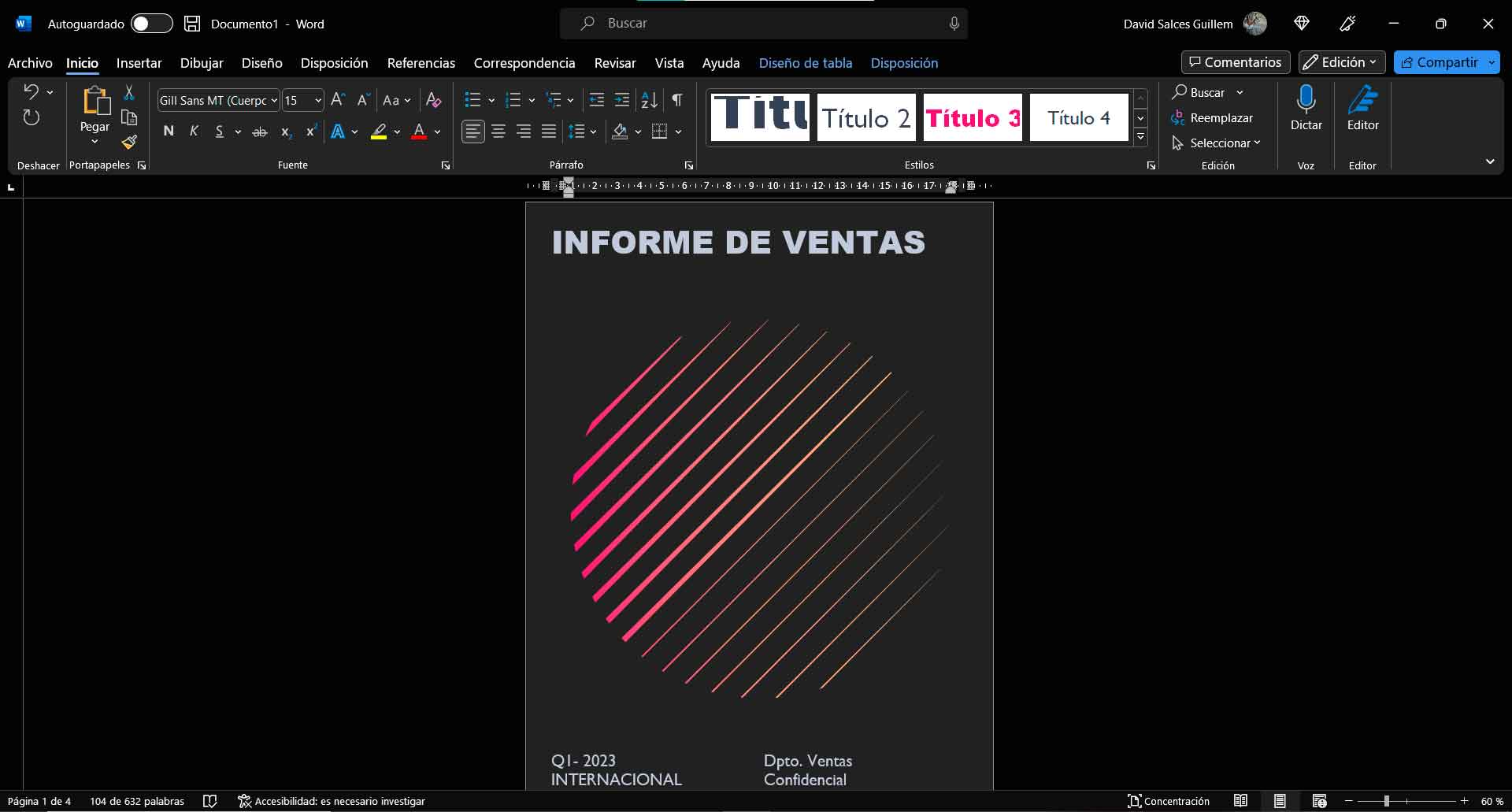
Then click “File” on the left edge of the top menu bar, then click “Info” on the sidebar shown on the left. then click on
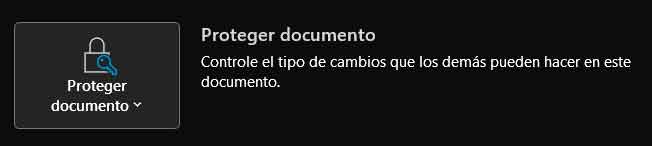
and choose “Encrypt with password” from the menu that appears. This will bring up a window
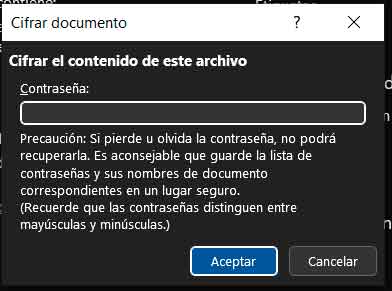
Pay attention to its instructions, especially the reminder that if you forget your password, you will no longer be able to access the contents of the document. At this point, as one of the many people who at some point in their life forgot their password and were unable to recover what protected it, I suggest you take measures to prevent this from happening. Once you’ve selected it, click the “OK” button. You will see that Word will then ask you to retry, just to be sure, do so and click the button again. From this point on, the document will already be protected.
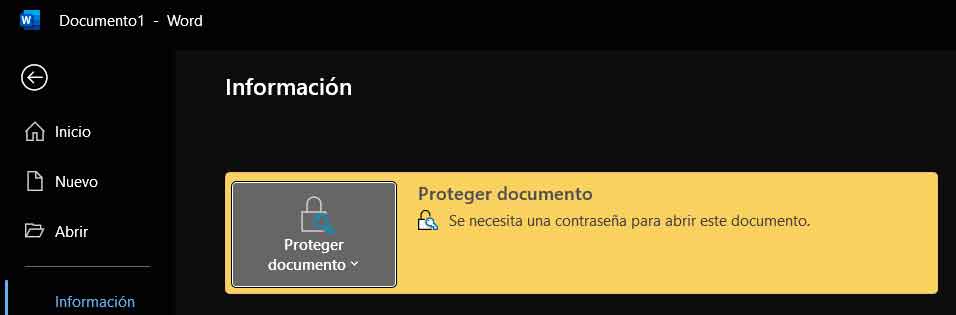
At this point, you will be able to continue working with the document as usual, but as soon as you close it and try to open it again, a window will appear asking you to enter the password you previously configured to access its contents:
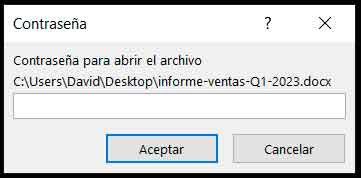
Source: Muy Computer
Donald Salinas is an experienced automobile journalist and writer for Div Bracket. He brings his readers the latest news and developments from the world of automobiles, offering a unique and knowledgeable perspective on the latest trends and innovations in the automotive industry.