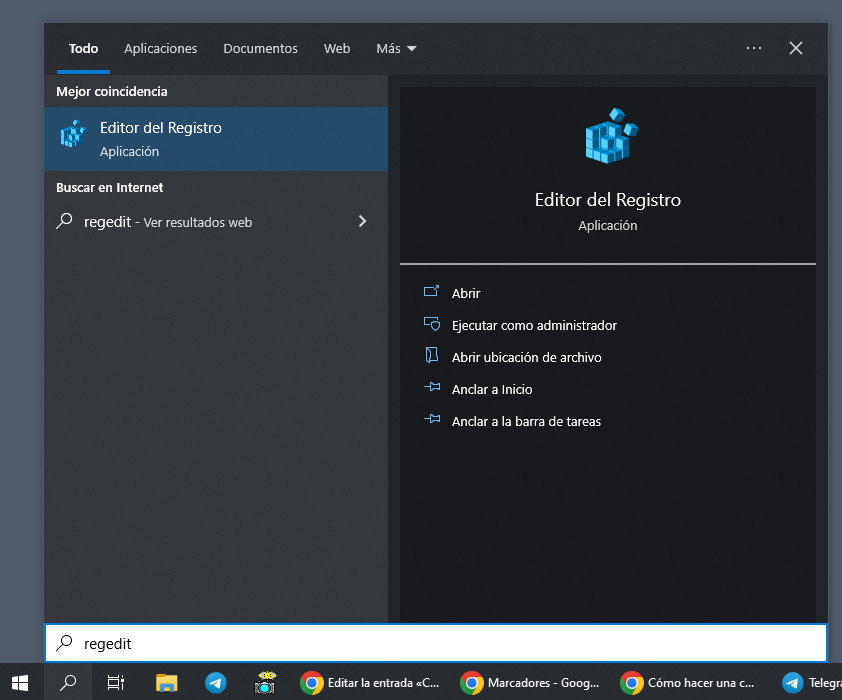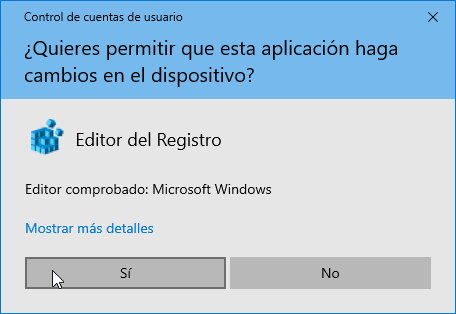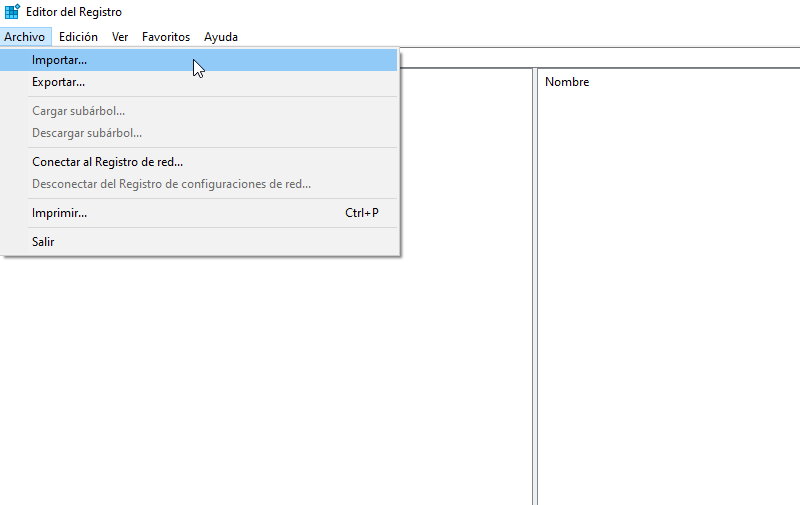The Windows registry is a hierarchical database where the operating system stores information necessary to manage installed applications, hardware devices and settings of users who operate a personal computer. It is clear that this is the core file that the system, applications and devices continuously use and from which it develops fully controls PC operationits appearance, the behavior of its components, or access to its functions.
The Windows Registry gets bigger just by using the operating system, installing/uninstalling apps, or any hardware component we add or replace. It’s not unusual for all of this to slow down the use of the device or leave a trail of faulty or corrupted records and inconsistencies that mar the user experience and cause anything from small errors to serious failures.
On the other hand, due to the lack of customization and features that the default Windows interface has, there are many occasions when advanced users have to resort to third-party applications that they play on the record. The use of these applications is not harmless, nor is any manual change we make to them. And hence the interest in keeping it safe.
Windows registry backup
It is strongly recommended that you create a backup of this component in case of problems, it can be restored and returned to its previous state where the device was working properly. It is especially useful when we use advanced tools that we know will modify them, when we face hardware changes, massive application installation, or when we make the aforementioned manual changes to modify any parameter.
Creating a backup is very easy:
- He writes regedit in the Windows search box. This is an internal application that handles the registry on Windows systems.
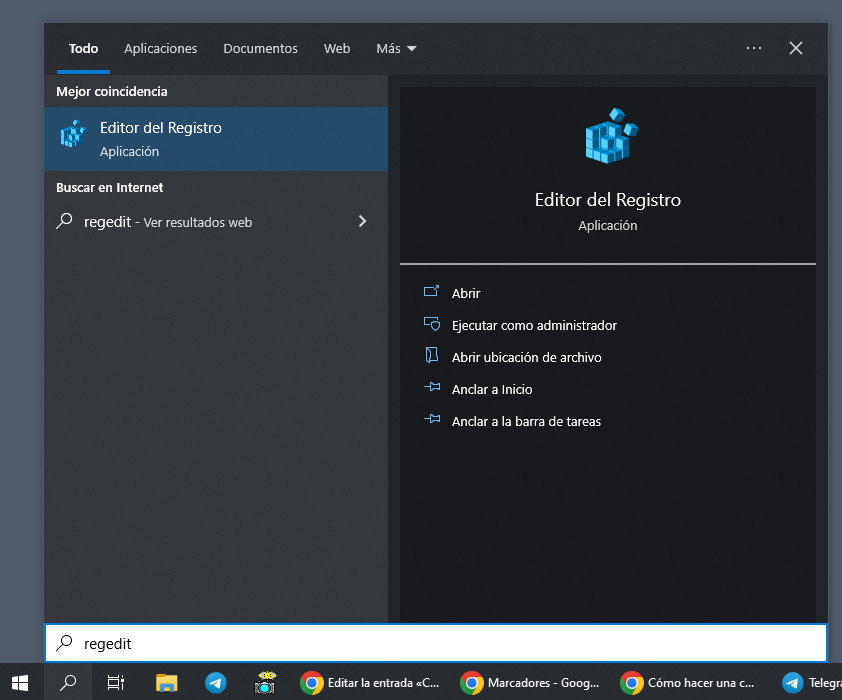
- Run as administrator.
- Accept the User Account Control challenge.
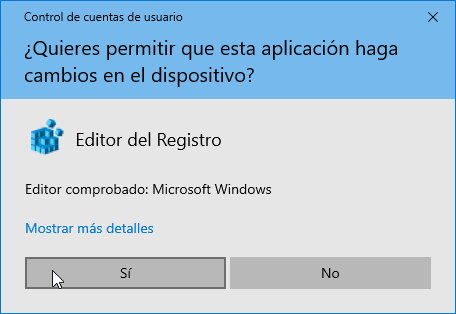
- To create a full registry backup, right-click on “Computer” and select “Export” from the menu.

- You will be prompted to save the .reg file that contains the backup. Name it whatever you want and save it to a location of your choice.

restore it:
- In case of problems, it is just as easy to restore the newly created copy.
- Click the File menu > Import.
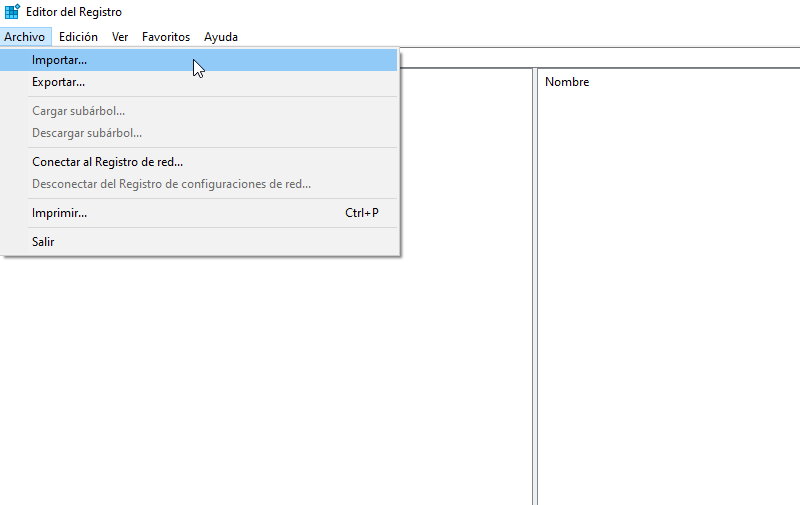
- Select the created .REG file and click Open to restore it.

You can also back up specific registry paths and not the entire tree. Regedit also allows you to add any file with a .reg extension to the registry simply by double-clicking on it. be very careful with them if you run any such file downloaded from the internet.